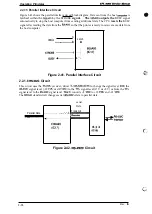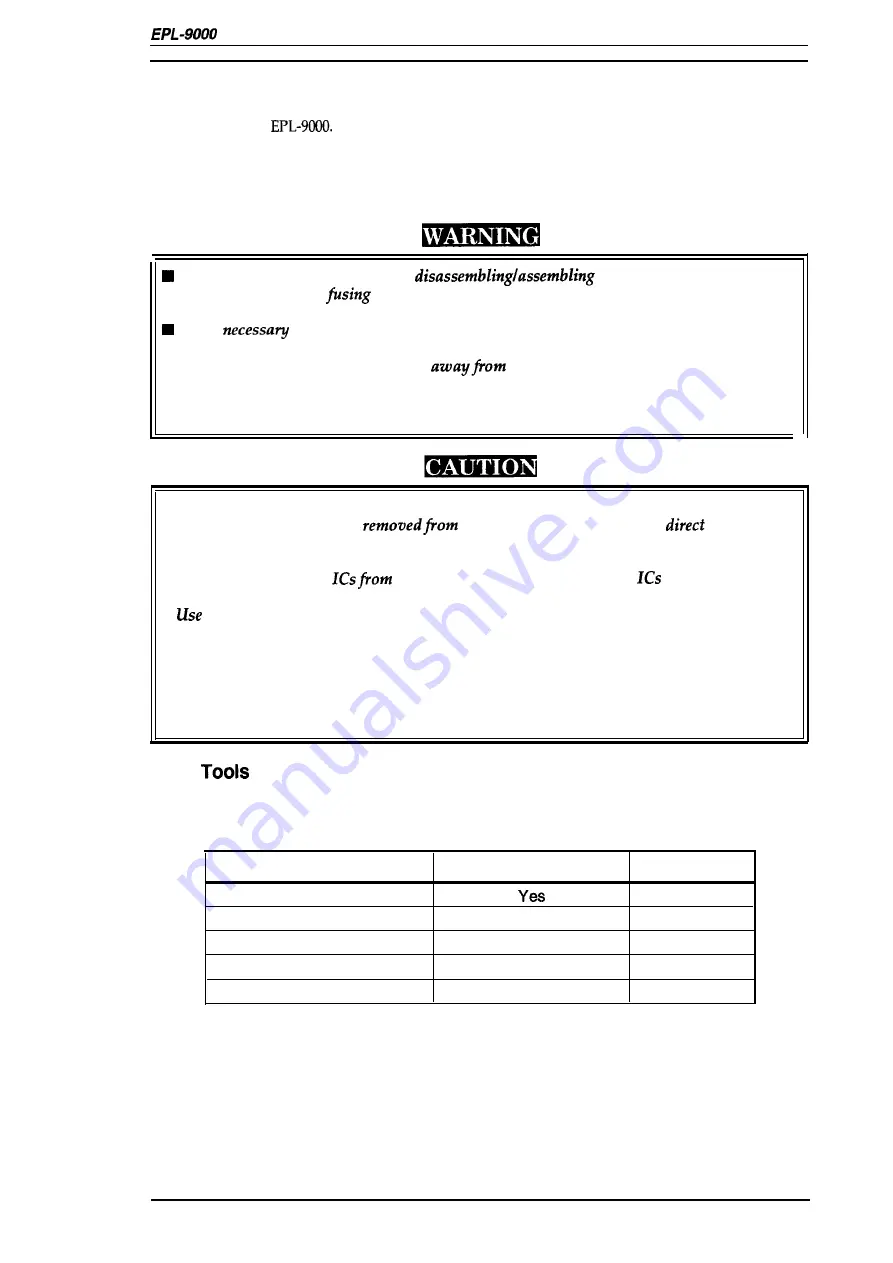
Service Manual
Disassembly and Assembly
3.1 GENERAL INFORMATION
This chapter describes the disassembly /assembly procedures to be used for replacing the main
assemblies of the
3.1.1 Precautions for Disassembly/Assembly
Follow the precautions below when disassembling/assembling the printer.
Disconnect the power cord before
the printer.
■
Be sure to handle the
unit carefully, because the unit remains hot for a while after
the printer stops printing.
If it is
to plug in the power cord and operate the printer after disassembling it,
take the following precautions:
1. Keep your hands and clothing well
operating or rotating parts (such as
rollers, fan motors, etc.).
2. Never touch electric terminals or high-voltage components (such as the charger and the
high voltage unit).
■
Do not disassemble the imaging cartridge.
■
If the imaging cartridge is
the printer, do not place it in
sunlight.
■
Do not disassemble the optical unit.
■
Never turn power on if the optical unit is not installed.
■
To prevent damage to
static electricity, do not touch the
on the circuit
board or the terminals of peripheral electrical components with your hands.
■
only the recommended tools to ensure safe and efficient maintenance work.
Inappropriate tools may damage the machine.
■
Never open the front cover until the main motor stops completely. Otherwise, the gears
may be damaged.
■
When transporting the printer, remove the imaging cartridge.
■
When transporting the printer a long distance, pack up it using the original packing
material.
3.1.2
Use the tools listed in Table 3-1 for disassembling/assembling the printer and for troubleshooting.
Table 3-1. Tools
Name
Commercially Available?
Part No.
Philips screwdriver No. 2
B743800200
Regular screwdriver
Yes
B743OOO1OO
Tweezers
Yes
B641OOO1OO
Soldering
iron
Yes
B740200100
Round-nose pliers
Yes
B7404OO1OO
Rev. A
3-1