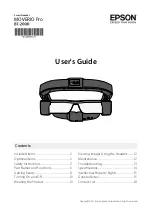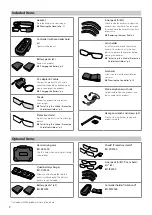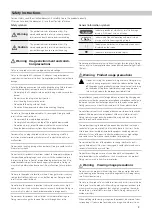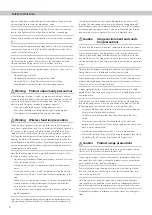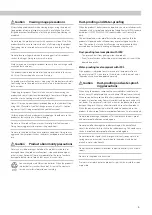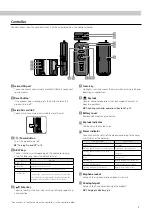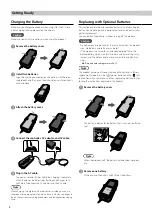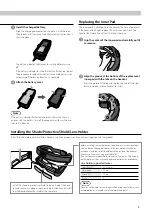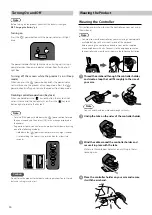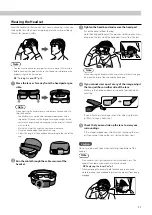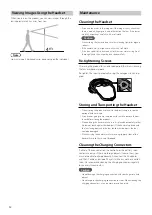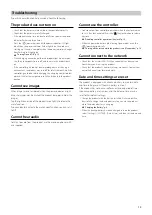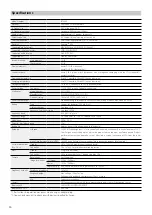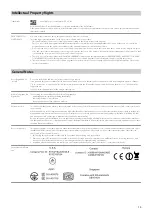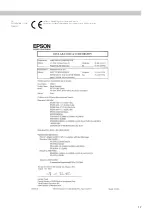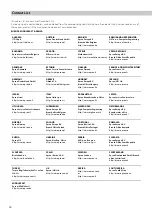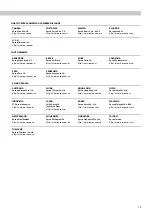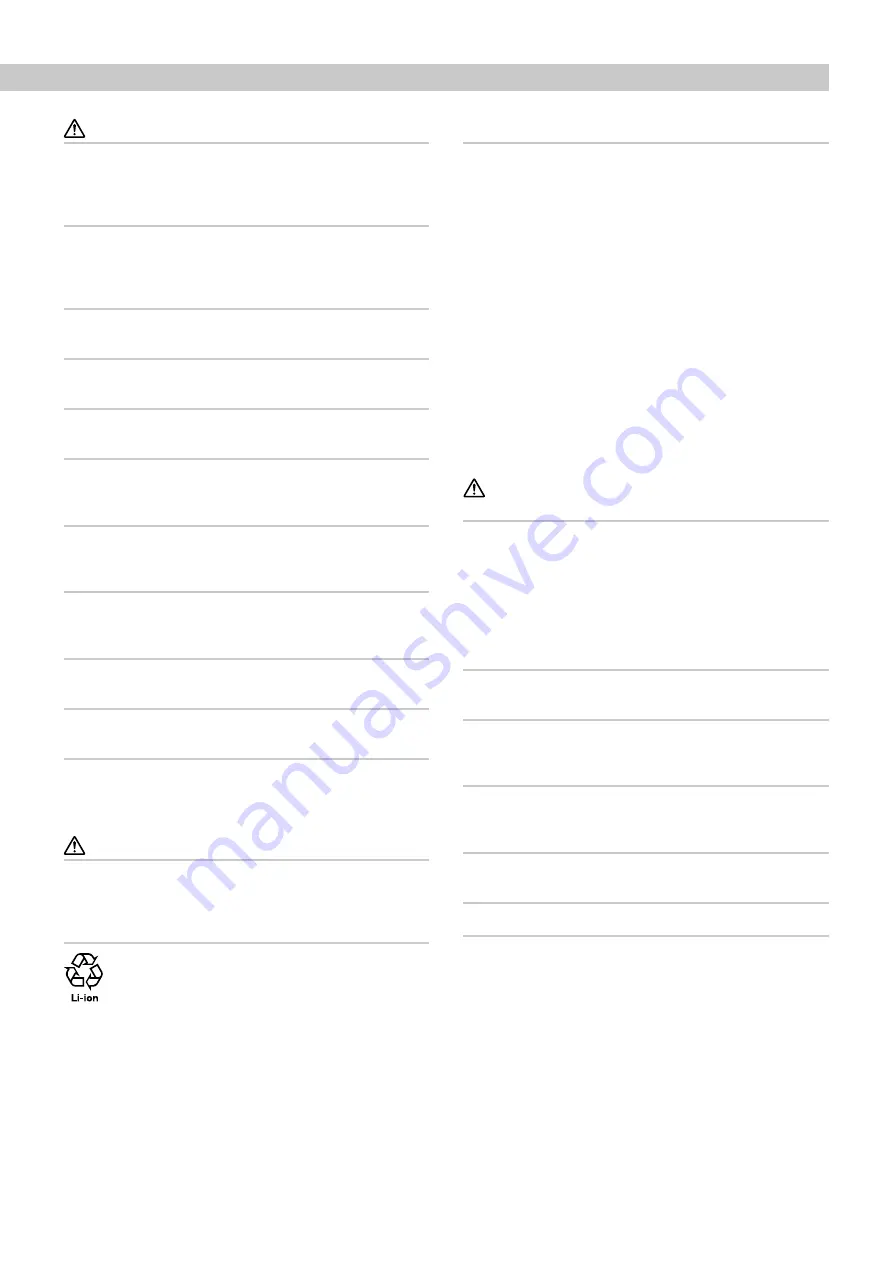
Safety Instructions
5
Caution Viewing image precautions
Always take periodic breaks when viewing images using this product.
Long periods of viewing images may result in eye fatigue. If you feel
fatigued or uncomfortable even after taking a break, stop viewing im-
mediately.
Do not drop this product or treat it with unnecessary force. Also, if the
product breaks due to an impact such as a fall, stop using the product.
Continuing to use this product may result in injury due to glass frag-
ments.
Do not place your finger between the moving parts of this product,
such as the hinges. Doing so may result in injury.
Make sure you are wearing this product correctly. Incorrect usage could
make you feel nauseous.
This product should only be used for the purposes stated in the manu-
als. Using it for anything else may result in injury.
If a problem or malfunction occurs, stop using this product immediately.
Continuing to use this product may result in injury or could make you
feel nauseous.
Stop using this product if your skin feels unusual when wearing this
product and consult your local dermatologist. Sometimes allergies may
occur due to the coating or material of the product.
How a 3D image is perceived varies depending on the individual. Stop
using the 3D function if you feel strange or cannot see in 3D. Continu-
ing to view the 3D images could make you feel nauseous.
Children (especially under elementary school age) should not use this
product as their eyesight is still developing.
Do not use this product if you are sensitive to light, or feel nauseous.
Doing so may aggravate your pre-existing conditions.
Do not use this product if you have prior eye conditions. Doing so may
aggravate the symptoms such as strabismus, amblyopia, or anisometro-
pia.
Caution Product abnormality precautions
Data such as video or images stored on the product may be lost or
damaged when the product malfunctions, is repaired, or undergoes
other services. Epson shall not be responsible for the loss of any data,
damage to data, or loss of profits that occurs at such a time.
You can recycle used lithium-ion batteries. When the product's
internal battery reaches the end of its service life, contact a
service center for information on recycling.
Dust-proofing and Water-proofing
When the product's battery cover and port covers are installed correctly,
the product is dust-proof and water-proof compliant with IP54 standard
based on JISC0920 (IEC60529:2001) confirmed by tests from a third
party.
The dust-proof and water-proof features do not guarantee that the
product will operate under all conditions or protect against malfunc-
tions. The warranty is invalid if malfunctions are determined to have
occurred due to incorrect handling of the product by the user.
Dust-proofing level compliant with IP5X
• This prevents dust from getting inside the product.
• Even if a small amount of dust does enter the product, it can still be
operated normally.
Water-proofing level compliant with IPX4
If the product is subjected to water at a normal temperature from a
faucet at a rate of 10 L/min for over five minutes, water does not enter
the product and it can be operated normally.
Caution Dust-proofing and water-proof-
ing precautions
When using the product, remove all connected cables, and close the
battery cover, AC adapter port cover and micro USB port cover securely.
When you open these covers for battery replacement or other purpos-
es, open it in location away from water or dust and do not handle with
wet hands. If tiny pieces of trash such as hairs or sand become inserted
between the ports, this may allow water or dust to enter the product.
When the power cable or the microUSB cable are connected to the
product, the dust-proof and water-proof performance is not maintained.
Do not drop or damage the product. This could cause the dust-proof
and water-proof performance to degrade.
Do not peel off or damage the rubber packing on the back of each
cover. Do not allow trash to stick to the rubber packing. This could cause
the dust-proof and water-proof performance to degrade.
Do not allow other liquids (such as organic solvents, soapy water, hot
spring water, and seawater) to splash onto the product, and do not
place it in water intentionally.
Do not leave the product in locations subject to humidity such as bath-
rooms.
Do not use the product in heavy rain.
If rain or water splash onto the product, wipe it with a dry cloth as soon
as possible.