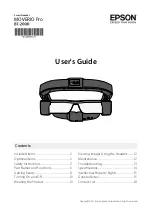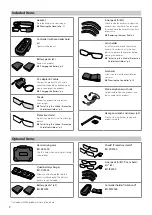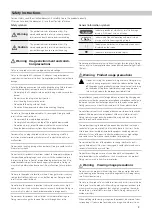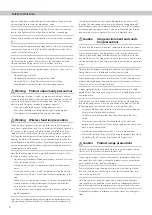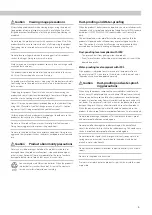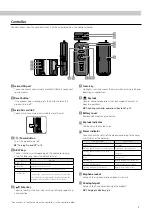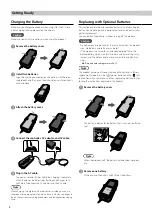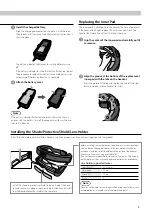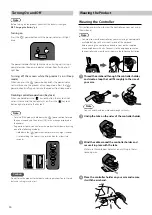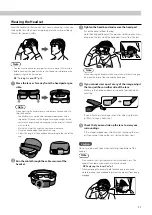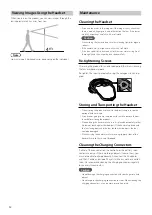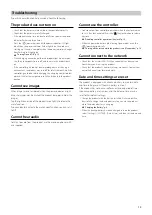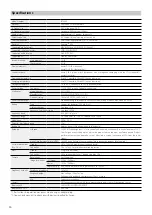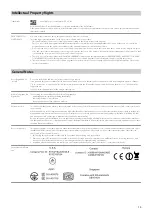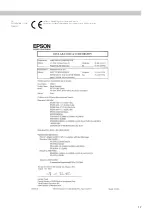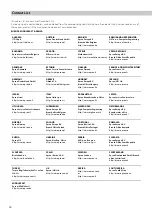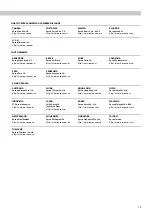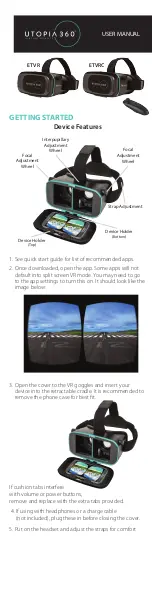10
Turning On and Off
Note
Before turning on the product, check that the battery is charged.
➡
Note
• To turn off the product, hold down the [ ] power button for more
than one second, and then select [OK] in the message displayed in
the headset.
• If operations freeze, you can force the product to shutdown by using
one of the following methods.
• Hold down the [ ] power button for more than eight seconds.
• Use something thin to press the reset button for at least two
seconds.
Turning on
Press the [ ] power button until the power indicator is lit light
blue.
The power indicator flashes light blue when starting up. Startup is
complete when the power indicator changes from flashing to lit
light blue.
Turning off the screen while the product is on (Sleep
mode)
When you press the [ ] power button briefly, the power indica-
tor turns blue, and the product enters sleep mode. Press the [
]
power button briefly again to wake the product from sleep mode.
Disabling controller operations (Key lock)
When you hold down the [ ] key lock button, the key lock indi-
cator is lit blue, and the key lock turns on. Press the [ ] key lock
button again to release the key lock.
Caution
Do not force the product to shutdown unless operations freeze. Stored
data and settings may be lost.
Wearing the Product
Wearing the Controller
This section explains how to wear the controller on your arm using
the armband.
Note
• You can also wear the controller on your waist using a commercially
available belt (up to 50 mm thick) instead of the armband.
• Before wearing the controller and headset, put on the supplied
mono earphones with mic. Connect it to the earphone socket on
the controller, and wear them as shown in the following illustration.
A
Thread the armband through the controller holder,
and create a loop that will fit roughly to the size of
your arm.
B
Unclip the tabs on the sides of the controller holder.
C
Wind the cable around the controller holder and
secure it in place with the tabs.
Make sure the cable does not catch on anything in the sur-
rounding area.
D
Place the controller holder on your arm and secure
it with the armband.
Note
You can also thread the armband through vertically.