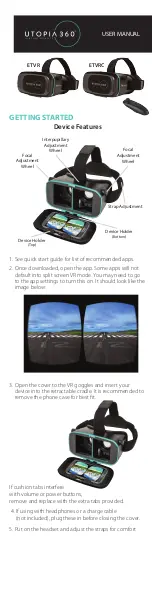If wearing glasses, be careful when putting on headset. Some
glasses may not fit or be uncomfortable. If this occurs, it is
recommended to use contacts.
6. Use the wheel on the top of the headset to adjust the
interpupillary distance. Adjust the lenses to fit the
distance between the eyes for maximum field of view.
7. Use the knobs on the sides of the headset to adjust the
focal point. Turn both at the same time to make the
screen sharper.
8. Some apps require the use of the device’s camera. Slide the
cover on the front of the headset to expose the camera.
9. Take a 10-15 minute break every 30 minutes.
HEALTH & SAFETY
General Precautions:
• Consult your doctor before using the headset if you are
pregnant, elderly, have pre-existing binocular vision
abnormalities or psychiatric disorders, or suffer from a
heart condition or other serious medical condition.
• A comfortable virtual reality experience requires an unim-
paired sense of motion and balance. Do not use the head-
set when you are: Tired; need sleep; under the influence
of alcohol or drugs; hung-over; have digestive problems;
under emotional stress or anxiety; or when suffering from
cold, flu, headaches, migraines, or
earaches, as this can increase your susceptibility to adverse
symptoms.
• Use only in a safe environment. The headset produces an
immersive virtual reality experience that distracts you from
and completely blocks your view of your actual surround-
ings. Always be aware of your surroundings before use and
while using the headset. Use caution to avoid injury.
• Use of the headset may cause loss of balance.
• Never wear the headset in situations that require
attention, such as walking, bicycling, or driving.
• Do not use the headset while in a moving vehicle such as
a car, bus, or train, as this can increase your
susceptibility to adverse symptoms.
• Take at least a 10 to 15 minute break every 30 minutes,
even if you don’t think you need it. Each person is different, so
take more frequent and longer breaks if you feel discom-
fort. You should decide what works best for you.
• Headset should not be used by children without
adult supervision.
Seizures:
If you have ever had, or currently live with, symptoms of
epilepsy such as severe dizziness, blackouts, seizures or loss
of awareness, you should see a doctor before using this
product. The content viewed through the headset may
include flashing images and repetitive sequences, which
could cause seizures, even in those who have never
experienced seizures in the past.
Immediately stop playing and consult a doctor if you
experience any of these symptoms. Parents should watch
for or ask their children about the above symptoms.
Children and teenagers are more likely than adults to expe-
rience these seizures.
GETTING STARTED
Device Features
1. See quick start guide for list of recommended apps.
2. Once downloaded, open the app. Some apps will not
default into split screen VR mode. You may need to go
to the app settings to turn this on. It should look like the
image below:
3. Open the cover to the VR goggles and insert your
device into the retractable cradle. It is recommended to
remove the phone case for best fit.
If cushion tabs interfere
with volume or power buttons,
remove and replace with the extra tabs provided.
4. If using with headphones or a charge cable
(not included), plug these in before closing the cover.
5. Put on the headset and adjust the straps for comfort
ETVR
ETVRC
USER MANUAL
Strap Adjustment
Device Holder
(Bottom)
Device Holder
(Top)
Focal
Adjustment
Wheel
Focal
Adjustment
Wheel
Interpupillary
Adjustment
Wheel
Android/
iOS Switch
L1
R1
360°
Rocker
Power
Button
C
Button
B
Button
D
Button
A
Button
Indicator
Light
Function
Key
@ + A Music & Video Mode (Vertical/One Handed)
Right = Next Track (Flick)
Left = Previous Track (Flick)
Up = Volume Up
Down = Volume Down
A = Mute
B = Play/Pause
C/D = Volume Up/Down
R1 = Home Button
L1 = Nothing
@ + B Game Mode (Horizontal/Two Handed)
Controls app dependent
3. This controller works with apps designed with iCade
style controls. In the Apple App Store, search “iCade”
to find compatible apps.
Troubleshooting
• If controller is not responding, remove batteries and
reinsert batteries. Then power on. If it is still not
responding, replace batteries.
• If controller fails to change modes, restart controller
and try again.
• Low batteries can cause the 360° Rocker to lose
sensitivity or malfunction. Replace batteries if this occurs.
• If the controller cannot be found while pairing, turn
Bluetooth off and back on. Restarting your device and
the controller may help.
• For additional help, contact our Customer Service at
1-877-499-6072. Visit our website at www.myretrak.
com or email us at [email protected]. If problems
persist, please do not attempt to repair unit; see war-
ranty for factory service.
Warranty
Emerge Technologies, Inc. Limited Warranty Statement complete
information regarding Emerge’s warranties is listed below.
EMERGE TECHNOLOGIES, INC. (“Emerge”) warrants to the original
end user customer of its products specified below that its products
are free from Material Defects as defined herein. Subject to the
conditions and limitations set forth below, Emerge will, at its option,
either repair or replace any part of its products that prove materially
defective by reason of improper workmanship or materials. Material
Defects are herein defined as non-cosmetic defects in a product’s
materials and workmanship which cause a malfunction in the product
during proper use. Repaired parts or replacement products will be
provided by Emerge on an exchange basis, and will be either new or
refurbished to be functionally equivalent to new. If Emerge is unable
to repair or replace the product, Emerge will, at its option, refund or
credit the current value of the product at the time the warranty claim is
made or substitute an equivalent product.
Exceptions to Warranty
Notwithstanding any other provision contained herein, this limited
warranty does not cover any damage to a product that results from
improper installation, accident, abuse, misuse, natural disaster,
insufficient or excessive electrical supply, abnormal mechanical or
environmental conditions, or any unauthorized disassembly, repair,
or modification. This limited warranty also does not apply to any
product on which the original identification information has been
altered, obliterated or removed, has not been handled or packaged
correctly, has been sold as secondhand or has been resold contrary
to the US export regulations. This limited warranty covers only repair,
replacement, refund or credit for materially defective products that
are manufactured by Emerge, as provided above. Emerge is not
liable for, and does not cover under warranty, any loss of data or any
costs associated with determining the source of system problems
or removing, servicing or installing Emerge products. This warranty
excludes third party software, connected equipment or stored data. In
the event of a claim, Emerge’s sole obligation shall be replacement of
the hardware; under no circumstances will Emerge be liable in any way
for damages, including any lost profits, lost savings or other incidental
or consequential damages arising out of the use of, or inability to use,
such product.
Duration of Warranty:
The duration of the warranty is indicated on the product packaging.
Certain Emerge products specify a warranty of either one year from
the time of purchase or a “Lifetime Warranty.” The Lifetime Warranty
lasts during the serviceable life of the product, which is the period
during which all product components are available.
Product Repair or Replacement:
If you believe that your product meets the criteria for warranty
replacement, please contact Emerge Technologies at:
877-499-6072
1431 Greenway Drive, Suite 800 Irving, Texas 75038
(Please be prepared to provide proof of purchase.)
This limited warranty applies only to the original end user customer
of the product for so long as the original end user customer owns the
product. This limited warranty is nontransferable.
THIS LIMITED WARRANTY IS GIVEN IN LIEU OF ALL OTHERS INCLUDING
THE IMPLIED WARRANTY OF MERCHANTABILITY AND FITNESS
FOR A PARTICULAR PURPOSE AND EXCLUDES ALL INCIDENTAL,
CONSEQUENTIAL, PUNITIVE, EXEMPLARY OR SPECIAL DAMAGES.
Some states do not allow limitations on how long an implied
warranty lasts or the exclusion or limitation of incidental or
consequential damages, so these limitations may not apply to you.
This warranty gives you specific legal rights that may vary from state
to state.
VR BLUETOOTH CONTROLLER
(Controller included with ETVRC model only)
Note: Not all apps are comptabile with Bluetooth
remote. Visit www.myretrak.com/vr for a list of recom-
mended apps.
Key Description
1. Remove cover from bottom of controller and insert two
AAA batteries (not included).
2. Hold down the power button for 3 seconds to turn on
the controller. Repeat to turn off.
3. For the first time, it should start blinking. This means it is
ready to pair with a device. Scan for Bluetooth devices
from your device and choose “
Utopia 360 Remote
”. The
LED will stop blinking once paired.
Note: To connect the remote to a new device, the old
device should be out of range or the Bluetooth should
be turned off on the device. Restart the remote and the
remote will go into pairing mode after 5 seconds.
Android Instructions:
1. The switch on the side of the remote should be
switched to Android.
2. The device mode can be changed based on the func-
tion of the remote.
To change mode, press and hold
@ then press any key (A/B/C/D).
@ + A
Music & Video Mode (One Handed)
Up/Down = Volume Up/Down
Left/Right = Next Track/Previous Track
C/D = Volume Up/Down
A = Play/Pause
R1 = Back
@ + B
Horizontal Game Mode (Two Handed)
Controls app dependent
@ + C
Vertical Game Mode (One Handed)
Controls app dependent
@ + D
Mouse Mode (One Handed)
360° Rocker = Mouse Movement
C/D = Volume Up/Down
L1 = Select (Screen Press)
Apple IOS Instructions:
1. The switch on the side of the remote should be
switched to IOS.
2. The device mode can be changed based on the
function of the remote.
To change mode, press
and hold @ then press any key (A/B/C).