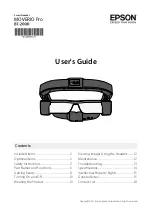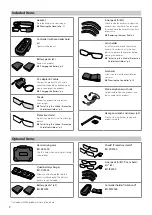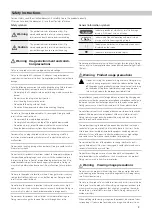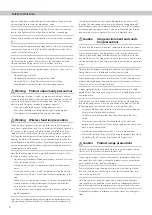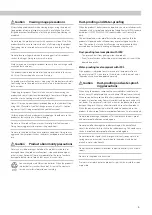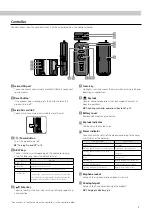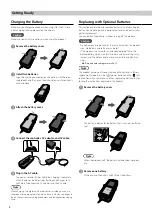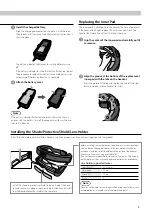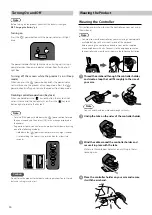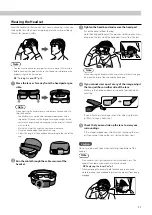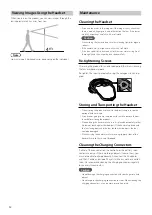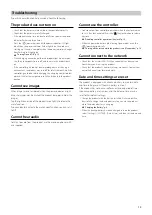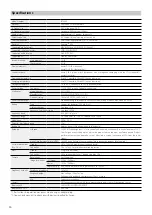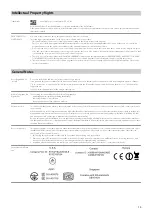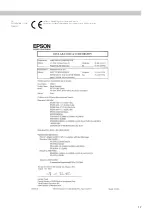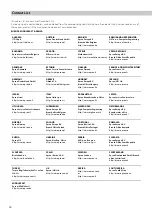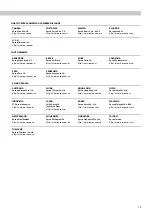12
Viewing Images Using the Headset
When you turn on the product, you can view images through the
lens approximately 4 m away from you.
Note
How an image is perceived varies depending on the individual.
Maintenance
Cleaning the Headset
• If you can see marks in the image or if the image is hazy, check that
there is no dust, fingerprints, and other dirt on the lens. If the lenses
are dirty, wipe them carefully with a soft cloth.
Caution
When wiping the lenses, do not use lens cleaning liquids or organic
solvents.
• If the camera is dirty, wipe it carefully with a soft cloth.
• If the inner pad is dirty, dampen a cloth in warm water, wring it out
thoroughly, and then wipe the inner pad carefully.
Re-tightening Screws
After using the product for an extended period, the screws securing
the lens may become loose.
Re-tighten the screws periodically using the hexagon wrench sup-
plied.
4
m
Storing and Transporting the Headset
• When storing the product, place it in the box it came in, or on the
optional hard carry case.
• If you are not going to use the product for a while, remove the bat-
teries before storing the product.
• When placing the headset, make sure it is placed horizontally so that
it does not touch against hard objects. If the headset is placed with
the lens facing down and the lens touches hard objects, the lens
could be damaged.
• When carrying the headset, make sure you grip both sides of the
headset firmly so that it is not dropped.
Cleaning the Charging Connectors
If either of the connectors on the controller or the batttery’s con-
nectors are dirty or if there are foreign objects stuck to them, you
may not be able to charge correctly. Disconnect the AC adapter
and the AC cable, and wipe off any dirt with a dry cloth or a cotton
swab. We recommend cleaning the charging connectors regularly
(once every three months).
Caution
• Do not damage the charging connectors with your finger or a hard
object.
• Do not expose the charging connectors to water. When cleaning the
charging connectors, use a dry cloth or a cotton swab.