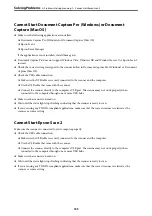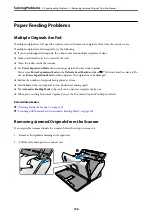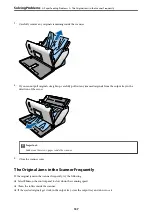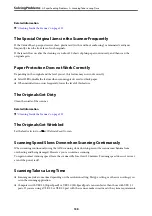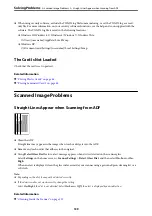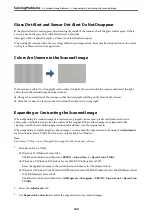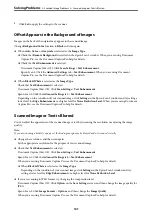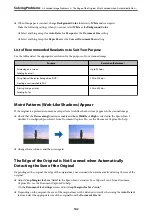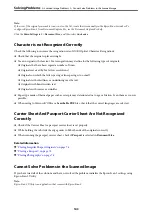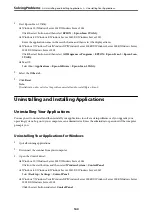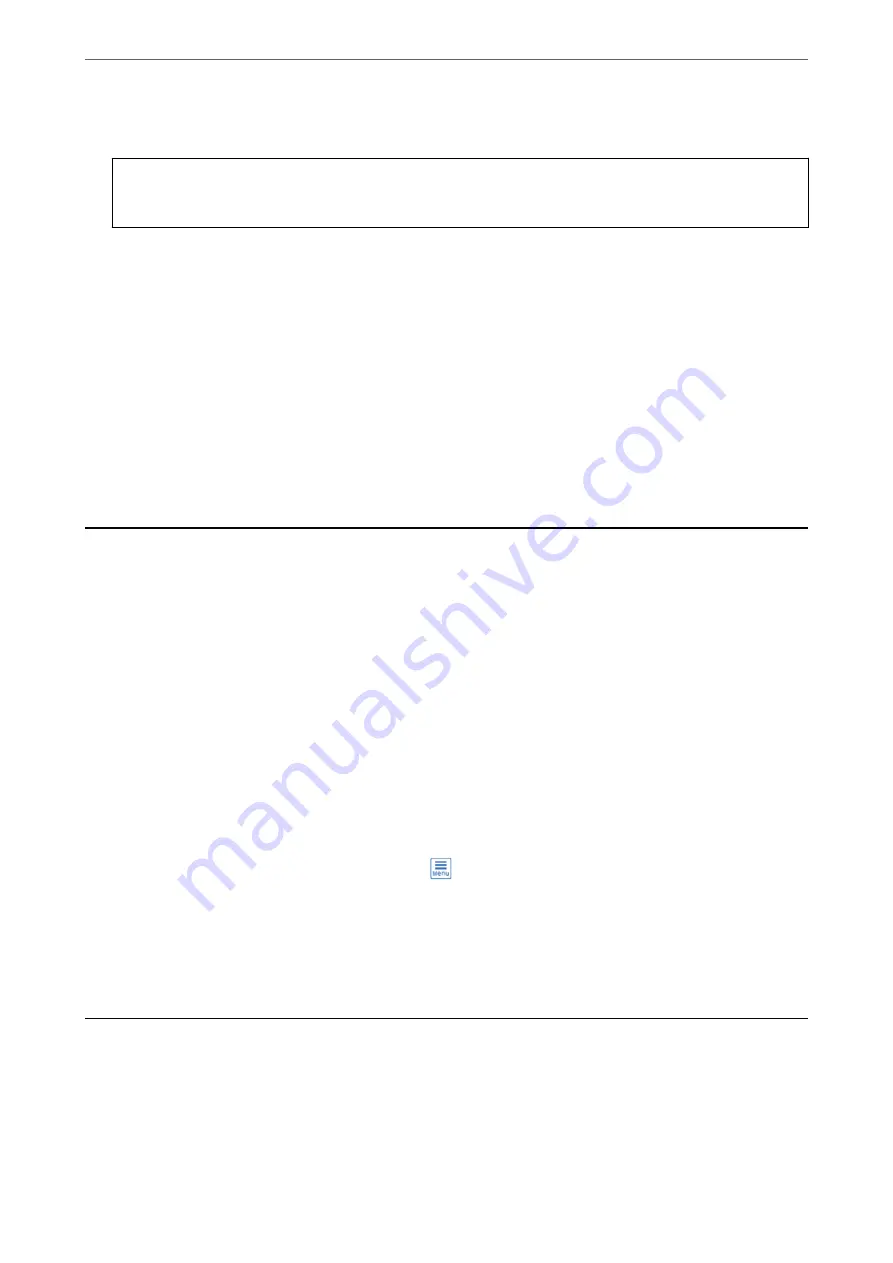
12. Close the separation roller cover.
c
Important:
If the cover is hard to close, make sure the Separation Roller is installed correctly.
13. Close the scanner cover.
14. Plug in the AC adapter, and then turn on the scanner.
15. Reset the scan number on the control panel.
Note:
Dispose of the Pickup Roller and the Separation Roller following the rules and regulations of your local authority. Do not
disassemble them.
Related Information
&
Resetting the Number of Scans After Replacing the
Rollers
Reset the number of scans using the control panel after replacing the Pickup Roller or the Separation Roller.
1.
Select
Scanner Maintenance
from the home screen.
2.
On the
Scanner Maintenance
screen, select
Pickup Roller Replacement
or
Separation Roller Replacement
3.
Tap
Reset the Number of Scans
.
4.
Tap
Yes
.
Note:
You can also reset the number of scans by using the following method.
Select
Settings
and then
Device Information
. Tap the
icon and tap
Number of Scans After Replacing Pickup
Roller
or
Number of Scans After Replacing Separation Roller
.
Related Information
&
“Replacing the Roller” on page 124
Energy Saving
You can save energy by setting the sleep mode or the auto power off mode when no operations are performed by
the scanner. You can set the time period before the scanner enters sleep mode and turns off automatically. Any
increase will affect the product’s energy efficiency. Consider the environment before making any changes.
1.
Tap
Settings
on the home screen.
>
129