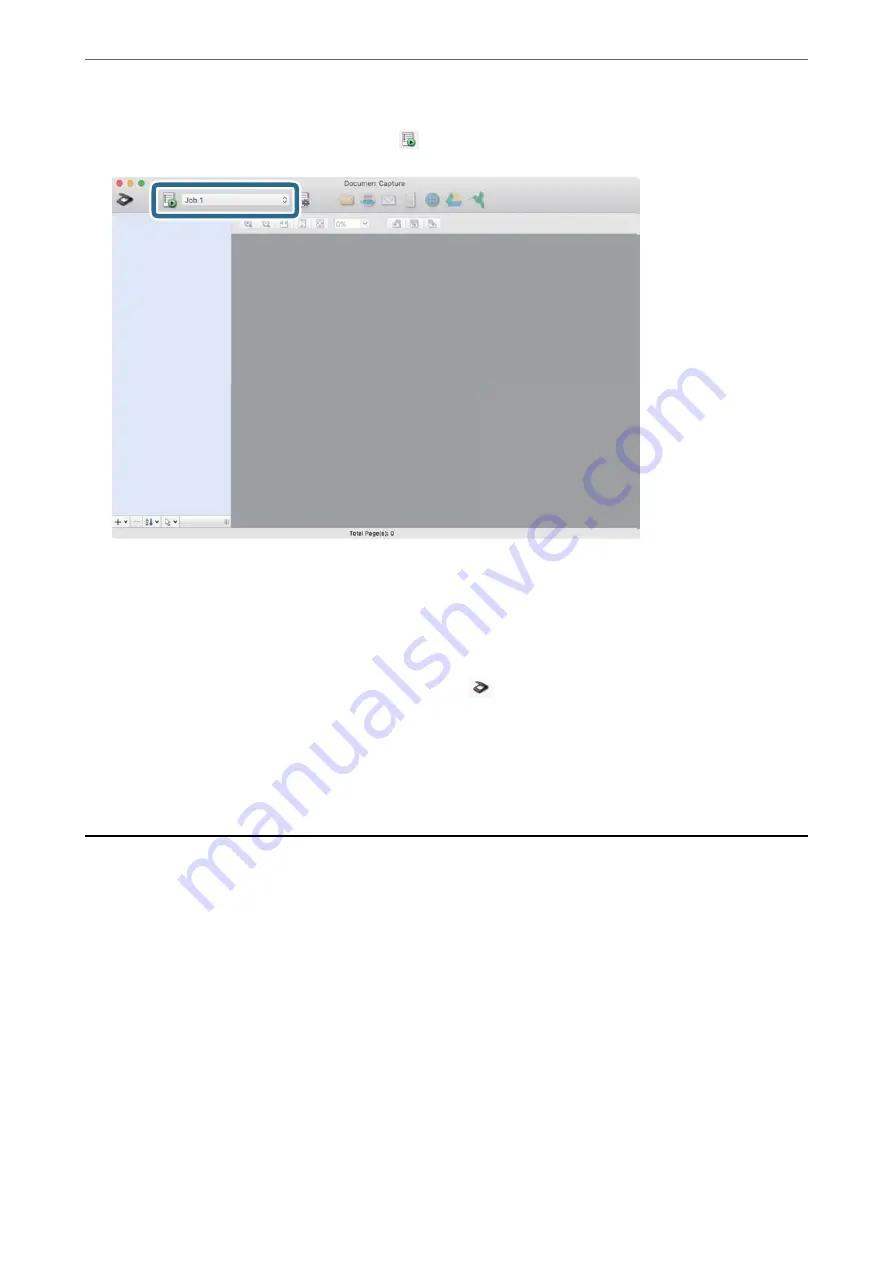
4.
Select the job from the list, and then click the
icon.
The selected job is performed.
5.
Follow the instructions on each window.
The scanned image is saved according to the job settings.
Note:
Without using a job, originals can be scanned and sent. Click
and specify scanning settings, and then click
Preview
Scan
. Then, click the destination icon for the scanned image.
Related Information
&
“Creating a Job in Document Capture (Mac OS)” on page 86
Scanning with Epson Scan 2
You can scan the originals using image adjustment functions that are suitable for text documents.
1.
Place the original.
2.
Start Epson Scan 2.
❏
Windows 10/Windows Server 2016
Click the start button, and then select
EPSON
>
Epson Scan 2
.
❏
Windows 8.1/Windows 8/Windows Server 2012 R2/Windows Server 2012
Enter the application name in the search charm, and then select the displayed icon.
>
97






























