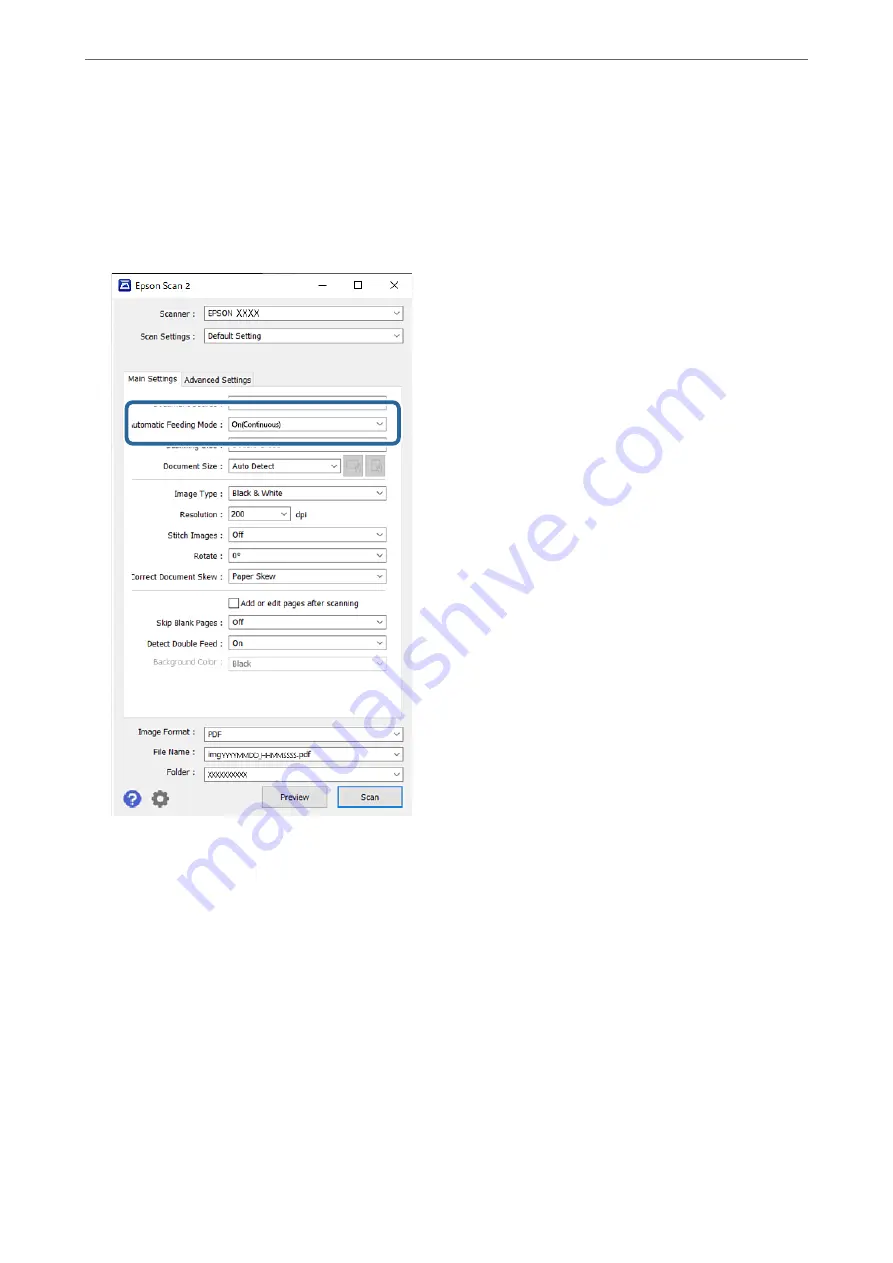
Note:
You can also start
Epson Scan 2
from
Document Capture Pro
. For detailed information on how to use
Document
Capture Pro
, refer to the following URL:
https://support.epson.net/dcp/
3.
On the
Main Settings
tab, select
On(Continuous)
in
Automatic Feeding Mode
.
Note:
You can specify timeout settings to exit Automatic Feeding Mode(Continuous).
Select
Settings
in the
Document Source
list to open the
Document Source Settings
window. On the displayed window,
set the
Automatic Feeding Mode Timeout (minutes)
.
4.
Specify other settings for scanning in the Epson Scan 2 main window.
5.
Then click
Scan
.
Automatic Feeding Mode starts.
>
Scanning by Manual Feed in Automatic Feeding Mode(Continuous)
103






























