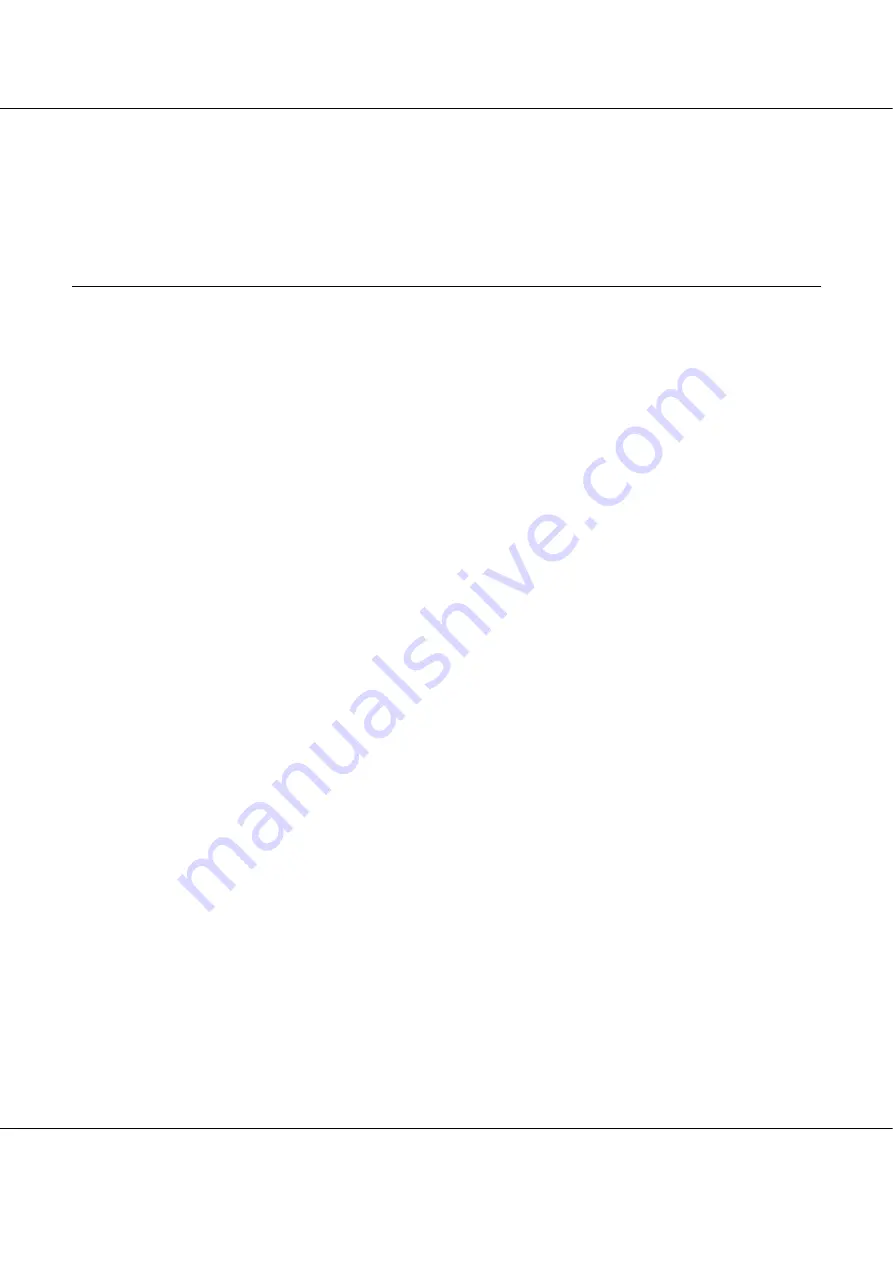
B-300/B-500DN
User’s Guide
Maintaining Your Printer
112
❏
If print quality remains a problem, contact Epson Service Center.
&
See “Epson Service Center” on page 147.
❏
To maintain print quality, we recommend printing a few pages on a regular basis.
Aligning the Print Head
New :Match with printer driver UI
If you notice a misalignment of vertical lines or horizontal banding, you may be able to solve this
problem by using the Print Head Alignment utility in your printer driver or from the printer by
using the buttons.
Refer to the appropriate section below.
Note:
Do not press the
+
Cancel
button (B-500DN) or the
)
Paper/Cancel
button (B-300) to cancel printing
while printing a test pattern with the Print Head Alignment utility.
Using the Print Head Alignment utility for Windows
Follow the steps below to align the print head using the Print Head Alignment utility.
1. Make sure that no lights are indicating errors.
2. Make sure A4 size plain paper is loaded in the front paper cassette.
3. Right-click the printer icon on the taskbar, then select
Print Head Alignment
.
If the printer icon does not appear, refer to the following section to add the icon.
&
See “From the shortcut icon on the taskbar” on page 15.
4. Follow the on-screen instructions to align the print head.
Using the control panel (B-500DN)
Follow the steps below to align the print head using the control panel.
1. Make sure that A4 size plain paper is loaded in the front paper cassette.
2. Make sure that
READY
appears on the LCD screen, and then press the
r
Right
button. Menu
appears on the LCD screen.






























