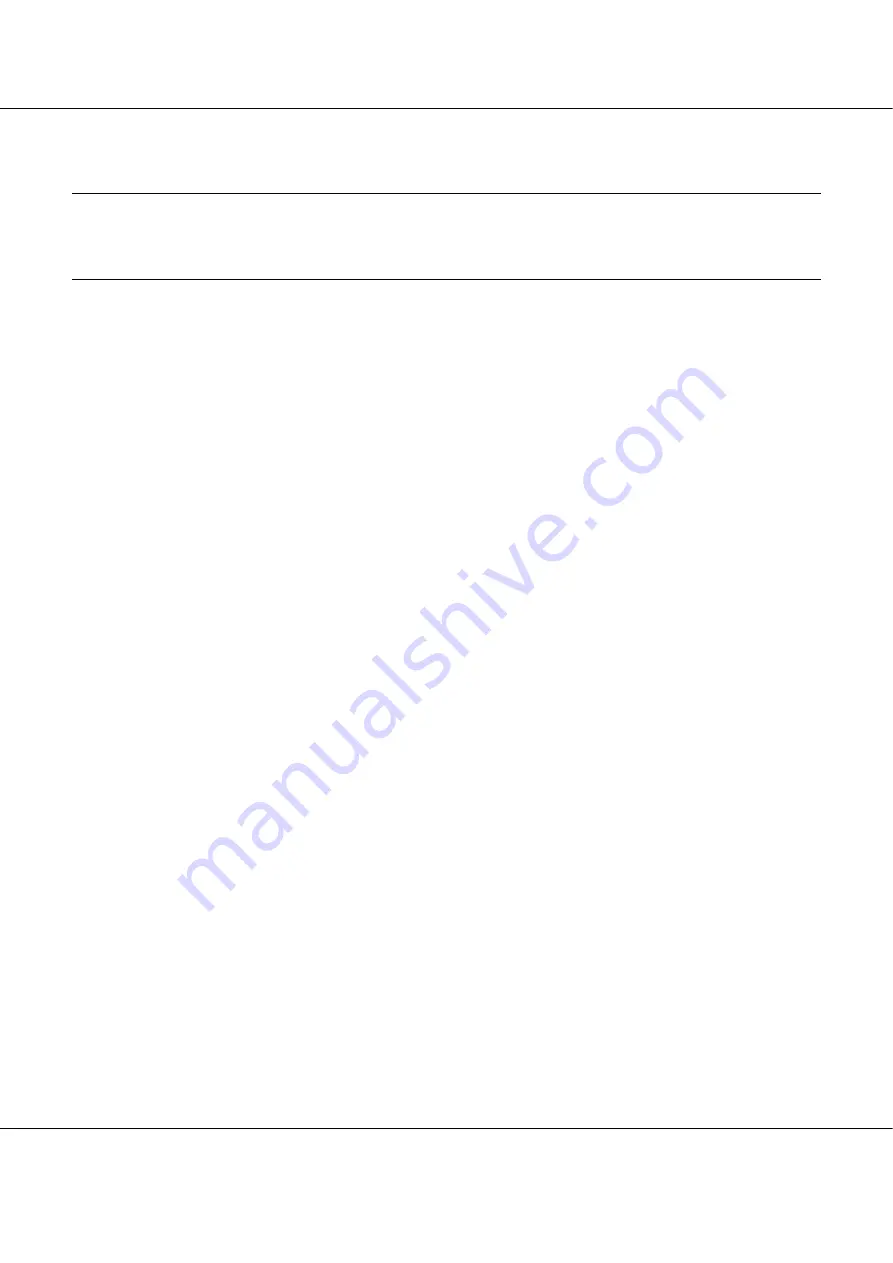
B-300/B-500DN
User’s Guide
Maintaining Your Printer
107
Chapter 8
Maintaining Your Printer
Checking the Print Head Nozzles
If you find that the printout is unexpectedly faint or that dots are missing, you may be able to
identify the problem by checking the print head nozzles.
You can check the print head nozzles from your computer by using the Nozzle Check utility or
from the printer by using the control panel or buttons.
Note:
This printer checks the print head on a regular basis to keep the print head clean and to ensure you receive
premium print quality. If the print head nozzles are clogged, the printer automatically cleans the print head.
Normally, you do not need to perform the nozzle check and print head cleaning, however, the self-cleaning
function cannot completely prevent the occurrence of missing dots.
Using the Nozzle Check utility for Windows
New :Match with printer driver UI
Follow the steps below to use the Nozzle Check utility.
1. Make sure that no lights are indicating errors.
2. Make sure that A4 size paper is loaded in the front paper cassette.
3. Right-click the printer icon on the taskbar, then select
Nozzle Check
.
If the printer icon does not appear, refer to the following section to add the icon.
&
See “From the shortcut icon on the taskbar” on page 15.
4. Follow the on-screen instructions.
Using the control panel (B-500DN)
Follow the steps below to check the print head nozzles using the control panel.
1. Make sure that A4 size paper is loaded in the front paper cassette.






























