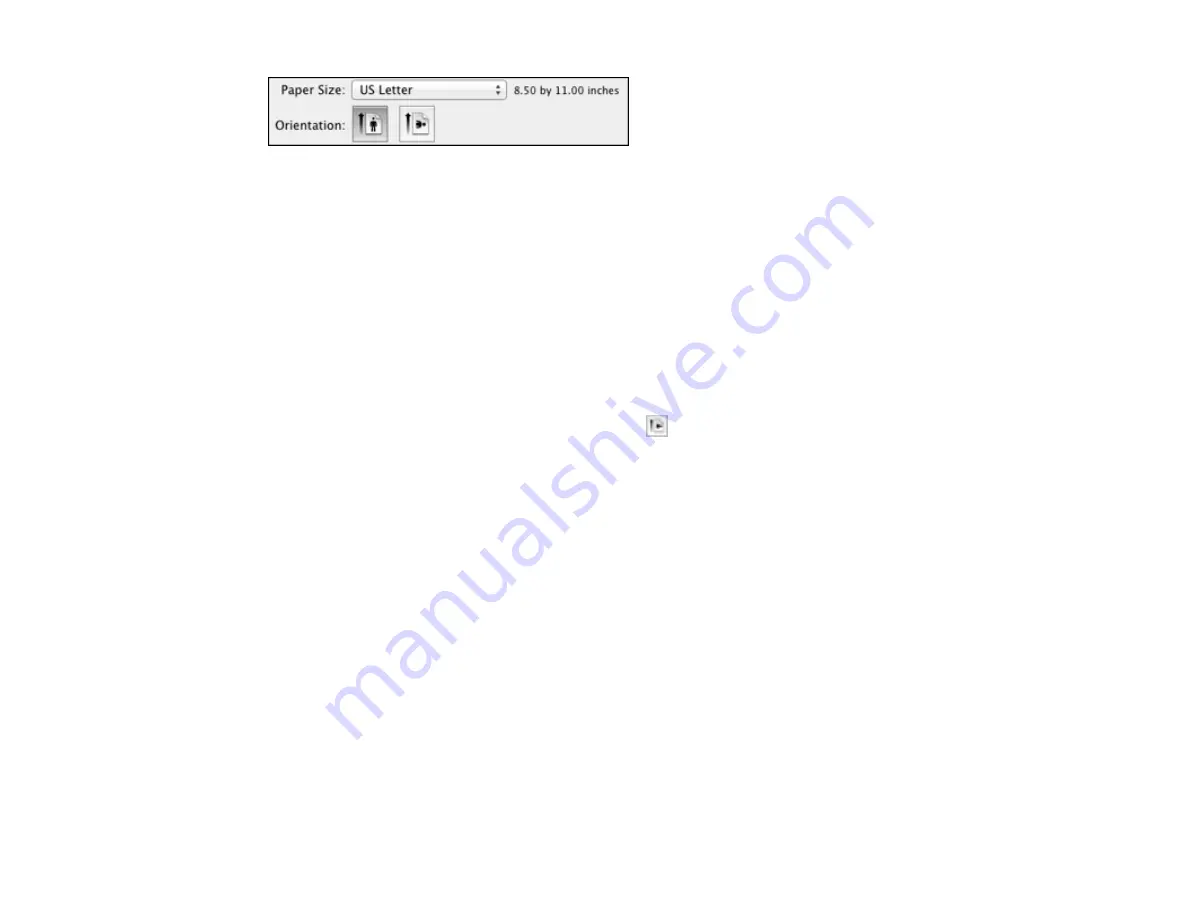
Note:
If you do not see these settings in the print window, check for them in your application before
printing. They may be accessible by selecting
Page Setup
from the File menu.
1.
Select the size of the paper you loaded as the
Paper Size
setting. If you are printing a borderless
photo, select a paper size with a
Sheet Feeder - Borderless
option. You can also select a custom
setting to create a custom paper size.
Note:
You must select a compatible borderless paper type and size to print borderlessly. Check the
borderless paper compatibility list for details.
2.
Select the orientation of your document or photo as shown in the print window.
Note:
If you are printing an envelope, select the
icon.
Note:
You can reduce or enlarge the size of the printed image by selecting
Paper Handling
from the
pop-up menu and selecting a scaling option.
Parent topic:
Printing with Mac OS X 10.5, 10.6, or 10.7
Related references
Borderless Paper Type Compatibility
Selecting Print Layout Options - Mac OS X 10.5/10.6/10.7
You can select a variety of layout options for your document or photo by selecting
Layout
from the pop-
up menu on the print window.
48
Summary of Contents for Artisan 1430
Page 1: ...Artisan 1430 User s Guide ...
Page 2: ......
Page 8: ......
Page 9: ...Artisan 1430 User s Guide Welcome to the Artisan 1430 User s Guide 9 ...
Page 17: ...2 Open the output tray and pull out the extensions 3 Slide the edge guide left 17 ...
Page 20: ...2 Open the output tray and pull out the extensions 3 Slide the edge guide left 20 ...
Page 67: ...4 Open the output tray but do not pull out the extensions Then open the CD DVD feed tray 67 ...
Page 96: ...You see one of these windows 96 ...
Page 104: ...104 ...
















































