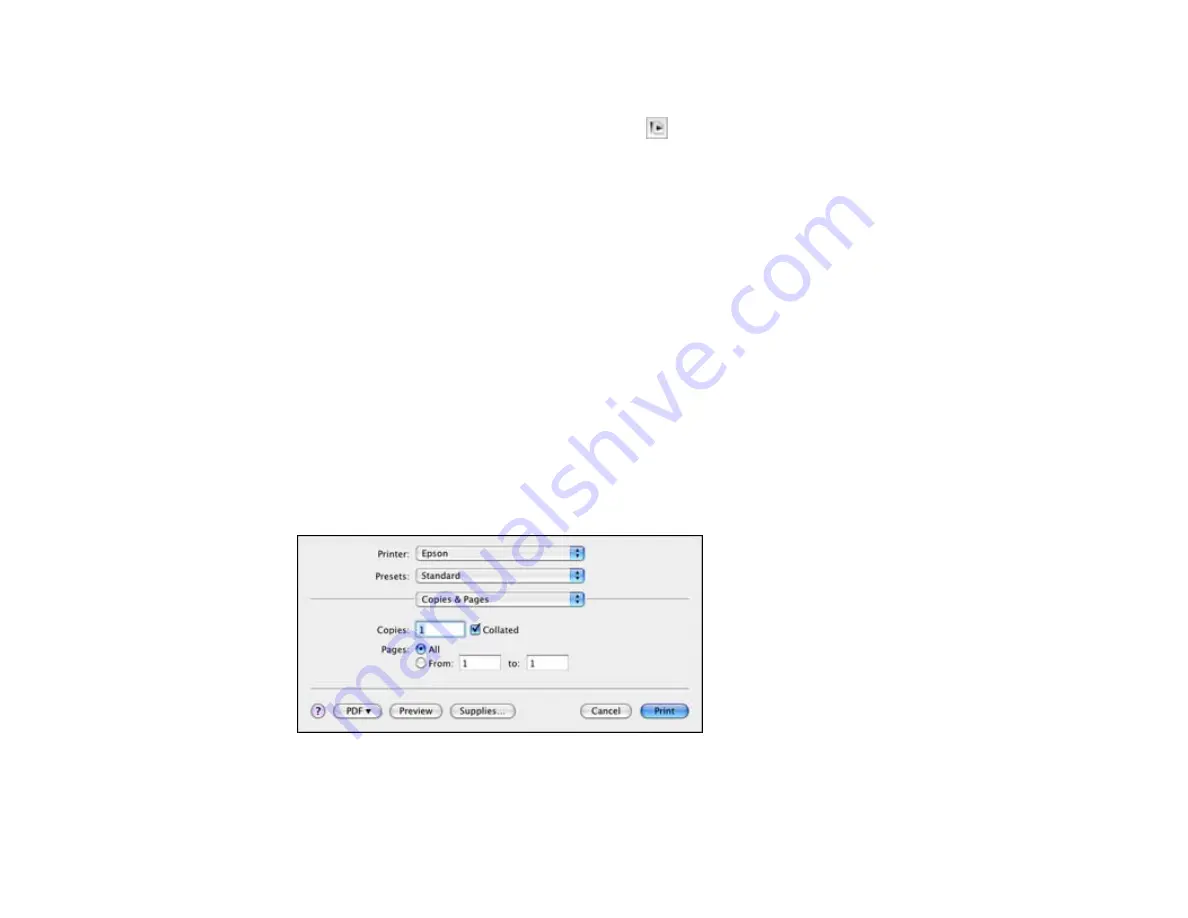
5.
Select the orientation of your document or photo as shown in the page setup window.
Note:
If you are printing an envelope, select the
icon.
6.
To reduce or enlarge the size of the printed image, select a different
Scale
setting.
7.
Click
OK
to close the window.
Parent topic:
Related references
Borderless Paper Type Compatibility
Related tasks
Selecting Basic Print Settings - Mac OS X 10.4
Selecting Basic Print Settings - Mac OS X 10.4
Select the basic settings for the document or photo you want to print.
1.
Select the print command in your application.
Note:
You may need to select a print icon on your screen, the
option in the File menu, or
another command. See your application's help utility for details.
2.
Select your product as the
Printer
setting.
56
Summary of Contents for Artisan 1430
Page 1: ...Artisan 1430 User s Guide ...
Page 2: ......
Page 8: ......
Page 9: ...Artisan 1430 User s Guide Welcome to the Artisan 1430 User s Guide 9 ...
Page 17: ...2 Open the output tray and pull out the extensions 3 Slide the edge guide left 17 ...
Page 20: ...2 Open the output tray and pull out the extensions 3 Slide the edge guide left 20 ...
Page 67: ...4 Open the output tray but do not pull out the extensions Then open the CD DVD feed tray 67 ...
Page 96: ...You see one of these windows 96 ...
Page 104: ...104 ...






























