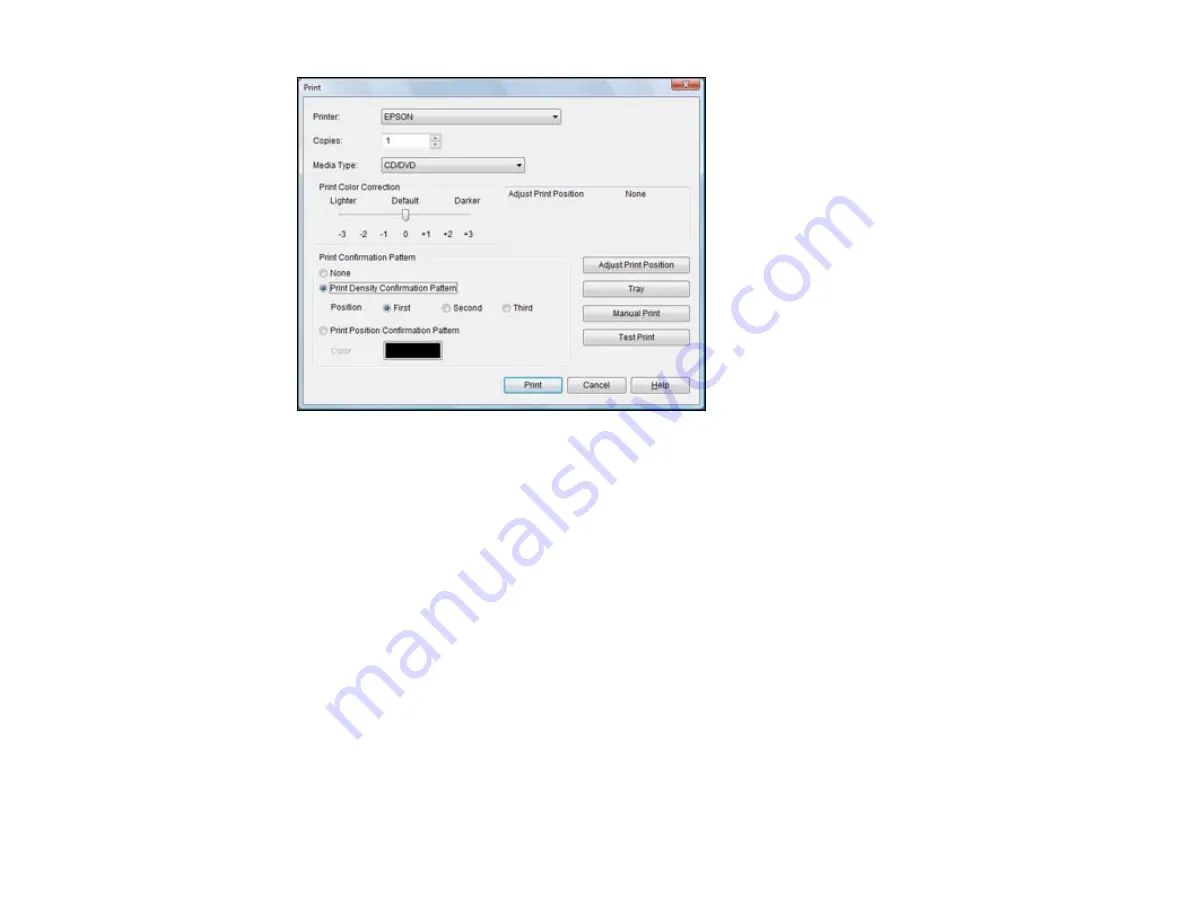
2.
Select
Print Density Confirmation Pattern
.
3.
Click
.
4.
Remove the disc after printing and check to see if you need to make the density darker or lighter.
5.
Load the same disc in the product again.
6.
Click
.
7.
Adjust the
Print Color Correction
slider to a darker or lighter setting as necessary.
8.
Select
Print Density Confirmation Pattern
and select the
Second
radio button.
9.
Click
to print another test pattern
10. Examine the disc after printing to see if further adjustment is needed.
When the ink density looks good, you are ready to print on your burned CD or DVD.
Parent topic:
Printing on a CD/DVD with Windows
Related tasks
Printing Your CD/DVD Design - Windows
75
Summary of Contents for Artisan 1430
Page 1: ...Artisan 1430 User s Guide ...
Page 2: ......
Page 8: ......
Page 9: ...Artisan 1430 User s Guide Welcome to the Artisan 1430 User s Guide 9 ...
Page 17: ...2 Open the output tray and pull out the extensions 3 Slide the edge guide left 17 ...
Page 20: ...2 Open the output tray and pull out the extensions 3 Slide the edge guide left 20 ...
Page 67: ...4 Open the output tray but do not pull out the extensions Then open the CD DVD feed tray 67 ...
Page 96: ...You see one of these windows 96 ...
Page 104: ...104 ...






























