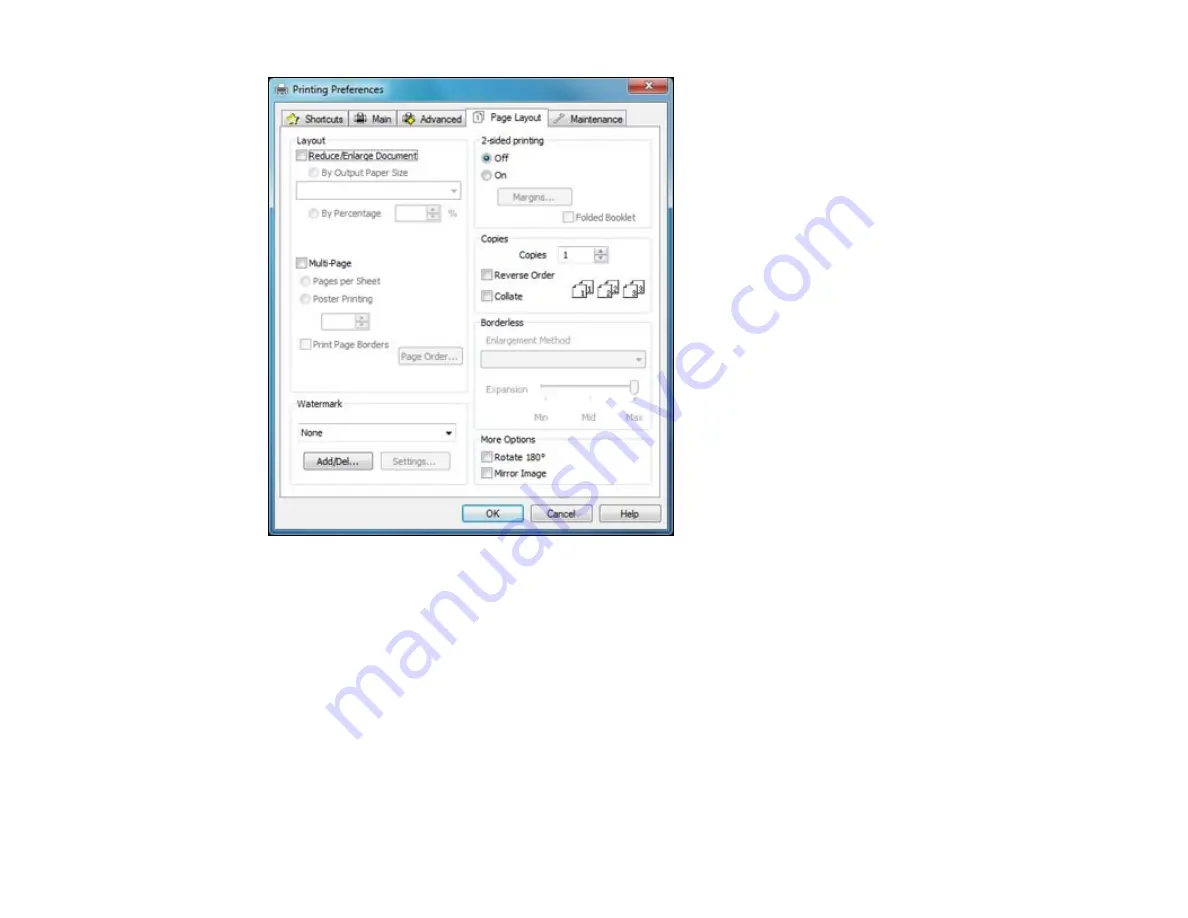
• To change the size of your printed document or photo, select the
Reduce/Enlarge Document
checkbox and select sizing options.
• To print on both sides of your paper, select the
2-sided printing
options.
• To print multiple pages on one sheet of paper, or print one image on multiple sheets of paper, select
the
Multi-Page
checkbox and select the options you want.
• To print multiple copies and arrange their print order, select the
Copies
options.
• To control printing at the edges of borderless images, select a
Borderless
option:
• To adjust the automatic settings, select
Auto Expand
as the Enlargement Method setting, then
adjust the
Expansion
slider (if necessary) to control the amount of image expansion.
35
Summary of Contents for Artisan 1430
Page 1: ...Artisan 1430 User s Guide ...
Page 2: ......
Page 8: ......
Page 9: ...Artisan 1430 User s Guide Welcome to the Artisan 1430 User s Guide 9 ...
Page 17: ...2 Open the output tray and pull out the extensions 3 Slide the edge guide left 17 ...
Page 20: ...2 Open the output tray and pull out the extensions 3 Slide the edge guide left 20 ...
Page 67: ...4 Open the output tray but do not pull out the extensions Then open the CD DVD feed tray 67 ...
Page 96: ...You see one of these windows 96 ...
Page 104: ...104 ...






























