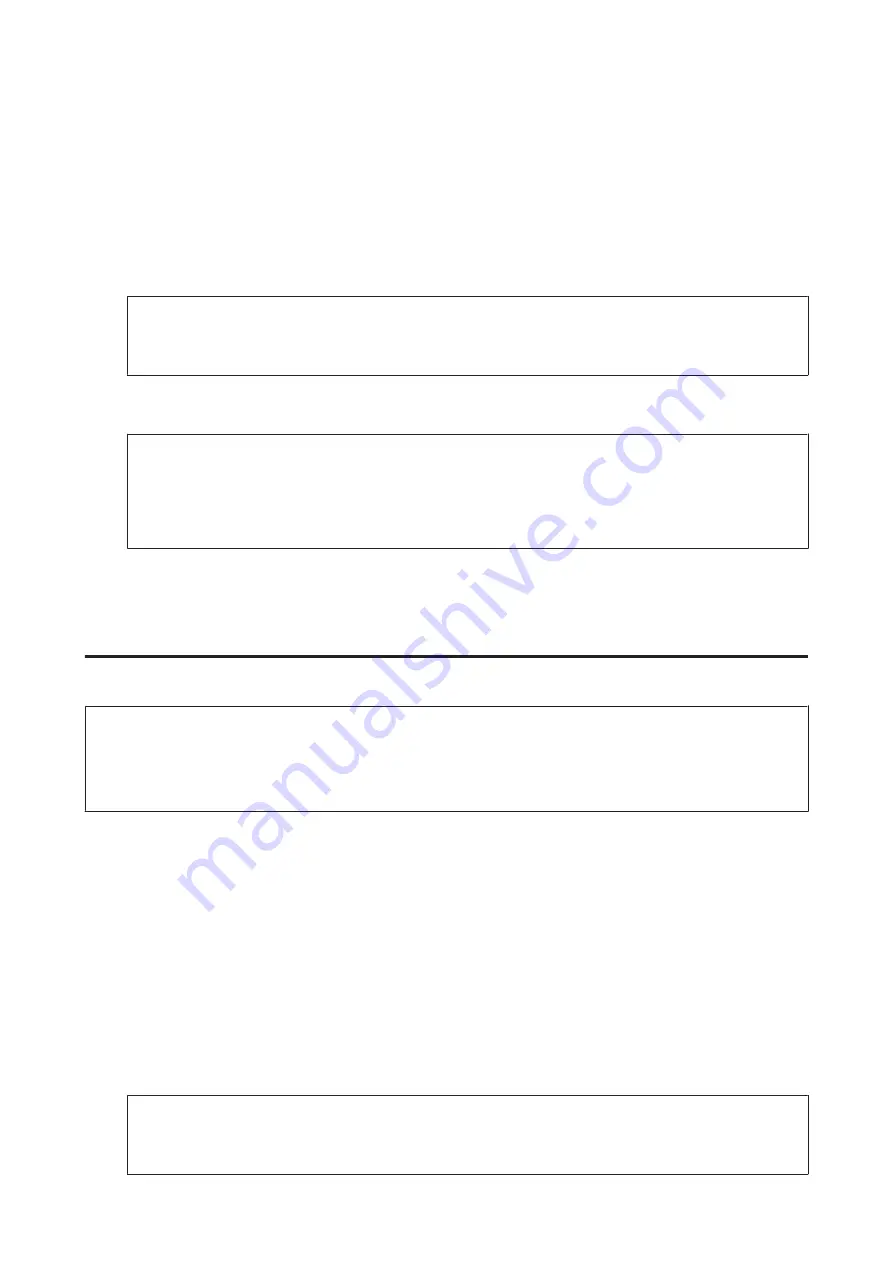
B
Enter
Scan
mode from the Home menu.
C
Select
Document Capture Pro
.
D
Press the
Select Computer
field, and then select the computer to which a job has been registered in Document
Capture Pro.
Note:
If you have set a password in Document Capture Pro from the Network Scan Settings in the software, select a
computer and then enter the password.
E
Select a job.
Note:
❏
When you have registered only one job in advance, go to step 6.
❏
To check the job details, press the job contents field on the screen.
❏
To select another registered job, press the job select field again.
F
Press one of the
x
buttons.
The scanned image is saved to the destination you specified.
Scanning to a computer (WSD)
Note:
❏
This function is only available for computers running Windows 8, Windows 7, or Vista.
❏
To use this function, you need to setup WSD for your computer in advance. For more information, see the online
Network Guide.
A
Place original.
&
“Placing Originals” on page 33
B
Enter
Scan
mode from the Home menu.
C
Select
Computer (WSD)
.
D
Select a computer.
E
Press one of the
x
buttons and then start scanning. Your scanned image is saved.
Note:
Depending on the version of the operating system, the scanned image is saved to different destinations. For more
information, see your computer’s documentation.
User’s Guide
Scanning
62






























