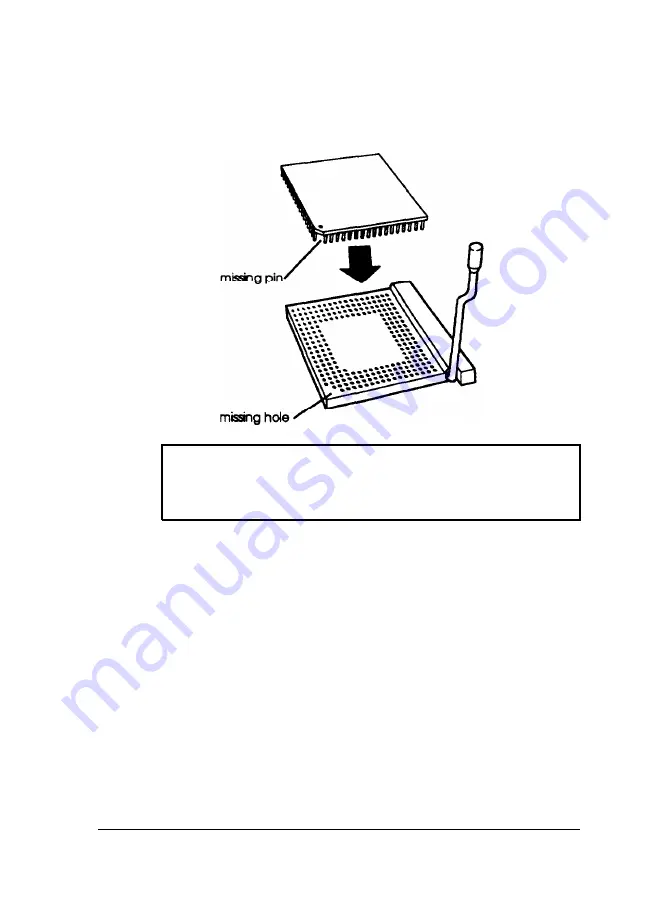
6. Position the processor over the socket, aligning the comer of
the chip that is missing a pin with the comer of the socket
that is missing a hole, as shown below.
Caution
If you install the processor in the wrong orientation, you
may damage it and void your warranty.
7.
Make sure the pins in the processor are directly over the
holes in the socket. Then gently push the processor straight
into the socket, pressing evenly on all sides.
8.
Secure the processor by pressing the ZIF handle back to the
closed position.
9.
Change the setting of jumper JPl6 to the correct setting for
the speed of your new processor; see “Changing the
Jumper settings” for instructions.
10. Replace any option cards you removed; see “Installing an
Option Card” for instructions.
Installing and Removing Options
4-29
Summary of Contents for ActionTower 8000
Page 1: ......
Page 28: ...1 10 Setting Up Your System ...
Page 71: ...Installing and Removing Options 4 7 ...
Page 167: ...Hardware Interrupts System l O Address Map A 12 Specifications ...
















































