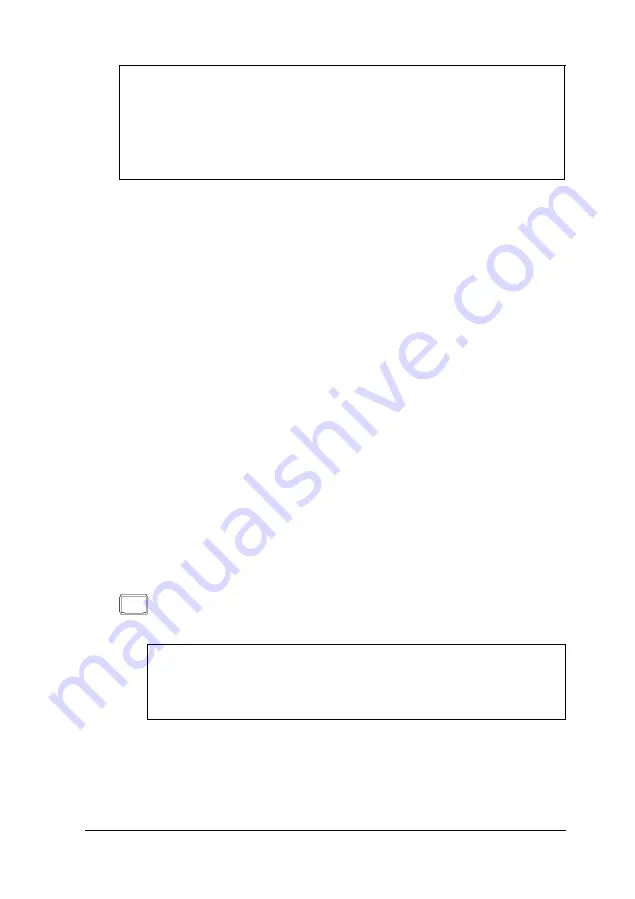
Caution
Although the connectors and ports for the mouse and
keyboard are physically identical, they cannot be used
interchangeably. Be sure to plug the connectors into the
correct ports or you may dam age your system.
Connecting a Monitor
Refer to the illustration under “Connecting System
Components” as you connect your monitor. Follow these steps
to connect a VGA or SVGA monitor to the computer’s built-in
VGA port:
1.
Place your monitor near the computer. Turn the monitor and
computer around so the backs are facing you.
2.
There should be two cables provided with your monitor: the
monitor cable (to connect it to the computer) and the power
cable (to connect it to a power source). On most monitors,
the monitor cable is permanently attached to it. If your
monitor cable is not attached, connect it now.
3.
Align the connector on the monitor cable with the SVGA
monitor port on the computer. Then insert the connector
into the port.
This icon identifies the computer’s SVGA monitor port.
Caution
To avoid damaging the connector, be careful not to bend
the pins when you insert it.
Setting Up Your System
1-5
Summary of Contents for ActionTower 8000
Page 1: ......
Page 28: ...1 10 Setting Up Your System ...
Page 71: ...Installing and Removing Options 4 7 ...
Page 167: ...Hardware Interrupts System l O Address Map A 12 Specifications ...
















































