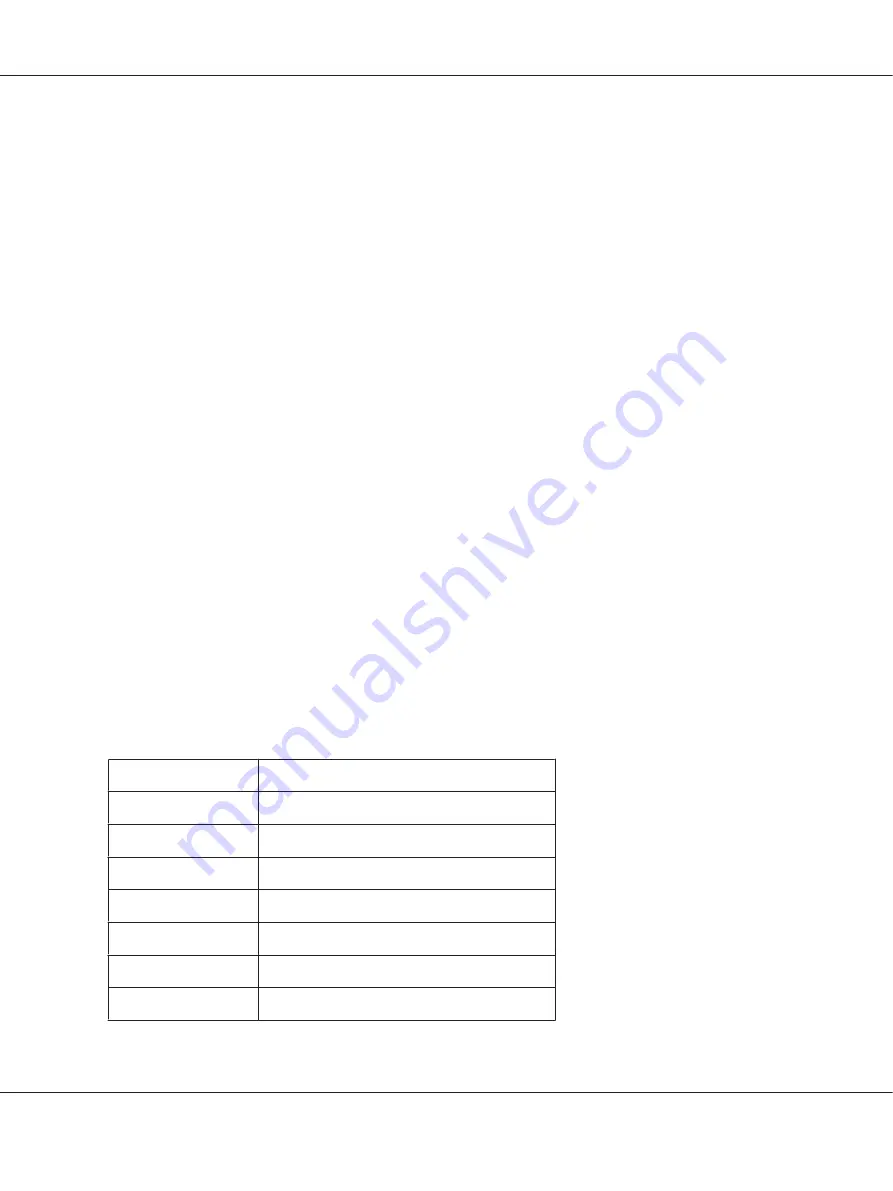
Note:
❏
To use
Auto
, a DHCP server must be correctly configured on the network. See the online help
of your operating system for detailed instructions.
❏
Choose
PING
only when setting the IP address using the arp/ping command.
6. Press the
Up
or
Down
button until
IP = xxx.xxx.xxx.xxx
appears. Press the
Enter
button.
7. Press the
Up
or
Down
button until the desired value appears. Then press the
Enter
button to
set the value.
Note:
Repeat steps 7 and 8 to set the IP address, subnet mask, and default gateway.
8. Press the
Start
button to exit the control panel menus.
9. Turn off your printer and then turn it back on. Be sure to wait until the initialization is complete.
Print a network status sheet to confirm the new IP address.
Note:
❏
You must first set the IP address before using EpsonNet Config with Web Browser.
❏
See the User’s Guide for more information about settings on the printer’s control panel.
Network Menu
These items are used to make network settings on the printer’s control panel.
Item
Settings
Network I/F
On, Off
Get IPAddress
Panel, Auto, PING
IP
0.0.0.1 to 255.255.255.254
SM
0.0.0.0 to 255.255.255.255
GW
0.0.0.0 to 255.255.255.255
NetWare
On, Off
AppleTalk
On, Off
EPSON Network Guide
Tips for Administrator
124










































