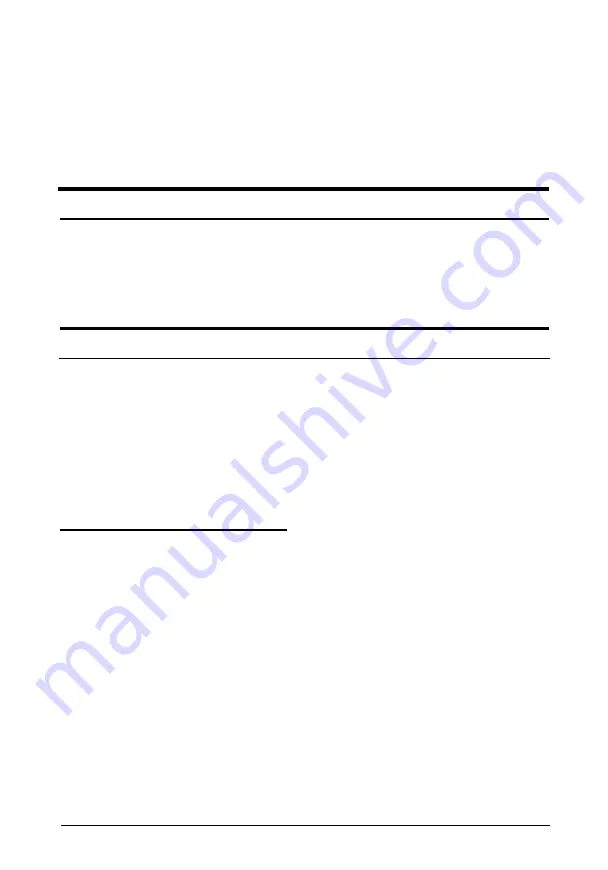
Take out the toner cartridge, shake it gently from side to side to
distribute the toner, and then reinstall it. If the problem persists,
replace the toner cartridge
as
described
in Read This First.
Use the printer driver’s Toner Density
item
for darker print.
See “Adjusting toner density” later in this
chapter.
Image is too
dark
Use the printer driver’s Toner Density item for lighter print.
See “Adjusting toner density” later in this chapter. If the
problem persists, replace the toner cartridge as described in
Read This First.
Non-printed
side of the page is dirty
Toner may have spilled in the paper feed path. Turn off the
printer. Remove the toner cartridge and then clean the paper
path of the printer using a clean, soft, lint-free cloth. Be sure
to wipe the laser scanner
window. This window is located
immediately in front of the orange strip at the bottom of the
printer interior.
Optimizing Print Qualify
If the quality of your printouts is
not good,
read the following
sections for information on enhancing the print quality.
Adjusting edge
smoothing
The edge smoothing feature improves the appearance of text
and graphics by smoothing the jagged edges of characters and
line art, resulting in higher quality output.
3-8 Troubleshooting
Summary of Contents for ActionLaser 1400
Page 1: ...EPSON ActionLaser 1400 Reference Guide EPA POLLUTlON PREVENTER ...
Page 40: ...2 14 Controlling the Printer ...
Page 62: ...A 8 Technical Specifications ...
Page 74: ...Function Command Parameter Decimal value Hexadecimal value C 4 Command Summary ...
Page 75: ...Function Command Parameter Decimal value Hexadecimal value Command Summary C 5 ...
Page 76: ...Function Command Parameter Decimal value Hexadecimal value C 6 Command Summary ...
Page 79: ...Function Command Parameter Decimal value Hexadecimal value Command Summary C 9 ...
Page 80: ...Function Command Parameter Decimal value Macros Hexadecimal value C 10 Command Summary ...
Page 92: ...4 Glossary ...






























