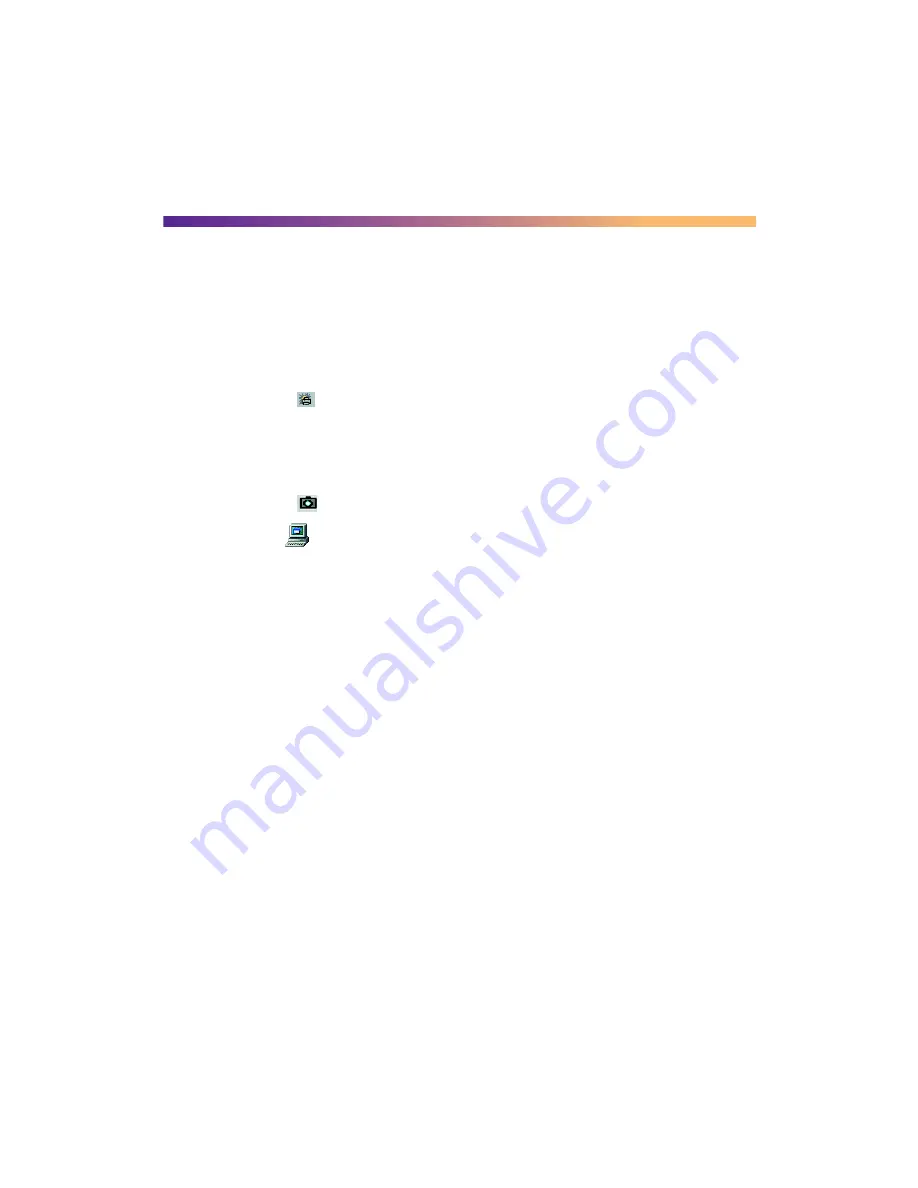
82
Uninstalling Printer Software
If you need to uninstall and then reinstall your printer software, such as when you
upgrade your computer operating system, follow these steps:
Uninstalling Windows 98 Software
1. Right-click the
PhotoStarter icon on the Windows taskbar, and click
End
on
the menu that pops up.
2. If you have a memory card in the printer’s memory card slot, press the card eject
lever to eject it.
3. Right-click the
Camio Viewer icon on the Windows taskbar, and click
Exit
.
4. Double-click
My Computer
, then double-click the
Control Panel
icon.
5. Double-click
Add/Remove Programs
. Click
EPSON Printer Software
in the
program list, and then click the
Add/Remove
button.
6. On the Printer Model tab, select the
EPSON Stylus Photo 875DC
printer icon.
Then click the Utility tab. Make sure
EPSON USB Memory Card Driver
is
selected, then click
OK
.
7. Follow the instructions on the screen. When you’re done, click
EPSON USB
Printer Devices
in the program list; then click the
Add/Remove
button.
8. Follow the instructions on the screen. When you’re prompted to restart your
computer, click
No
.
9. Select
EPSON PhotoStarter
and click the
Add/Remove
button. Follow the
instructions on the screen.
10. Repeat step 8 for
EPSON USB RW Switcher
and
Image Expert
.
11. Restart your computer when you’re done uninstalling software.
Summary of Contents for 875DC - Stylus Photo Color Inkjet Printer
Page 1: ...Printer Basics Printed on recycled paper with at least 15 post consumer content ...
Page 18: ...12 ...
Page 42: ...36 ...
Page 63: ...57 You see one of the screens below 8 Click OK Windows Macintosh ...
Page 64: ...58 ...
Page 94: ...88 ...
Page 100: ...94 ...





























