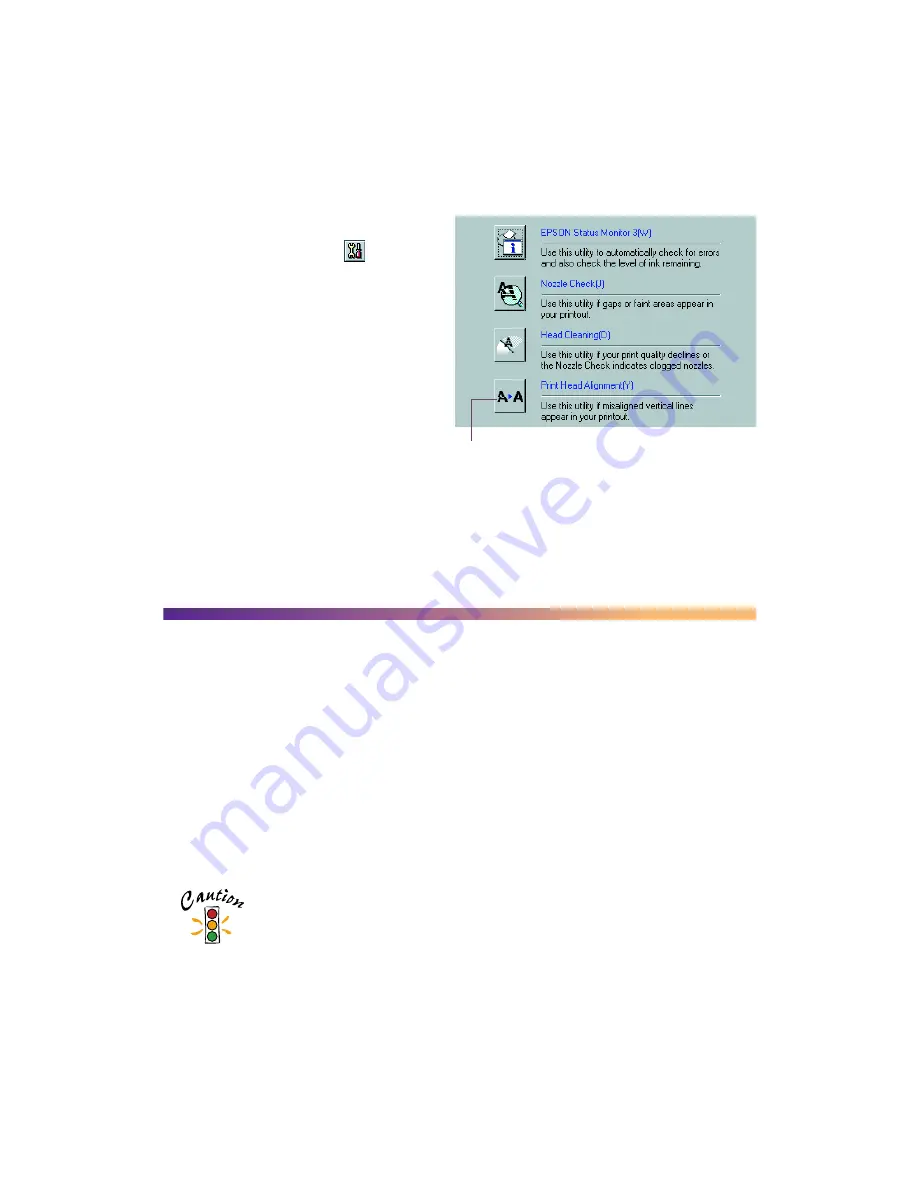
67
3.
Windows
: Click the
Utility
tab.
Macintosh
: Click the
Utility
button.
4. You see the Utility menu. Click the
Print Head Alignment
button.
5. Follow the instructions on the
screen to print a test page.
6. Select the most precise alignment
pattern from the choices on the test
page. Enter the number of the best
aligned pattern following the
instructions on the screen. You
may need to repeat steps 5 and 6
more than once to align your print head completely.
Cleaning the Printer
To keep your printer working at its best, you should clean it several times a year.
Follow these steps:
1. Turn off the printer and wait for the
P
power light to go out.
2. Unplug the power cord and disconnect the printer cable.
3. Remove all the paper from the sheet feeder.
4. Clean the exterior of the printer with a soft, damp cloth.
5. Clean ink out of the printer’s interior with a soft, damp cloth.
Don’t touch the gears inside the printer.
Never use a hard or abrasive brush, or alcohol or thinner for cleaning;
they can damage the printer components and case.
Don’t get water on the printer components and don’t spray lubricants
or oils inside the printer.
Print Head
Alignment button
Summary of Contents for 875DC - Stylus Photo Color Inkjet Printer
Page 1: ...Printer Basics Printed on recycled paper with at least 15 post consumer content ...
Page 18: ...12 ...
Page 42: ...36 ...
Page 63: ...57 You see one of the screens below 8 Click OK Windows Macintosh ...
Page 64: ...58 ...
Page 94: ...88 ...
Page 100: ...94 ...






























