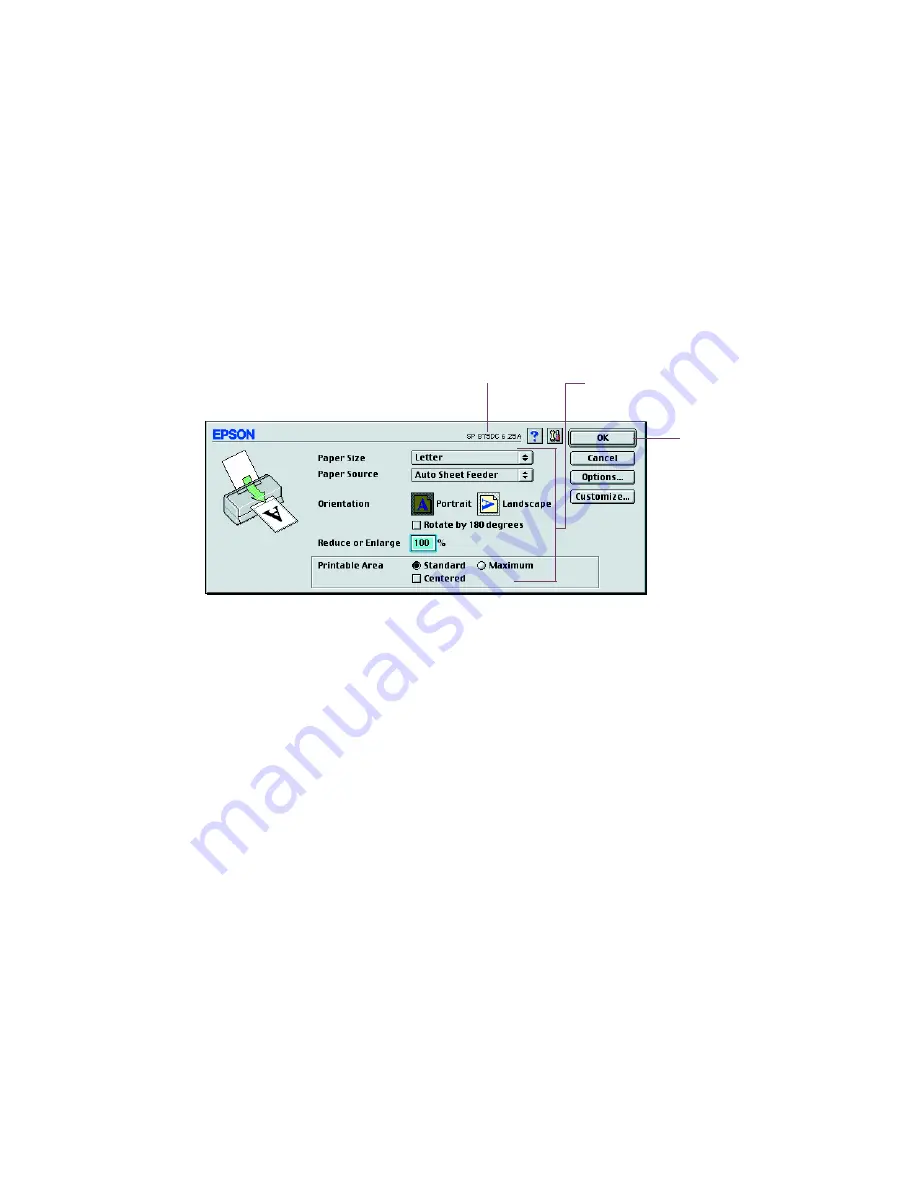
20
Opening the Printer Software
After you open your application program and create your document, you’re ready to
select your page setup and other printer software settings.
From the File menu, click
Page Setup
. You see your application’s page setup
window:
Make the following selections on the page setup window (your window may look
slightly different):
■
Make sure your EPSON Stylus Photo 875DC printer (
SP 875DC
) is selected. (If
the printer model is incorrect, you need to select your printer in the Chooser; see
the
Start Here
poster for instructions.)
■
Select the correct
Paper Size
,
Paper Source
,
Orientation
, and
Printable Area
settings for your document. See your electronic
Reference Guide
for details.
■
Click
OK
to close the page setup window and return to your application window.
Verify your printer model here
Select your Paper Size,
Paper Source, Orientation, and
Printable Area settings
Click OK
Summary of Contents for 875DC - Stylus Photo Color Inkjet Printer
Page 1: ...Printer Basics Printed on recycled paper with at least 15 post consumer content ...
Page 18: ...12 ...
Page 42: ...36 ...
Page 63: ...57 You see one of the screens below 8 Click OK Windows Macintosh ...
Page 64: ...58 ...
Page 94: ...88 ...
Page 100: ...94 ...






























