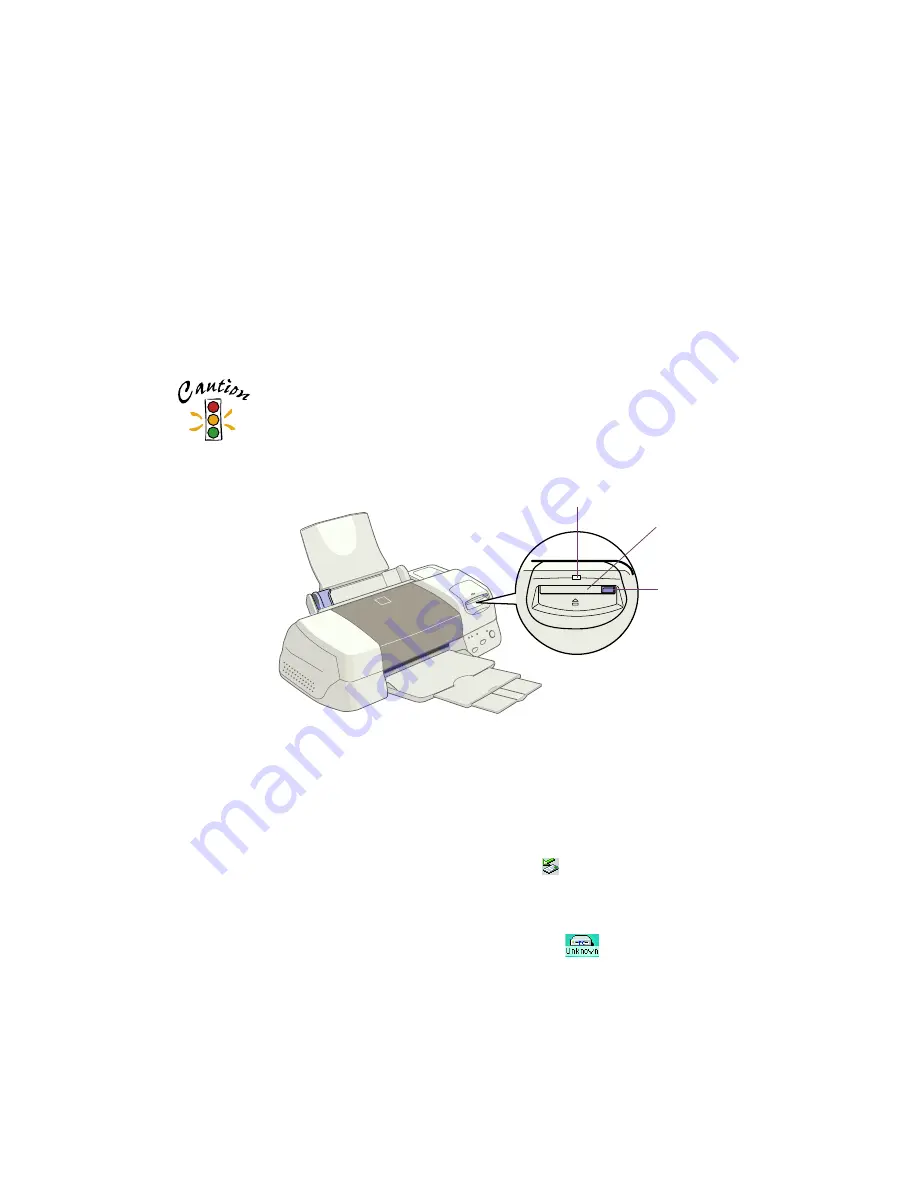
40
Removing a Memory Card
You should eject your memory card before you use EPSON USB RW Switcher to
toggle between read-only and write-to-disk mode (see page 55.) If you have a
Macintosh or you’re running Windows 2000 and have enabled write-to-disk mode,
you should also eject your memory card before you turn off your printer or disconnect
the USB cable.
Never remove the memory card or turn off power to either the
printer or computer while the card access light is flashing. The
computer and memory card reader are communicating, and
removing the card or turning off power could corrupt memory
card data.
Use one of these procedures to eject your memory card:
■
If you’re running Windows 98, press the card eject lever to eject your memory
card and card adapter.
■
If you’re running Windows 2000 and have not enabled write-to-disk mode (see
page 55) press the card eject lever to eject your memory card and card adapter. If
you have enabled write-to-disk mode, left-click the Eject Hardware icon on the
Windows taskbar, and click
Stop EPSON SP 875DC Storage
. Then press the
card eject lever to eject your memory card and card adapter.
■
If you have a Macintosh, select the memory card icon
on your desktop.
From the Special menu, select
Eject
. Wait until you see a message that the
memory card can be removed from the card drive. Then press the card eject lever
to eject the card and card adapter.
card access light
memory card slot
card eject lever
Summary of Contents for 875DC - Stylus Photo Color Inkjet Printer
Page 1: ...Printer Basics Printed on recycled paper with at least 15 post consumer content ...
Page 18: ...12 ...
Page 42: ...36 ...
Page 63: ...57 You see one of the screens below 8 Click OK Windows Macintosh ...
Page 64: ...58 ...
Page 94: ...88 ...
Page 100: ...94 ...






























