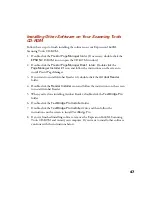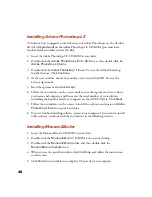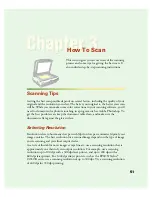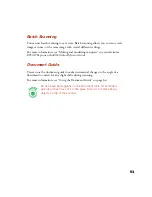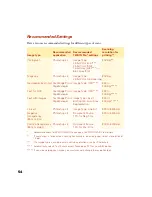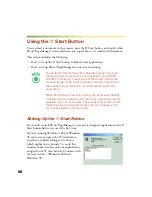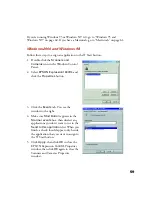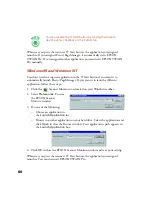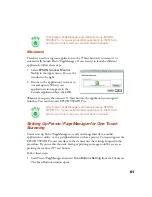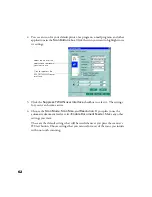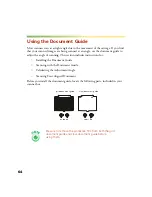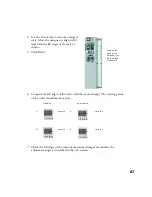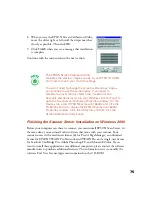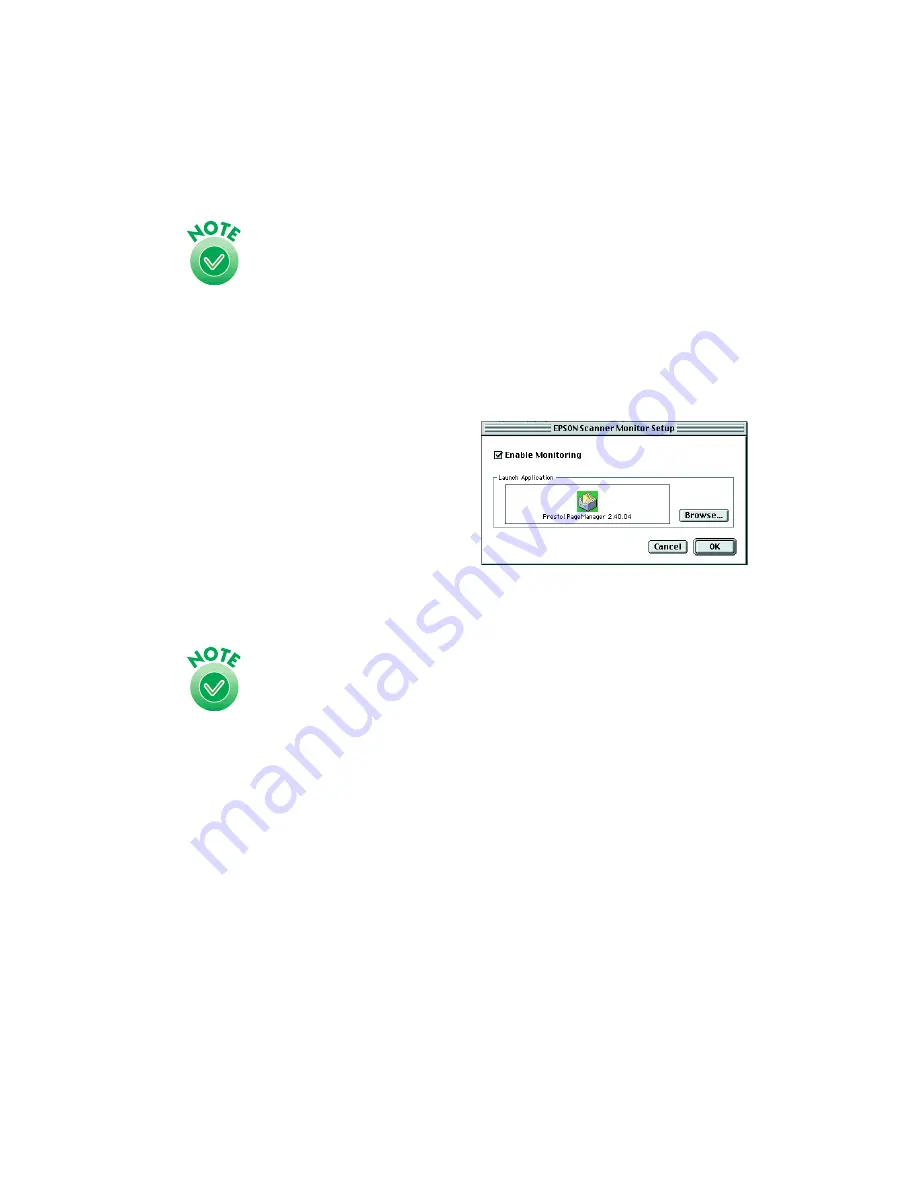
61
Only Presto! PageManager automatically starts EPSON
TWAIN Pro. If you assign another application to the
]
Start
button, you must start your scanner driver manually.
Macintosh
You don’t need to assign an application to the
]
Start button if you want it to
automatically launch Presto! PageManager. If you want it to launch a different
application, follow these steps:
1. Select
EPSON Scanner Monitor
Setup
in the Apple menu. You see the
window to the right.
2. Browse to the application you want to
use and open it. When your
application’s icon appears in the
Launch Application box, click
OK
.
Whenever you press the scanner’s
]
Start button, the application you assigned
launches. You can then start EPSON TWAIN Pro.
Only Presto! PageManager automatically starts EPSON
TWAIN Pro. If you assign another application to the
]
Start
button, you must start your scanner driver manually.
Setting Up Presto! PageManager for One-Touch
Scanning
You can set up Presto! PageManager to send your image directly to another
application or utility, or to a peripheral device such as a printer. You can suppress the
EPSON TWAIN Pro user interface so the scanner uses the settings assigned in this
procedure. If you use this shortcut, faxing or printing an image could be as easy as
pressing the scanner’s
]
Start button.
Follow these steps:
1. Start Presto! PageManager and select
Scan Buttons Setting
from the File menu.
The Scan Buttons window opens.
Summary of Contents for 1640XL - Expression Graphic Arts
Page 1: ...Color Graphics Scanner User s Guide ...
Page 8: ...vi ...
Page 18: ...10 ...
Page 58: ...50 ...
Page 132: ...124 ...
Page 136: ...128 ...
Page 154: ...146 ...
Page 160: ...152 ...
Page 168: ...160 ...
Page 176: ...168 ...
Page 182: ...174 ...