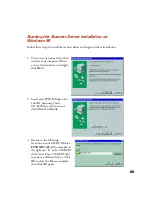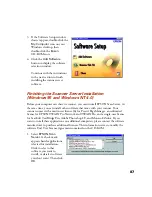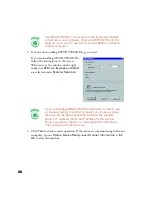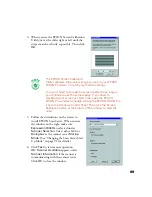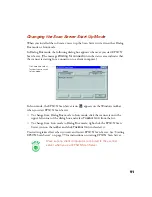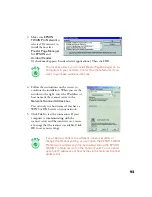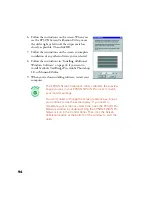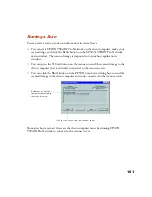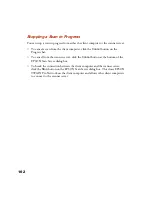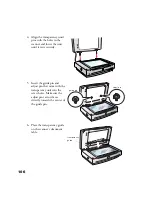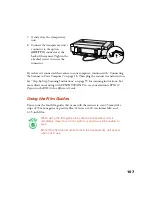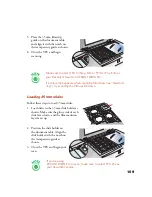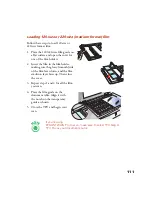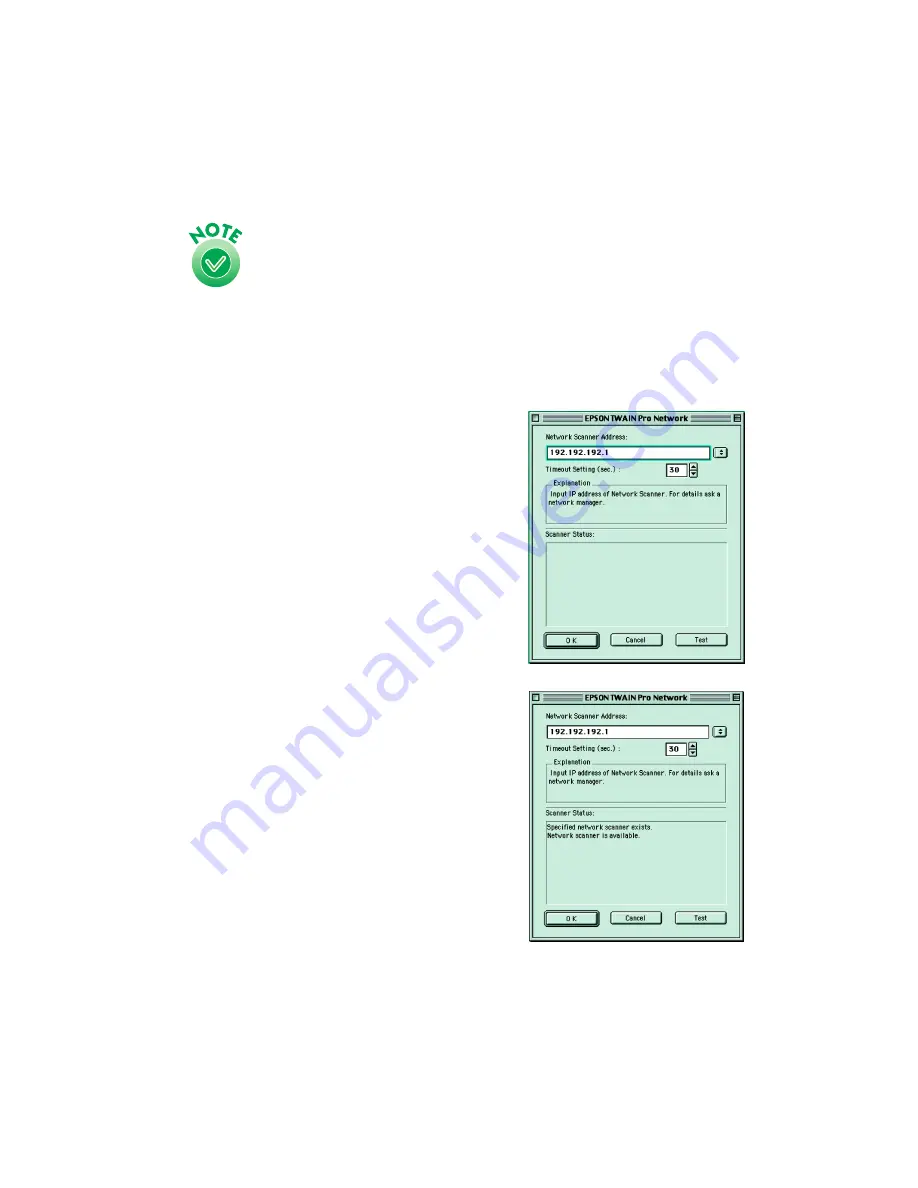
96
The EPSON Screen Calibration Utility calibrates the preview
image you see in your EPSON TWAIN Pro driver to match
your monitor settings.
You won’t need to change the screen calibration as long as
you continue to use the same display. If you need to
recalibrate your screen at a later time, double-click the EPSON
Network Scanner folder on your hard drive, then double-click
the EPSON Screen Calibration icon.
6. When you see the screen on the right, enter
the IP address or host name of the scanner
server in the
Network Scanner Address
box.
(You can only use a host name if you have a
DNS server on your network.)
7. Click
Test
to test the connection. You see a
message that the scanner is available in the
Scanner Status
section of the window.
Click
OK
to save your settings.
8. Follow the instructions in “Installing Other
Software on Your Scanning Tools
CD-ROM” on page 47 to install these
applications.
Summary of Contents for 1640XL - Expression Graphic Arts
Page 1: ...Color Graphics Scanner User s Guide ...
Page 8: ...vi ...
Page 18: ...10 ...
Page 58: ...50 ...
Page 132: ...124 ...
Page 136: ...128 ...
Page 154: ...146 ...
Page 160: ...152 ...
Page 168: ...160 ...
Page 176: ...168 ...
Page 182: ...174 ...