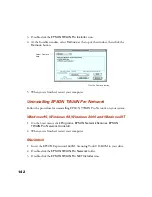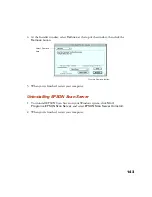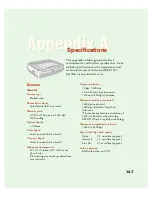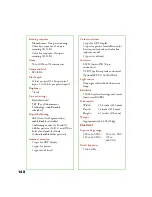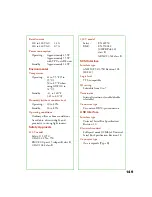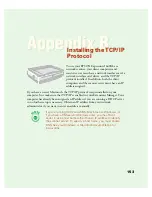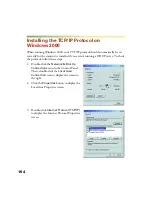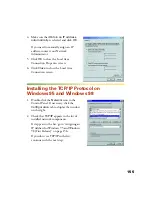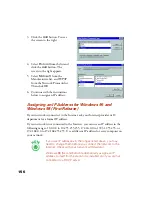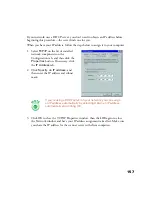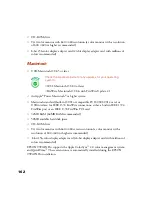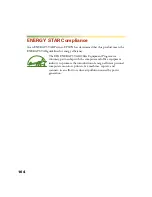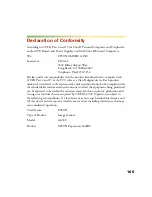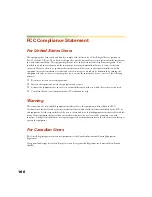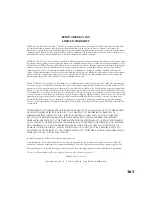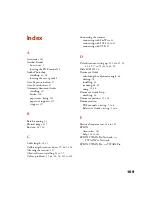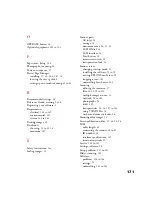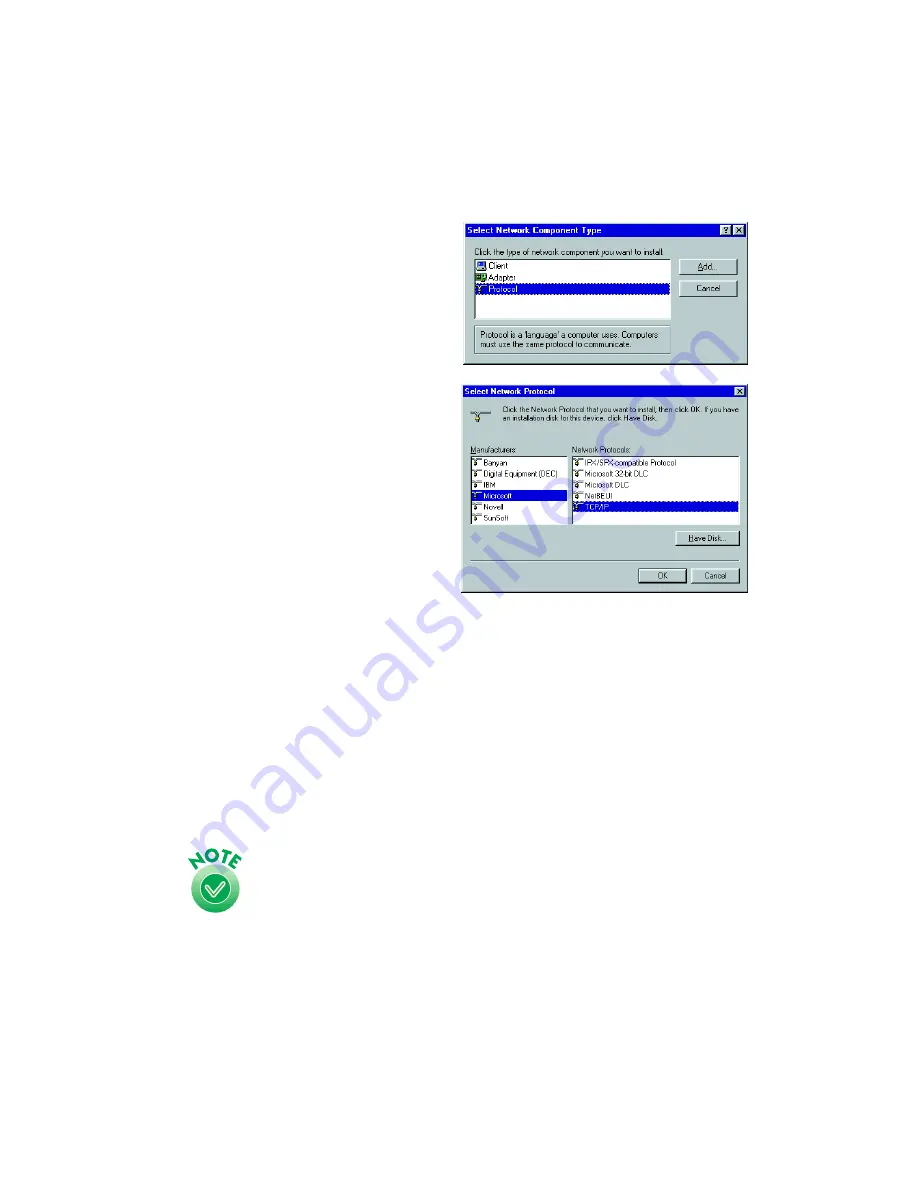
156
3. Click the
Add
button. You see
the screen to the right.
4. Select
Protocol
from the list and
click the
Add
button. The
screen to the right appears.
5. Select
Microsoft
from the
Manufacturers list, and
TCP/IP
from the Network Protocols list.
Then click
OK
.
6. Continue with the instructions
below to assign an IP address.
Assigning an IP Address for Windows 95 and
Windows 98 (First Release)
If your network is connected to the Internet, ask your Internet provider or IS
department for a formal IP address.
If your network is not connected to the Internet, you can use an IP address in the
following ranges: 10.0.0.0 to 10.255.255.255, 172.16.0.0 to 172.31.255.255, or
192.168.0.0 to 192.168.255.255. Use a different IP address for every computer on
your network.
If you use IP addresses in the ranges listed above, you may
need to change them before you connect the network to the
Internet. Check with your network administrator.
Windows 98 (Second Edition) automatically assigns an IP
address to itself (for the station it is installed on) if you are not
connected to a DHCP server.
Summary of Contents for 1640XL - Expression Graphic Arts
Page 1: ...Color Graphics Scanner User s Guide ...
Page 8: ...vi ...
Page 18: ...10 ...
Page 58: ...50 ...
Page 132: ...124 ...
Page 136: ...128 ...
Page 154: ...146 ...
Page 160: ...152 ...
Page 168: ...160 ...
Page 176: ...168 ...
Page 182: ...174 ...