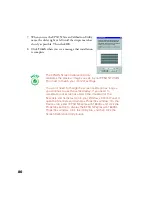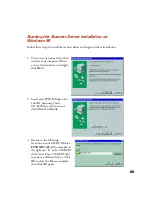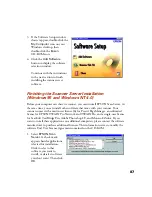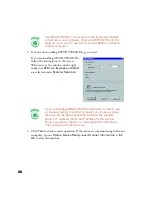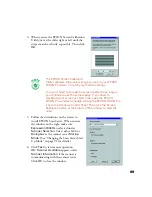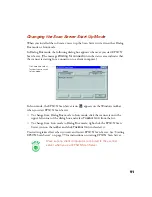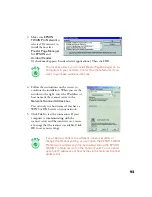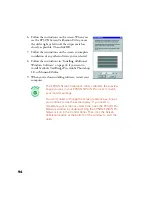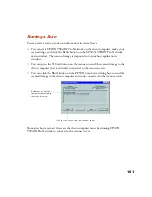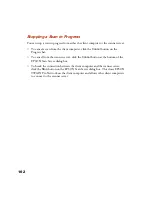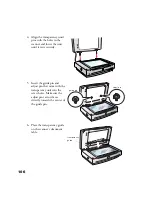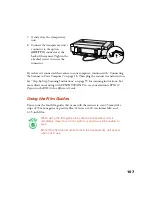92
Setting Up Client Computers
To set up a client computer, you’ll need to know the IP address or host name of the
scanner server. Also, make sure the TCP/IP protocol is installed (see Appendix B,
“Installing the TCP/IP Protocol,” for instructions).
The TCP/IP protocol is preinstalled on newer Macintosh
systems. If you have a Macintosh, just make sure that TCP/IP is
enabled in your Extensions Manager.
Installing EPSON TWAIN Pro Network on Windows
You must install EPSON TWAIN Pro Network on the client computer before the
client can use the network scanner. At the same time, you can install other software
that came with your scanner. Your scanner comes with a multi-user license (6) for
Presto! PageManager, an unlimited license for EPSON TWAIN Pro Network and
TWAIN Pro, and a single-user license for ScanSoft TextBridge Pro, Adobe
Photoshop LE, and MonacoEZcolor. If you want to install these applications on
additional computers, please contact the software manufacturer to purchase
additional licenses. This information serves to modify the software End User License
Agreement contained on the CD-ROM.
1. Insert the EPSON Expression 1640XL Scanning Tools CD-ROM in the
CD-ROM drive. If the Software Setup window doesn’t appear, double-click the
My Computer
icon on your desktop, and then double-click the
Epson
CD-ROM icon.
2. Click
Add Software
. You see the
software selection window.
Summary of Contents for 1640XL - Expression Graphic Arts
Page 1: ...Color Graphics Scanner User s Guide ...
Page 8: ...vi ...
Page 18: ...10 ...
Page 58: ...50 ...
Page 132: ...124 ...
Page 136: ...128 ...
Page 154: ...146 ...
Page 160: ...152 ...
Page 168: ...160 ...
Page 176: ...168 ...
Page 182: ...174 ...