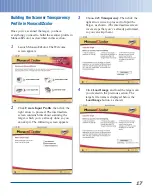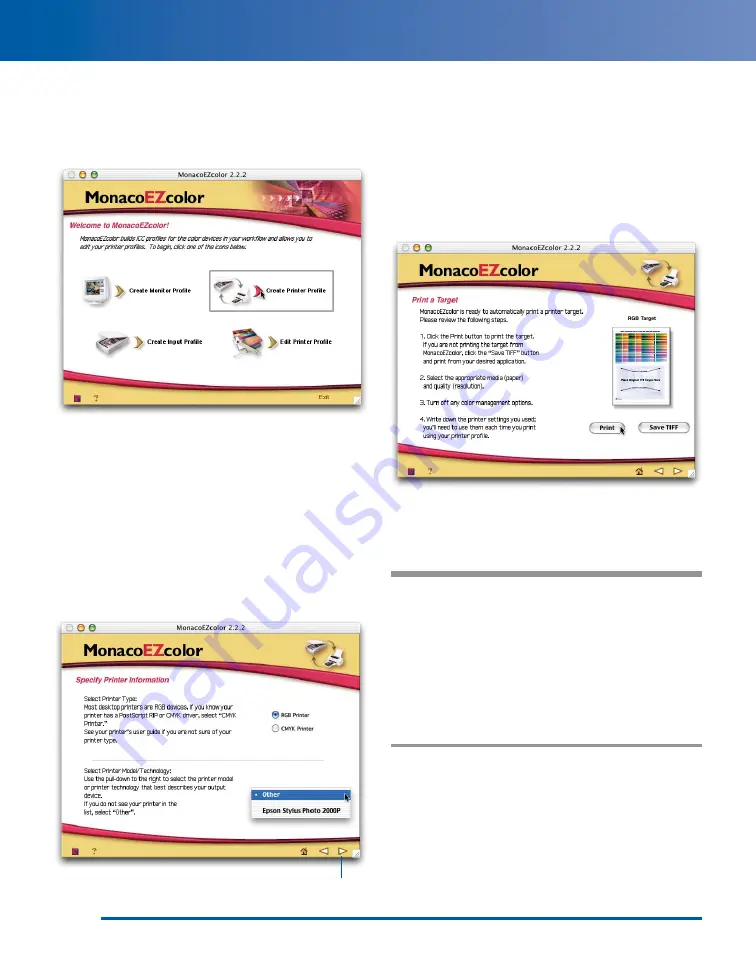
Printing the Printer Profiling Target
1
Launch MonacoEZcolor. The welcome
screen appears:
2
Click Create Printer Profile.
MonacoEZcolor provides you with some
general guidelines to observe during the
profile creation process. If you aren’t sure
how to follow these guidelines, don’t
worry—just follow the steps provided here.
3
Click the right arrow at the lower-right of
the MonacoEZcolor screen to proceed.
The following screen appears:
4
For any EPSON printer, click RGB Printer.
From the Printer Model / Technology pop-up
menu, choose Other for any EPSON printer,
or choose EPSON Stylus Photo 2000P if
this is the printer you’re using.
5
Click the right arrow to proceed. The Print
Target screen appears:
6
Make sure your EPSON printer is selected
as the current printer, and the paper you
want to profile is loaded. Then click Print.
Tip:
If you plan on profiling multiple papers,
or the same paper at multiple resolutions,
click Save TIFF to save the target as a file
named “RGB Print Patches.tif”. Printing the
target is always the first step in building a
printer profile. If you have the target saved as
a TIFF, you can print it without having to go
through the introductory screens in
MonacoEZcolor.
2
Click here to proceed
Summary of Contents for 00000650 - Perfection 3200 PRO Color Scanner
Page 34: ...CPD 16082 Printed in USA ...