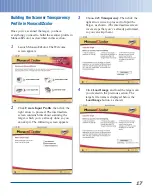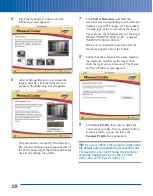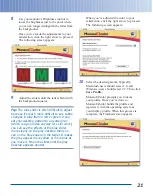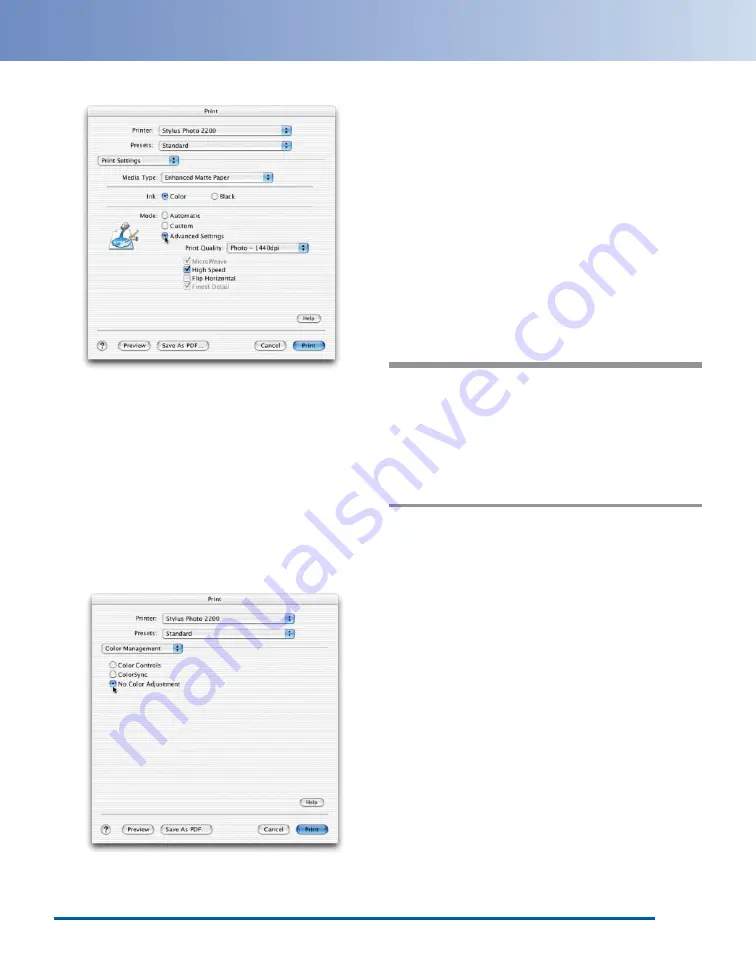
The print settings appear:
8
Choose the paper type you want to profile
from the Media Type list—for example,
Enhanced Matte Paper. Then click
Advanced Settings and choose your desired
print settings. Most of the time, the default
settings work well.
9
Once you’ve made your selections, choose
Color Management from the Options
menu. The Color Management settings
appear:
10
Click No Color Adjustment to ensure that
the driver doesn’t alter the colors in the
profiling target. Then click Print.
If you see a warning that some PostScript-
specific settings will be ignored, click OK.
11
Quit Adobe Photoshop Elements. When
prompted to save changes to the RGB Print
Patches.tif file, click Don’t Save.
Once you’ve printed the target, you’re ready
to proceed to the next part of the process:
using SilverFast to scan both the scanner and
printer targets. See pages 4 to 9 for step-by-
step instructions.
Tip:
For an accurate printer profile, make
sure you let the printer target dry for at least
an hour to reach its final, stable color. Some
paper-and-ink combinations take longer to
dry than others. If you wait until the next day,
you can be sure the target has reached its
final color.
11
Summary of Contents for 00000650 - Perfection 3200 PRO Color Scanner
Page 34: ...CPD 16082 Printed in USA ...