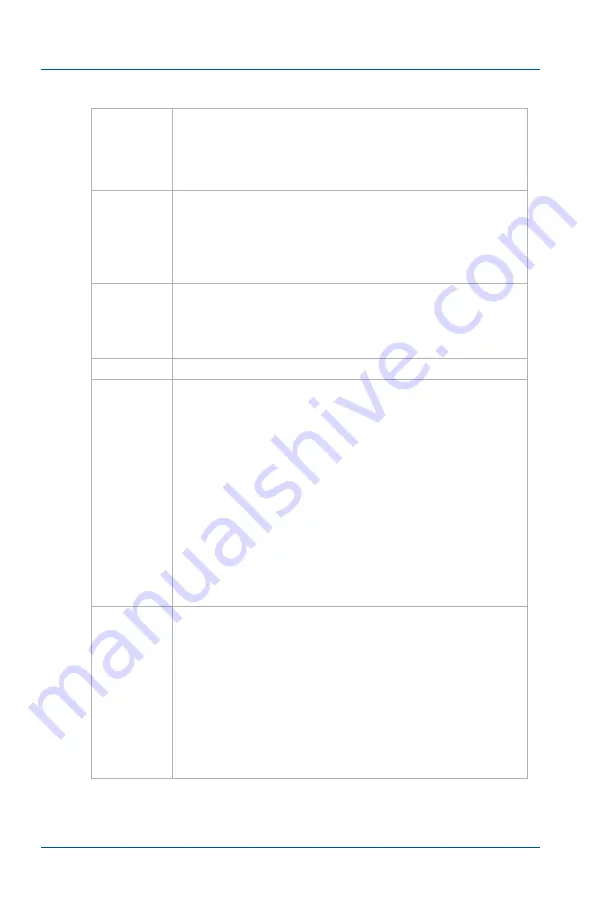
Installation and Getting Started
Connecting Network Frame Grabbers
Page 24
Frame Grabber
OUTPUT
Connect a DVI or VGA monitor or projector to view
captured images from a VGA2Ethernet device.
OUTPUT also includes an audio output port for
monitoring captured audio.
VGA IN
Connect a VESA-compatible VGA source to the
VGA2Ethernet Pro device. See the
on the Epiphan web site
for information about the video input supported by
the VGA2Ethernet Pro device.
VGA OUT
Optionally connect a monitor to the VGA2Ethernet
Pro device. This is not a high-quality image. VGA
OUT is intended only for checking the presence of
the signal.
USB port
Not used.
Factory
Reset
Button
Reset the device to factory default settings. To use
this button, disconnect power to the device, press
and hold the Reset button as you reconnect the
power. The blue LED lights up. Keep pressing the
Reset button until the blue LED turns off and the
Green LED lights up. Release the Reset button. The
Frame Grabber device starts normally but with all
settings returned to factory defaults.
Note:
You may have to re-configure the device’s
network settings to reconnect the device to the
network.
LED
startup
sequence
Green and blue LEDs. When the device first starts
up, the blue led lights up. A few seconds later the
green LED lights up. After about another 20 seconds
the blue LED turns off, leaving the green LED on
indicating that the device has started up and can
start capturing images.
During operation the blue LED blinks during VGA
signal test operation and when the system tunes
VGA parameters.
















































