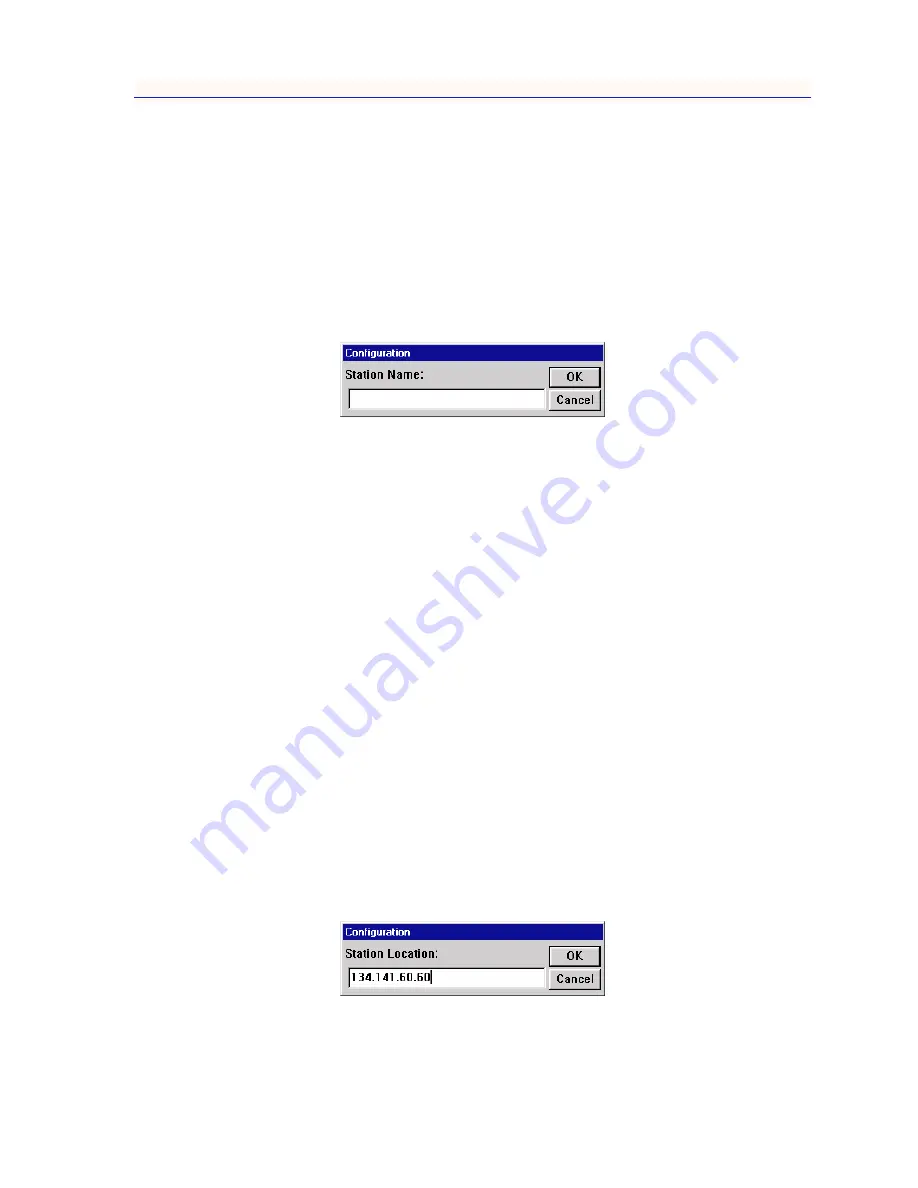
Managing the Hub
2-15
The MicroMMAC-T Chassis View
Setting Station Name and Location
The Station Name text box allows you to assign a name to your ring management
station. To set the management station name:
1.
In the Network list in the upper right corner of the window, double-click on the
Network 1 selection.
2.
Click on the I-bar cursor in the Station Name text box; the Station Name
Configuration window,
Figure 2-7
,will appear.
Figure 2-7. Station Name Configuration Window
3.
Type in the desired management station name.
4.
Click on OK. The name will change in the text box, and then at the
MicroMMAC-T management station itself. Click on Cancel to close the
window.
The Station Location text box allows you to assign the management station’s
physical drop identifier. The station’s physical drop is an administratively
assigned numeric string that you can use to identify a station’s physical location.
If assigned, the drop will appear as a subvector in certain Token Ring MAC
frames (such as a new active monitor frame, report error frames, or the report
station address frame used in the neighbor notification process); it will also be
reported in the RMON Token Ring Station Configuration window (see theUser’s
Guide
for details). A physical drop is a four-byte value expressed dotted decimal
notation, much like an IP address; each byte of the value can be any number from
0 to 255.
To alter the device location (physical drop identifier):
1.
In the Network list in the upper right corner of the window, double-click on the
Network 1 selection.
2.
Click on the I-bar cursor in the Station Location text box; the Station Location
Configuration window,
Figure 2-8
, will appear.
Figure 2-8. Station Location Configuration Window
Summary of Contents for NetSight Element Manager
Page 1: ...MicroMMAC T User s Guide...
Page 2: ......
Page 6: ...iv...
Page 10: ...Contents viii...
Page 82: ...Token Ring Statistics 3 26 Port Level Statistics...
Page 104: ...The Station List and Station Map 5 14 The Station Map...






























