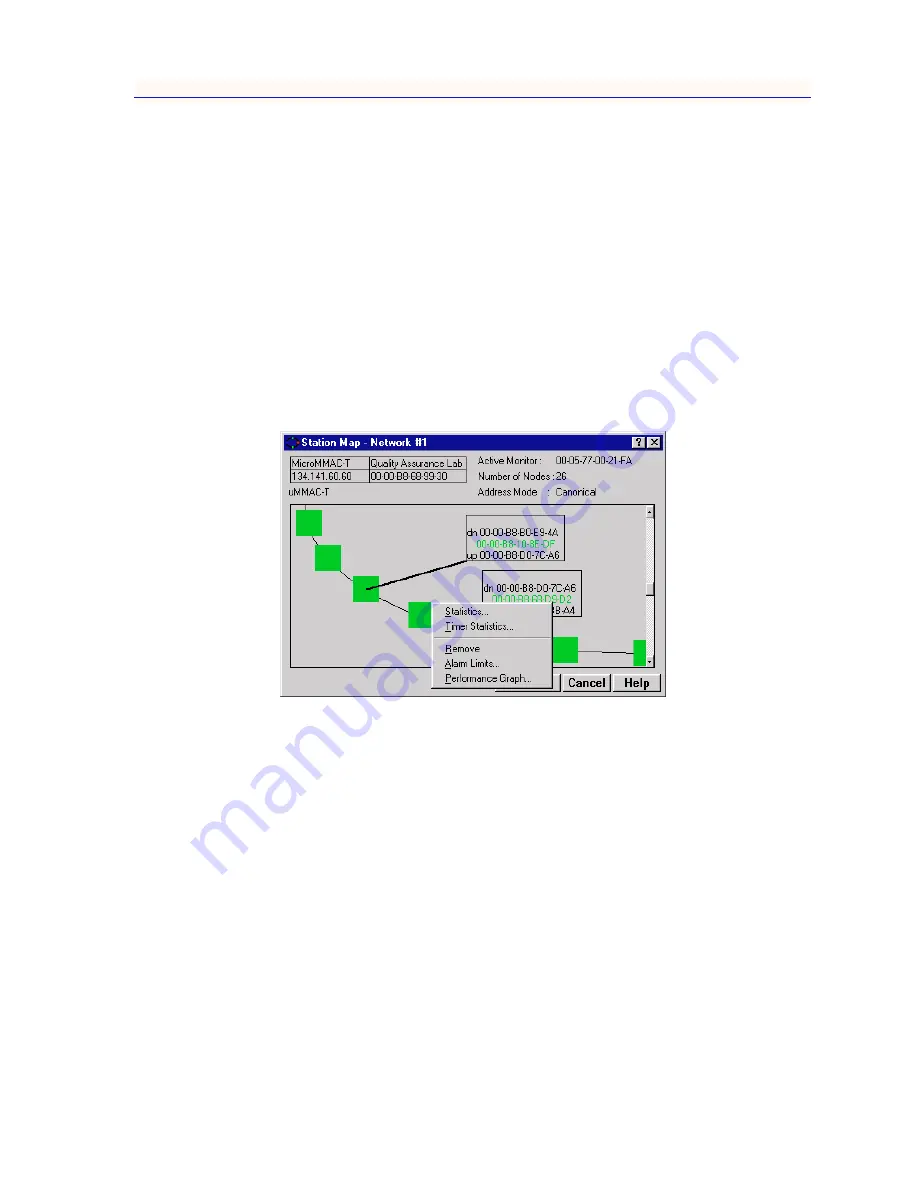
The Station Map
5-11
The Station List and Station Map
Manipulating the Station Map
You can manipulate the station map by magnifying portions of the map, rotating
the ring, or resizing the map window.
Magnifying a Portion of the Map
In a ring with many stations, you may want to magnify portions of the map to
facilitate working with individual station text boxes or command menus. You use
the mouse to zoom in on a specified portion of the map (
Figure 5-4
), or to magnify
a quadrant of the map.
The following mouse operations will cause the window to zoom as described.
Note that once you change the display mode, all individual node text boxes will
disappear.
Figure 5-4. Station Map in Zoom Mode (with Command Menu)
Left/Right Button
Double-Click
When Cursor
is Near Station
The display will zoom to the vicinity of that node.
This is useful for focusing on a single station or
contiguous group of stations. Double-click again to
zoom out.
Left/Right Button
Double-Click
When Cursor is
Not Near Station
The display will zoom into the quadrant containing
the cursor. A station must be present in the quadrant.
Double-click again to zoom out.
Depress, Drag,
and Release
Right Button
Depressing the button will create a lasso cursor, that
expands or contracts as you drag the mouse to
encompass the desired nodes. Release the cursor to
zoom in on the selected stations. This feature is
useful if you wish to view stations on opposite sides
of the ring.
Summary of Contents for NetSight Element Manager
Page 1: ...MicroMMAC T User s Guide...
Page 2: ......
Page 6: ...iv...
Page 10: ...Contents viii...
Page 82: ...Token Ring Statistics 3 26 Port Level Statistics...
Page 104: ...The Station List and Station Map 5 14 The Station Map...






















