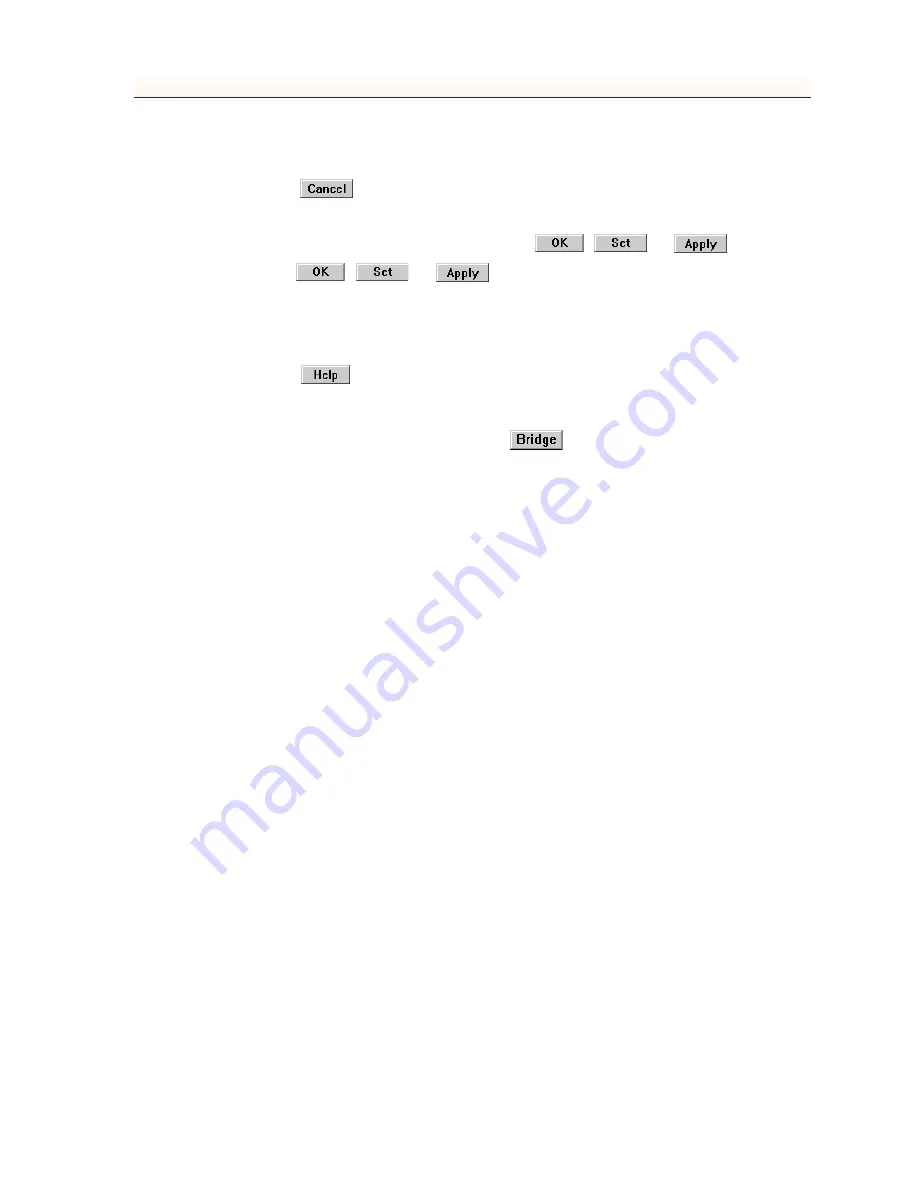
Software Conventions
1-5
Introduction
Using Window Buttons
The
button that appears at the bottom of most windows allows you to
exit a window and terminate any unsaved changes you have made. You may also
have to use this button to close a window after you have made any necessary
changes and set them by clicking on an
,
, or
button.
An
,
, or
button appears in windows that have
configurable values; it allows you to confirm and SET changes you have made to
those values. In some windows, you may have to use this button to confirm each
individual set; in other windows, you can set several values at once and confirm
the sets with one click on the button.
The
button brings up a Help text box with information specific to the
current window. For more information concerning Help buttons, see Getting
Help
,
page 1-7
.
The command buttons, for example
, call up a menu listing the windows,
screens, or commands available for that topic.
Any menu topic followed by ... (three dots) — for example Statistics... — calls up
a window or screen associated with that topic.
Common MicroMMAC-T Window Fields
Similar descriptive information is displayed in boxes at the top of most
device-specific windows in NetSight Element Manager, as illustrated in
Figure 1-2
.
Summary of Contents for NetSight Element Manager
Page 1: ...MicroMMAC T User s Guide...
Page 2: ......
Page 6: ...iv...
Page 10: ...Contents viii...
Page 82: ...Token Ring Statistics 3 26 Port Level Statistics...
Page 104: ...The Station List and Station Map 5 14 The Station Map...
















































