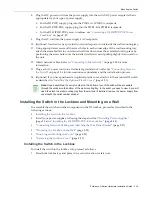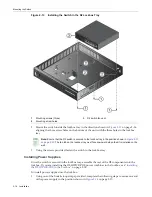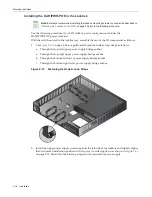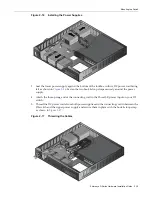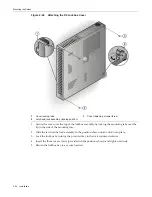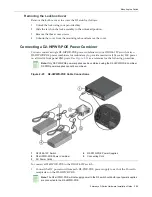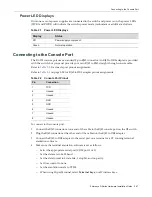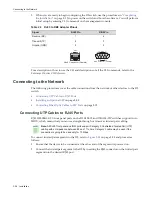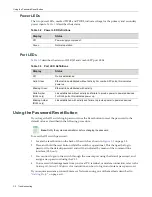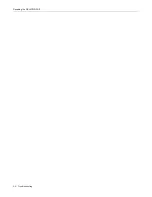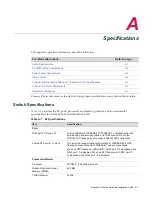Connecting to the Network
2-28 Installation
5.
When
you
are
ready
to
begin
configuring
the
D2
switch,
use
the
procedures
in
“
Completing
the
Installation
”
on
page 2
‐
35
to
power
on
the
switch
and
boot
the
software.
You
will
perform
initial
setup
by
entering
CLI
commands
on
the
management
console.
For
a
description
of
how
to
use
the
CLI
and
descriptions
of
all
the
CLI
commands,
refer
to
the
Enterasys
D
‐
Series
CLI
Reference
.
Connecting to the Network
The
following
procedures
cover
the
cable
connections
from
the
network
or
other
devices
to
the
D2
switch.
•
Connecting
UTP
Cables
to
RJ45
Ports
•
Installing
an
Optional
SFP
on
page 2
‐
29
•
Connecting
Fiber
‐
Optic
Cables
to
SFP
Ports
on
page 2
‐
32
Connecting UTP Cables to RJ45 Ports
RJ45
10000BASE
‐
TX
front
panel
ports
on
the
D2G124
‐
12
and
D2G124
‐
12P
switches
support
Auto
MDIX,
which
means
that
you
can
use
straight
‐
through
or
crossover
twisted
pair
cabling.
To
connect
twisted
pair
segments
to
the
D2,
refer
to
Figure 2
‐
24
on
page 2
‐
29
and
proceed
as
follows:
1.
Ensure
that
the
device
to
be
connected
at
the
other
end
of
the
segment
is
powered
on.
2.
Connect
the
twisted
pair
segment
to
the
D2
by
inserting
the
RJ45
connector
on
the
twisted
pair
segment
into
the
desired
RJ45
port.
Table 2-3 RJ45 to DB9 Adapter Pinout
Signal
RJ45 Pin
DB9 Pin
Receive (RX)
1
2
Transmit (TX)
4
3
Ground (GRD)
5
5
RJ45 Connector (Female)
8
1
Pins
6
9
DB9 Connector (Female)
1
5
Pins
Note:
All RJ45 front panel and IOM ports support Category 5 Unshielded Twisted Pair (UTP)
cabling with an impedance between 85 and 111 ohms. Category 3 cable may be used if the
connection is going to be used only for 10 Mbps.
Summary of Contents for D2G124-12
Page 2: ......
Page 12: ...x ...
Page 16: ...xiv ...
Page 20: ...Getting Help xviii About This Guide ...
Page 26: ...PoE Power over Ethernet Support 1 6 Introduction ...
Page 66: ...Resetting the D2 HIPWR POE 3 4 Troubleshooting ...
Page 74: ...Regulatory Compliance A 8 Specifications ...
Page 76: ...Index 2 ...