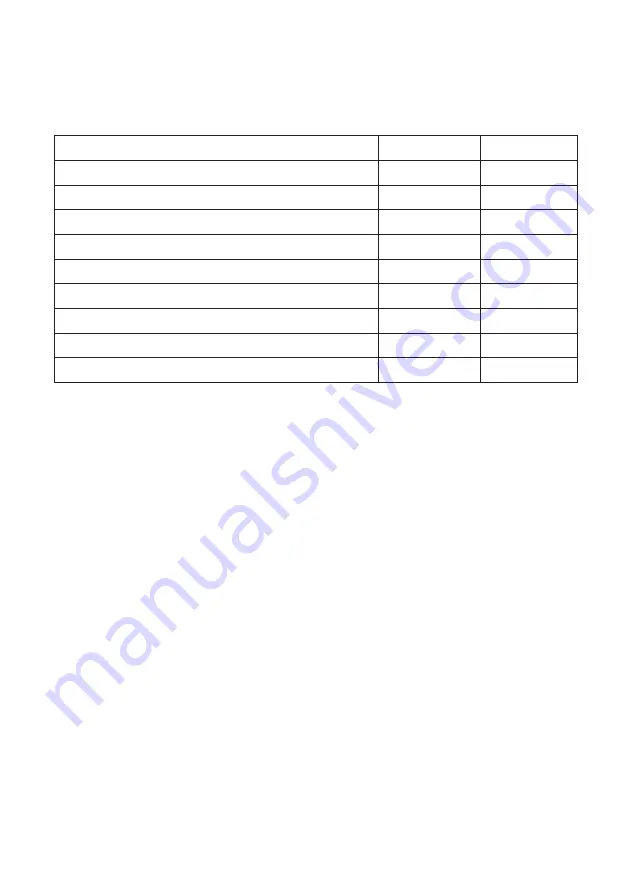
17
RAK133_ENG / © Ensto 2019
8.2. Charging
Free charging
•
Plug in your electric vehicle to start charging.
•
Unplug your electric vehicle to stop charging.
Charging with RFID
You must have an RFID tag which has a permission to access the charger.
Start Charging with RFID
•
When the charging point is free and the indicator light shows green, you can start a charg-
ing event.
•
Show the RFID tag to the RFID reading area.
•
When the RFID tag is read, the charging point will flash green and verify the user permis
-
sion to charge. If the user login is failed, the indicator light turns to red. If the user login is
passed, the indicator light turns to waving green.
•
Now you are logged in to the charging point.
•
Plug in the electric vehicle for charging. The indicator light turns to stable blue.
Stop Charging with RFID
•
Show the RFID tag to the RFID reading area.
•
When you stop the charging event, the indicator light turns to waving green and you are
able to unplug the charging cable.
•
After you have unplugged, you are logged out from the charging point and the charging
point is free for the next user.
8. User Instructions
8.1. User Interfaces
LED signal lights will show the status of the charging point as described below:
Charging point status
LED light
LED operation
Charging point is free and ready to use
Green
Stable
RFID read, user login ongoing
Green
Flashing
User login fail, access denied
Red
Stable
User login passed, charging allowed
Green
Waving
While connecting the cable
Green
Flashing twice
Vehicle connected, charging not started
Green
Waving
Vehicle connected, starts charging
Blue
Waving
Charging ongoing
Blue
Stable
Error state
Red
Stable






















