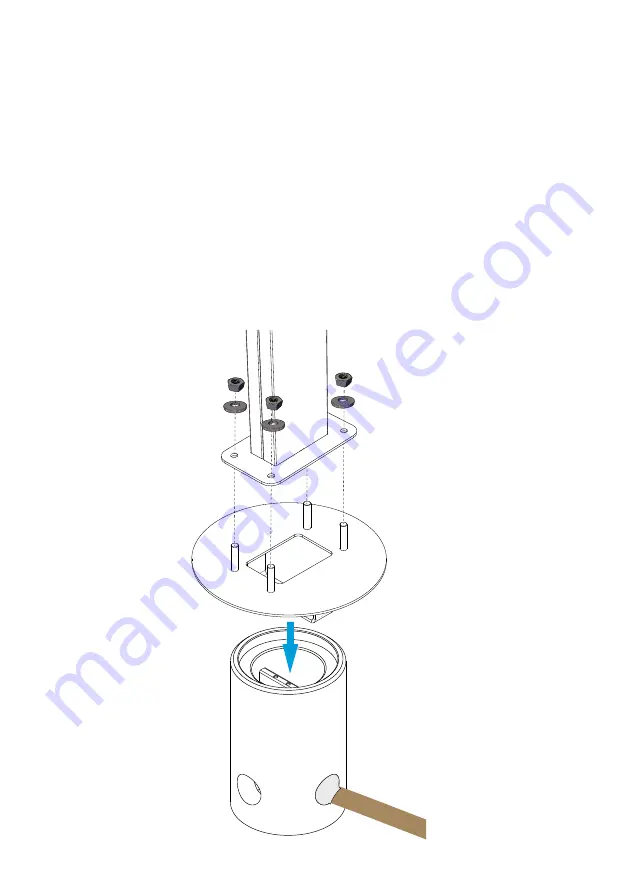
13
RAK133_ENG / © Ensto 2019
6. Pull electric cables through the conduits into the foundation approx. 1500mm measured
from the top of the foundation.
7.
Tighten the foundation to its place by filling the excess space outside the foundation with
gravel.
8.
Set the final layer of gravel so that the top of the foundation will be in level with ground
or the final paving material.
9. Always place a cover plate on the foundation, if the Wallbox is installed in a separate ses-
sion than the foundation.
10. When you start the installation of the Wallbox, remove the cover plate.
11. Put the adapter element on the foundation.
12. Attach the adapter on the foundation attachment bar with bolts included in the delivery.
13. Fit the mounting pole to the threaded bolts on the adapter. Secure with the nuts included
in the delivery.
14. Pull the electric cables through the mounting pole.
15. Attach the Wallbox on the mounting pole. See instructions on page 14.










































