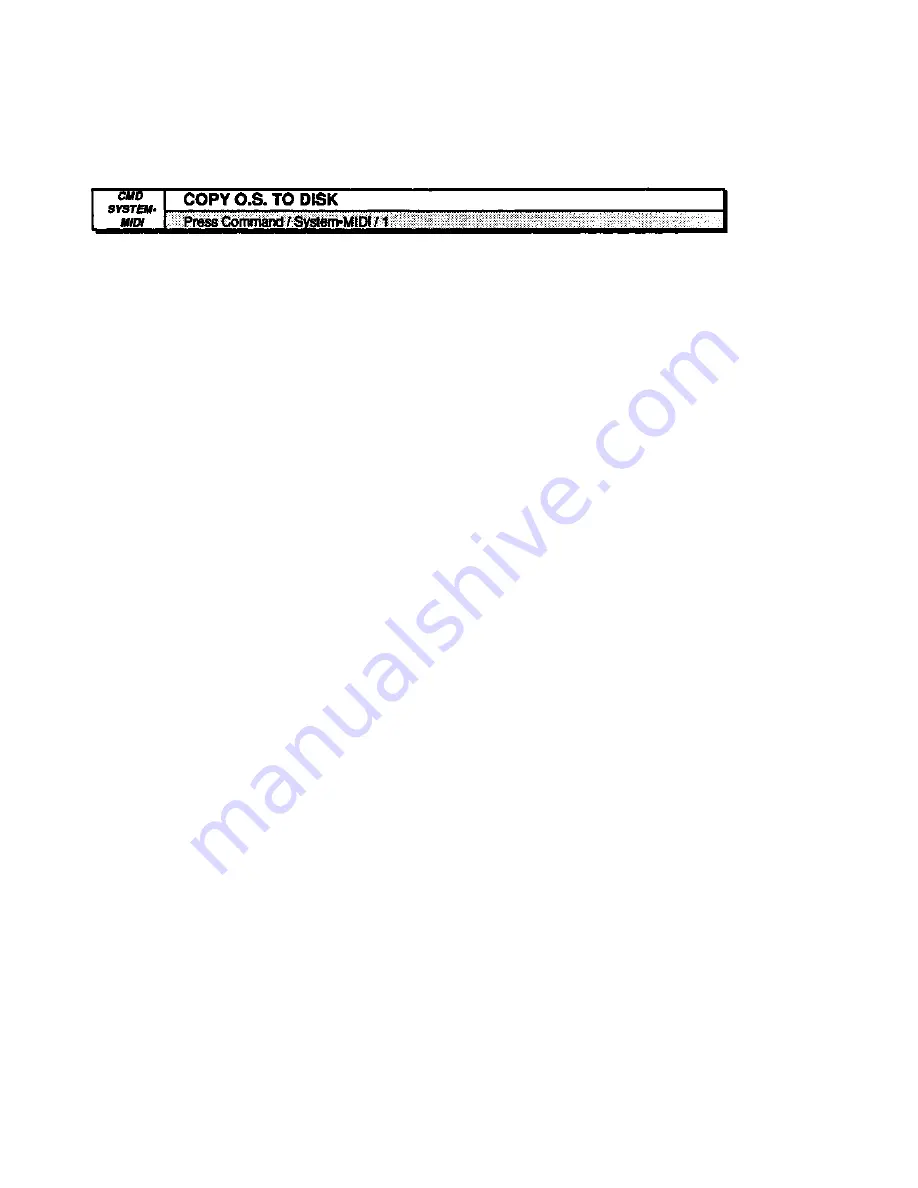
EPS-16 PLUS Musician's Manual Section 2 — System Control
Use this command to put the EPS-16 PLUS Operating System (O.S.) on a new
disk which you have formatted or to update the Operating System on an existing
disk with a newer version.
Note: You cannot copy the Operating System to a disk onto which you have already
saved instruments or sequences. Attempts to do so will result in an error
message.
This procedure requires erasing the EPS-16 PLUS' Internal Memory, so save
any important data before proceeding. Also, you'll need a disk containing the
Operating System which you want to copy.
• Insert the disk containing the O.S. you want to copy (the source disk) into the
drive.
• Select COPY OS TO DISK.
• Press Enter•Yes.
The display says MUST ERASE MEMORY, OK? If you need to save any
sounds or sequences, press Cancel•No and save the data before proceeding.
• Press Enter•Yes.
The display says INSERT MASTER OS DISK. Make sure the write-protected
source O.S. disk is in the drive.
• Press Enter•Yes.
The display says READING OS INTO MEMORY, and then INSERT
FORMATTED DISK.
• Insert the non write-protected disk onto which you want copy the O.S. (the
destination disk) into the drive.
• Press Enter•Yes.
The display reads WRITING OS TO DISK while the O.S. is being copied to
the disk.
When it's done, the display reads COPY OS DONE. ANOTHER? If you want
to copy the same O.S. to another disk, insert another formatted disk and press
Enter•Yes. You can repeat this procedure as many times as you like. This
makes it easy to update all your O.S. disks when a new EPS-16 PLUS Operating
System is released.
• When you are done, press Cancel•No.
COMMAND/System•MIDI Page
2 - 13
Summary of Contents for EPS-16 PLUS
Page 1: ...DIGITAL SAMPLING WORKSTATION MODULE OCRed by nullp01nter ...
Page 3: ...EPS 16PLUS Digital Sampling Workstation Module Musician s Manual Version 1 1 ...
Page 44: ...Section 1 Getting Started EPS 16 PLUS Musician s Manual 1 28 ...
Page 144: ...This page intentionally left blank 6 28 ...
Page 258: ......
















































