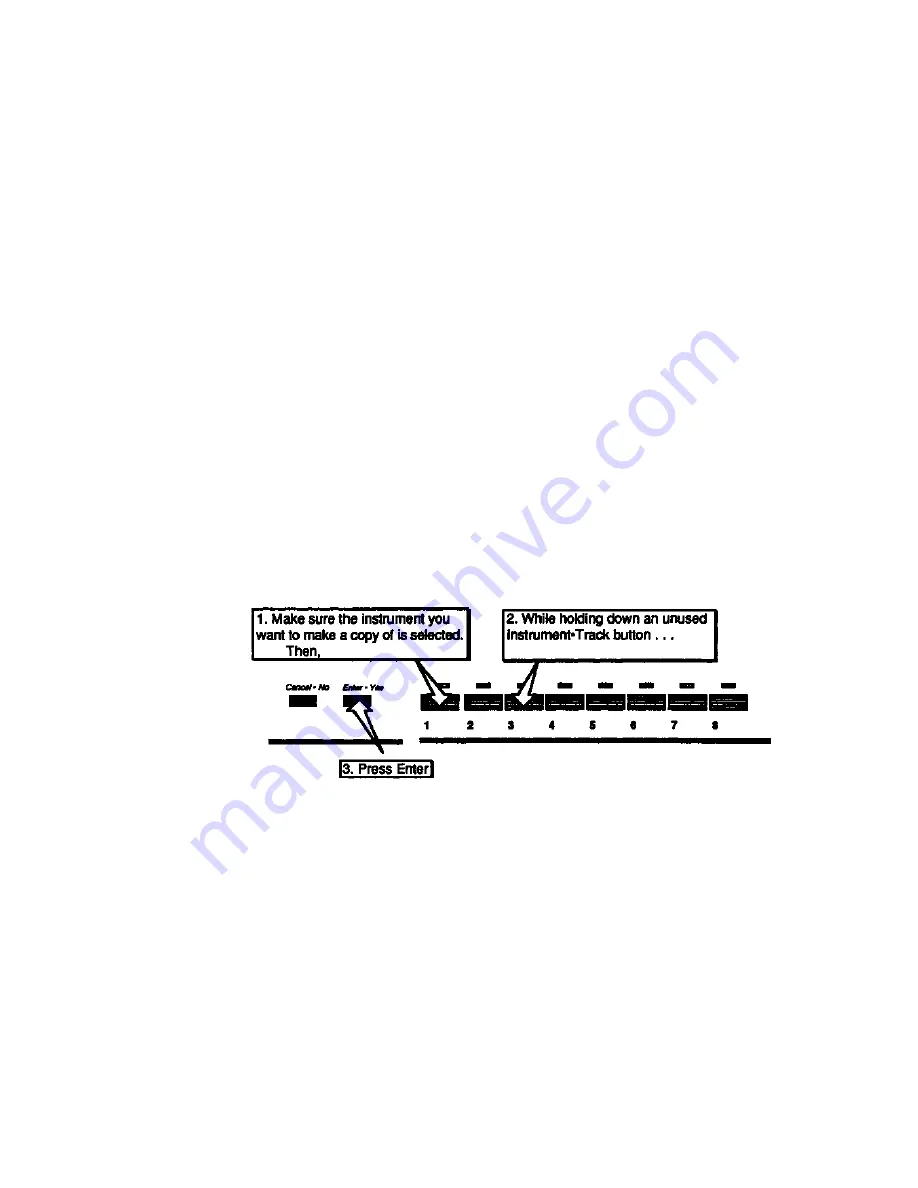
EPS-16 PLUS Musician's Manual
Section 8 — Sequencer Basics
"Punching In" on a Track
Suppose you have a track which is fine for the first four bars but the next four
bars need to be redone. You can "Punch In" at any point in the track by doing the
following:
• Select the track you want to record on.
• Press Play to start the sequence or song playing.
• Press Record. This puts the EPS-16 PLUS in Overdub Standby — the
ODUB indicator flashes on the display and the sequencer is waiting to receive
key information before going into record.
• Start playing at the point where you want to punch in. As soon as you play
anything the EPS-16 PLUS goes into Overdub (or Record for a new track) and
records what you play, leaving intact the part of the track before the punch in.
• Press Stop. You will see the PLAY/KEEP page as shown above, letting you
audition the new or the old track before deciding which to keep.
Recording Another Track with a Copy of the Same Instrument
You will sometimes find that you want to record a second track using the same
instrument. There is a quick way to make a "working copy" of any EPS-16
PLUS instrument in an unused location without copying the sample data (thus
conserving memory).
Suppose, for example, that you have recorded a track with a piano sound on
Track 1. Now you want to record another track with the same sound, but with
independent controllers, Mix level, Pan, etc. You can copy the Piano into any
empty Instrument•Track location (let's say Track 3) with these three steps:
To Copy an Instrument to Another Location:
The display will read PIANO COPIED. Instrument•Track location #3 now
contains a copy of the piano in location #1. You can now record on this track just
as you would any other. Keys, controllers, etc. recorded on the new track will be
independent from any recorded on Track #1. You can Solo, Mute, Mix and Pan
the new track independently from the original. The two tracks simply "point to"
the same sound. You can make as many copies of an instrument as you want.
They will not take up much additional memory, because they are only "pointers"
to the original sound.
Recording a Sequence
8 - 15
Summary of Contents for EPS-16 PLUS
Page 1: ...DIGITAL SAMPLING WORKSTATION MODULE OCRed by nullp01nter ...
Page 3: ...EPS 16PLUS Digital Sampling Workstation Module Musician s Manual Version 1 1 ...
Page 44: ...Section 1 Getting Started EPS 16 PLUS Musician s Manual 1 28 ...
Page 144: ...This page intentionally left blank 6 28 ...
Page 258: ......






























