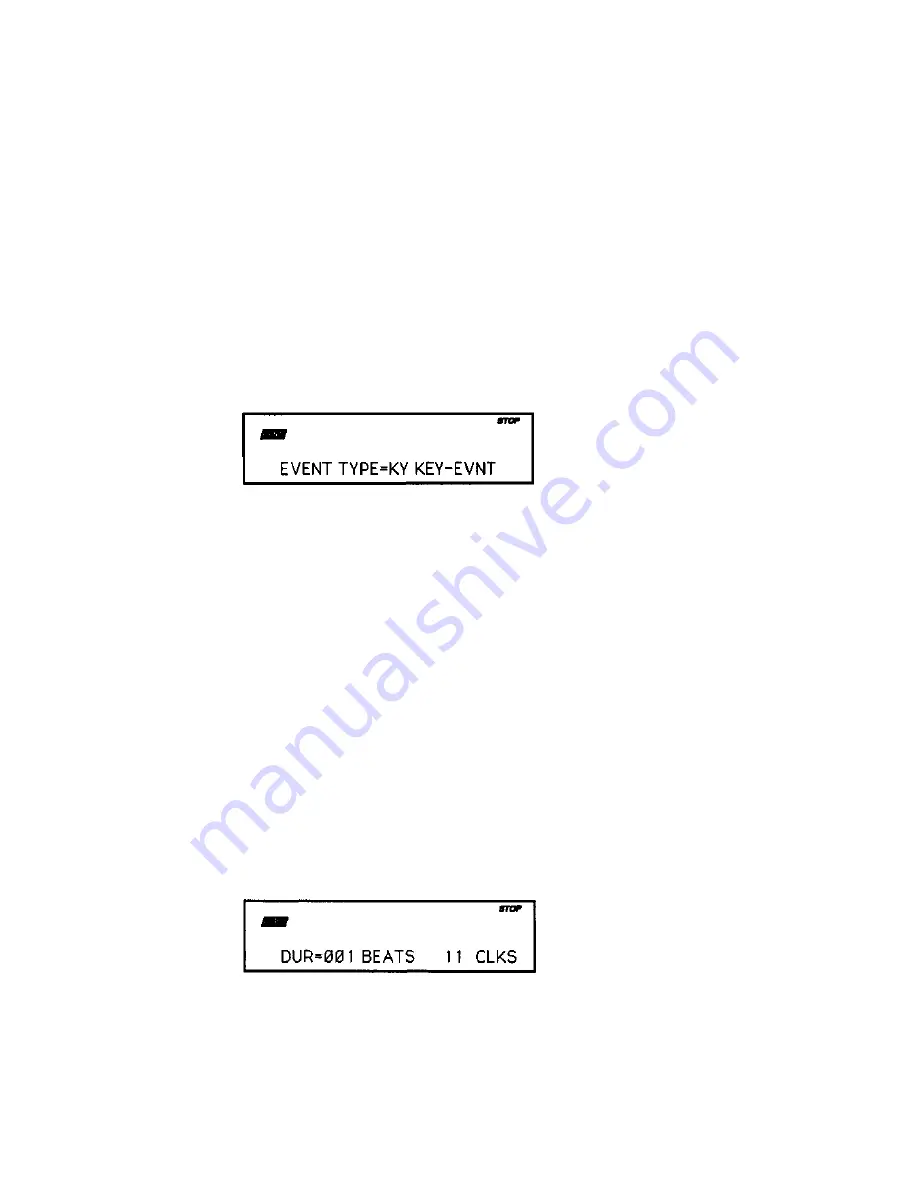
Section 9 — Sequencer Edit Functions EPS-16 PLUS Musician's Manual
Event Location
Shows the current location in terms of Bar, Beat, and Clock. These three location
fields can be individually selected by repeated presses of the Left/Right
Arrow buttons. This allows you use the Up/Down Arrow buttons to step
ahead or back in time by bars, beats or clocks, depending on which field is
selected. Note that this parameter does not alter the track data in any way, it
merely provides a method for viewing and locating events within a track.
Note: When event editing a song track there will be an additional display which will
have two more location values, corresponding to the step and repetition of the
song. This screen can be found by pressing the Right Arrow button while in
song mode.
After familiarizing yourself with the parameters on this screen, press the Left
Arrow button until you see the following:
Event — Event Type Filter
This controls which types of events will be shown on the Event Locating screen
as you scroll up through the events in the track. When set to AL = ALL EVNT,
every event in the track will be listed. On the other settings, some types of events
will be left out of the list — when the Event Type is changed and you return to the
Event Locating screen, the display will jump directly to the next event of the type
shown, skipping other types. Event Types which can be selected here are:
MW = MODWHEEL — Mod Wheel MX = MIX VOL — Mixdown Volume
FP = FOOTPEDL — Foot Pedal PN = MIX PAN — Mixdown Pan
VO = VOL PEDL — Volume Pedal PW = PITCHWHL — Pitch Bend Wheel
SU = SUSTAIN — Sustain Pedal KP = KEY PRSR — Key Pressure
PS = PATCH SEL — Patch Select LO = LOADFILE — Load File Event
XC = EXT CONT — External Controller PC = PROG CHG — Program Changes
CO = ALLCONT — All Controllers KY = KEYEVNT — All Key Events
CP = CHANPRSR — Channel Pressure AL = ALL EVNT — All notes and
controllers
Event Locating Screen for All Events, Key Events and Key Pressure
When event editing Key Events on the Event Locating screen, pressing the
Right Arrow button once (when in sequence mode) or twice (when in song
mode) brings up an additional screen that looks like this:
These two parameters set the duration for a particular note in beats and clocks.
This screen only appears when Current Event Type is KEY EVNT.
9 - 12 COMMAND/Track Page
Summary of Contents for EPS-16 PLUS
Page 1: ...DIGITAL SAMPLING WORKSTATION MODULE OCRed by nullp01nter ...
Page 3: ...EPS 16PLUS Digital Sampling Workstation Module Musician s Manual Version 1 1 ...
Page 44: ...Section 1 Getting Started EPS 16 PLUS Musician s Manual 1 28 ...
Page 144: ...This page intentionally left blank 6 28 ...
Page 258: ......






























