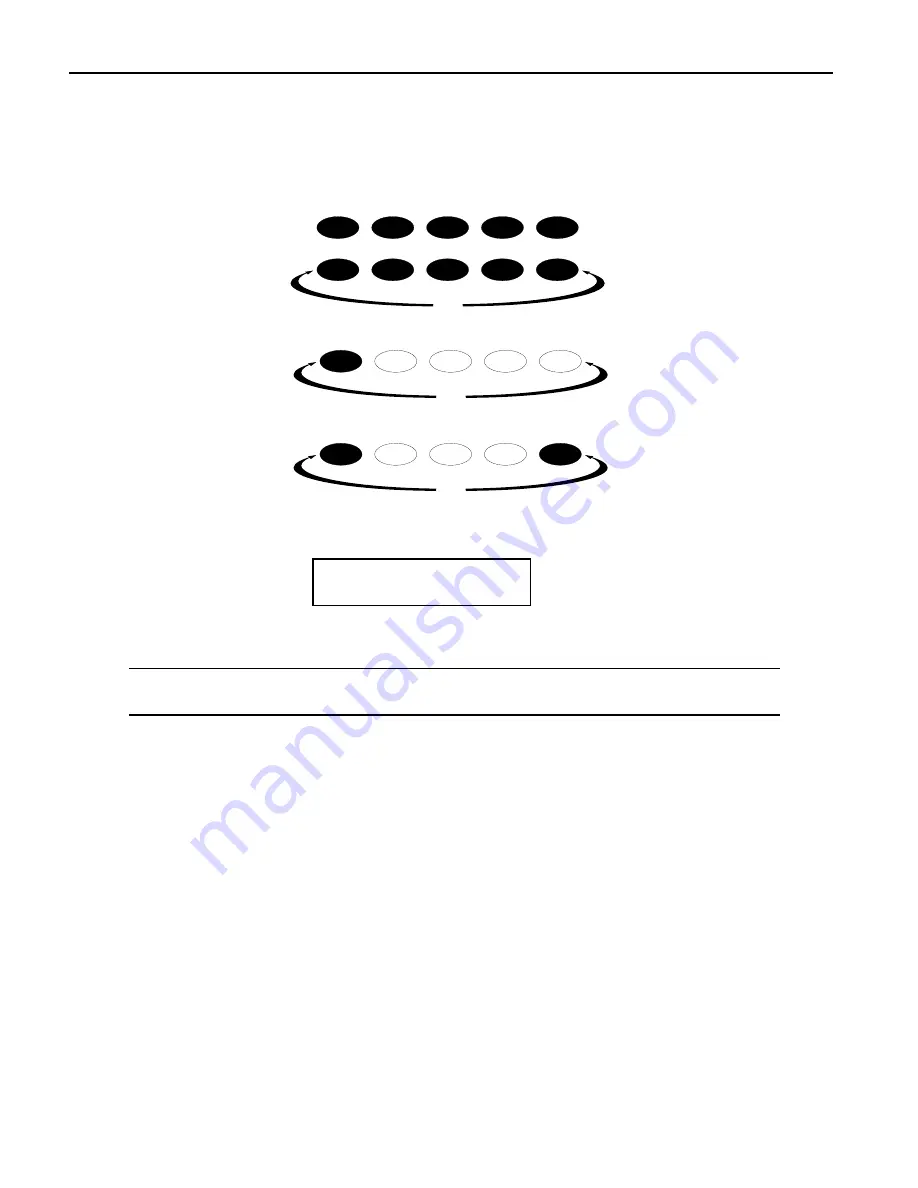
Tutorial
4
ENSONIQ ASR-X Pro UserÕs Guide
P
P
P
Pllllaaa
ayyyyiiiinn
n
nggg
g tttthh
h
hee
e
e A
A
A
ASSS
SR
R
R
R----X
X
X
X P
P
P
Prrrroo
o
o D
D
D
Dee
e
em
m
m
moo
o
ossss
The ASR-X Pro contains demos to give you an idea of what it sounds like. To play the main demo:
1.
Locate the Essentials buttons on the ASR-X Pro front panel.
2.
Hold down the Essentials button with Ò5Ó printed beneath it.
3.
While still holding the button down, press the Essentials button with Ò9Ó printed beneath it.
4.
Release both buttons.
The display shows:
Start demo playback?
MAINDEMO: Internal
5.
Press the Enter/Yes button to hear the demo.
6.
To stop the demo, press the Track Sound button in the center of the ASR-X Pro front panel.
N
N
N
Noo
o
ottttee
e
e::::
You can actually press any button to stop the demoÑthe Track Sound button was specified
for the purposes of this tutorial.
7.
To listen to any of the other built-in demos, turn the Parameter knob to select a demo category, the
Value knob to pick an individual demo from the selected category, and press the Yes button.
SS
S
See
e
ellllee
e
eccccttttiiiinn
n
nggg
g T
T
T
Trrrraaa
acccckkkkssss
The ASR-X Pro is organized into a framework of 16 tracks that play an important role in the ASR-X Pro:
¥
When youÕre playing sounds or sampling/resampling in the ASR-X Pro, you can think of each track
as being a container for the sound with which youÕre working.
¥
When youÕre recordingÑor
sequencing
Ñeach track contains a recorded performance, as well as the
sound that plays it.
¥
The ASR-X Pro is a multi-timbral MIDI receiverÑthe 16 tracks correspond to MIDI channels 1-16.
Each track receives MIDI data on its like-numbered channel. You can play a trackÕs sound or record
on a track via MIDI at any time.
¥
Each track transmits MIDI data on its like-numbered channel when it uses a MIDI-OUT sound.
Whenever you do anything in the ASR-X Pro, youÕre always on one or another of these tracks, which is
referred to as Òthe currently selected track.Ó The ASR-X Pro display tells you which track is currently
selectedÑthat is, which track youÕre on.
0
1
2
3
4
5
6
7
8
9
Demo
Essentials
5
6
7
8
9
Demo
5
6
7
8
9
Demo



























