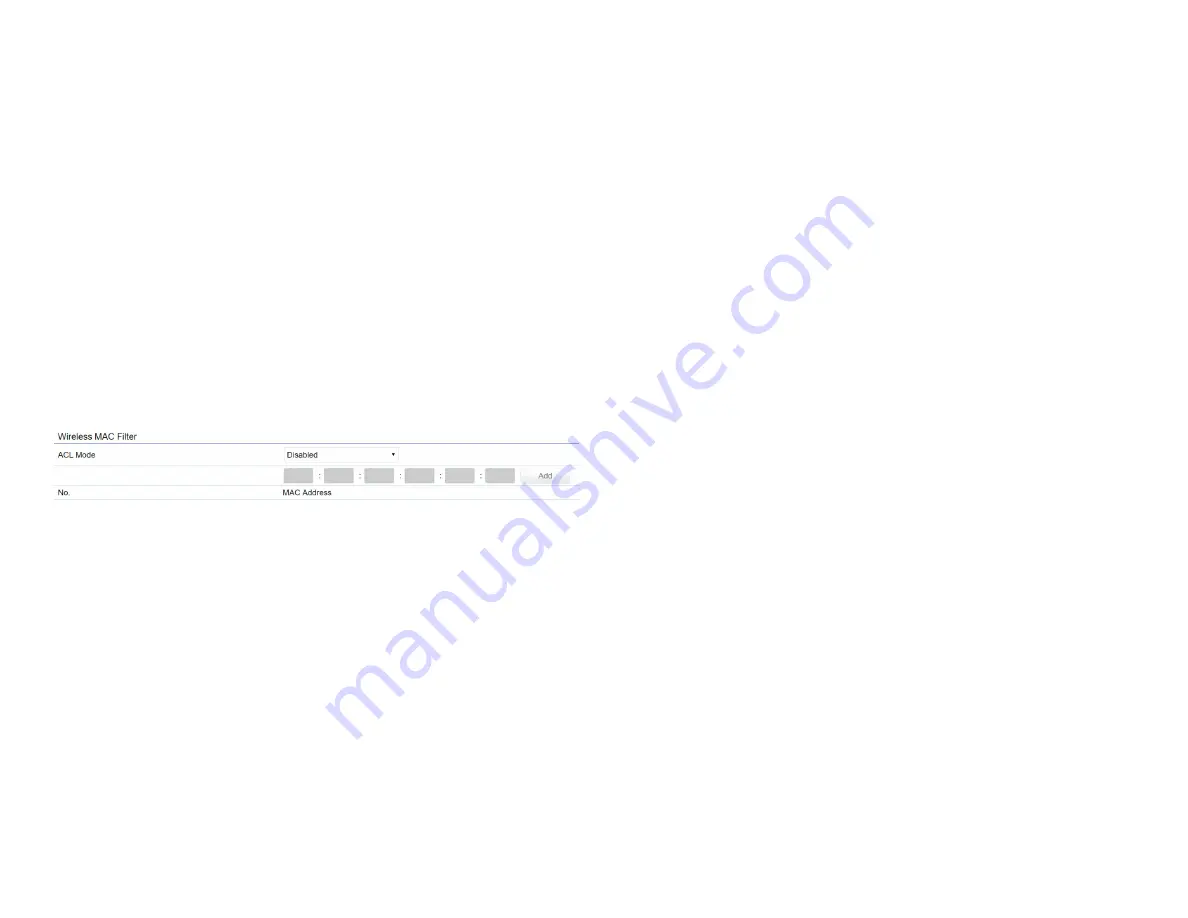
45
Wireless MAC Filtering
Wireless MAC Filtering is used to allow or deny network
access to wireless clients (computers, tablet PCs, NAS,
smartphones, etc.) according to their MAC addresses. You
can manually add a MAC address to restrict permission to
access this AP. The default setting is:
Disable Wireless
MAC Filter
.
Note:
Only applicable in Access Point and WDS AP
modes.
ACL Mode:
Determines whether network access is granted
or denied to clients whose MAC addresses appear in the
MAC address table on this page. Your choices are: Disabled,
Deny MAC in the list, or Allow MAC in the list.
MAC Address:
Enter the MAC address of the wireless client.
Add:
Click
Add
to add the MAC address to the MAC address
table.
Delete:
Delete the selected entries.
Save:
Click
Save
to apply the changes.
Summary of Contents for EWS370AP
Page 4: ...4 Chapter 1 Product Overview...
Page 12: ...12 Chapter 2 Before You Begin...
Page 25: ...25 Chapter 3 Configuring Your Access Point...
Page 27: ...27 Chapter 4 Building a Wireless Network...
Page 29: ...29 Chapter 5 Status...
Page 34: ...34 Chapter 6 Network...
Page 37: ...37 Chapter 7 2 4 GHz 5 GHz Wireless...
Page 48: ...48 Chapter 8 Management...
Page 64: ...64 Appendix...
















































