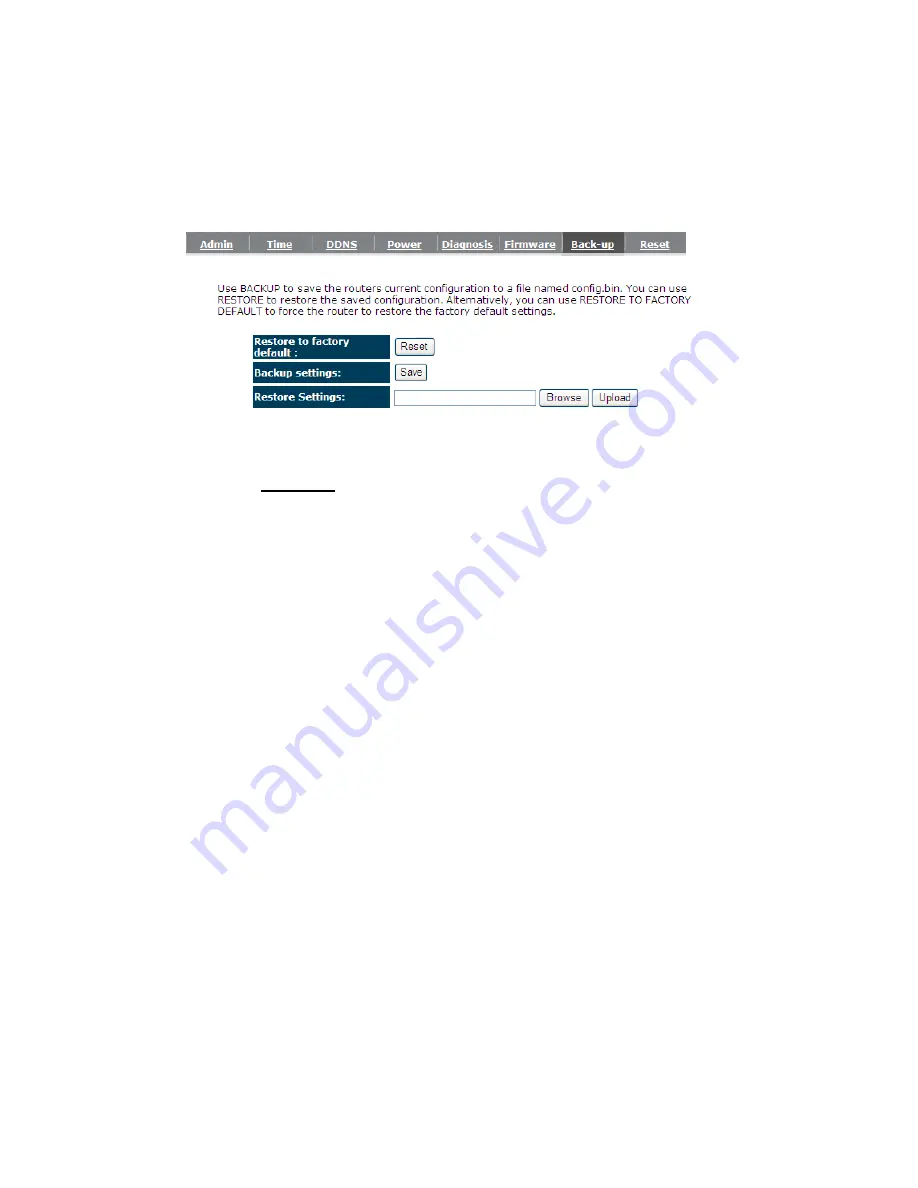
65
9.7. Back-Up
This page allows you to save the current router configurations. When you save the
configurations, you also can re-load the saved configurations into the router through the
Restore Settings
. If extreme problems occur you can use the
Restore to Factory Defaults
to
set all configurations to its original default settings.
Backup Settings:
This can save the Broadband router current configuration to a file
named "
config.bin
" on your PC. You can also use the
<Upload>
button to restore
the saved configuration to the Broadband router. Alternatively, you can use the
"
Restore to Factory Defaults
" tool to force the Broadband router to perform a power
reset and restore the original factory settings.
Summary of Contents for ESR7750
Page 1: ...ESR7750 Dual Band Concurrent AP Router IEEE 802 11 a b g n User Manual...
Page 2: ...Revision History Version Date Notes 1 0 2009 1 22 Initial...
Page 15: ...11...
Page 19: ...15...
Page 28: ...24 4 Wizard Please refer to Chapter 2 6 for Wizard Configuration details...
Page 29: ...25 5 INTERNET 5 1 Status This page shows the current Internet connection type and status...
Page 66: ...62 9 4 Power Saving power in WLAN Ethernet mode can be enabled disabled in this page...
Page 67: ...63 9 5 Diagnosis This page could let you diagnosis your current network status...
Page 73: ...69...



















