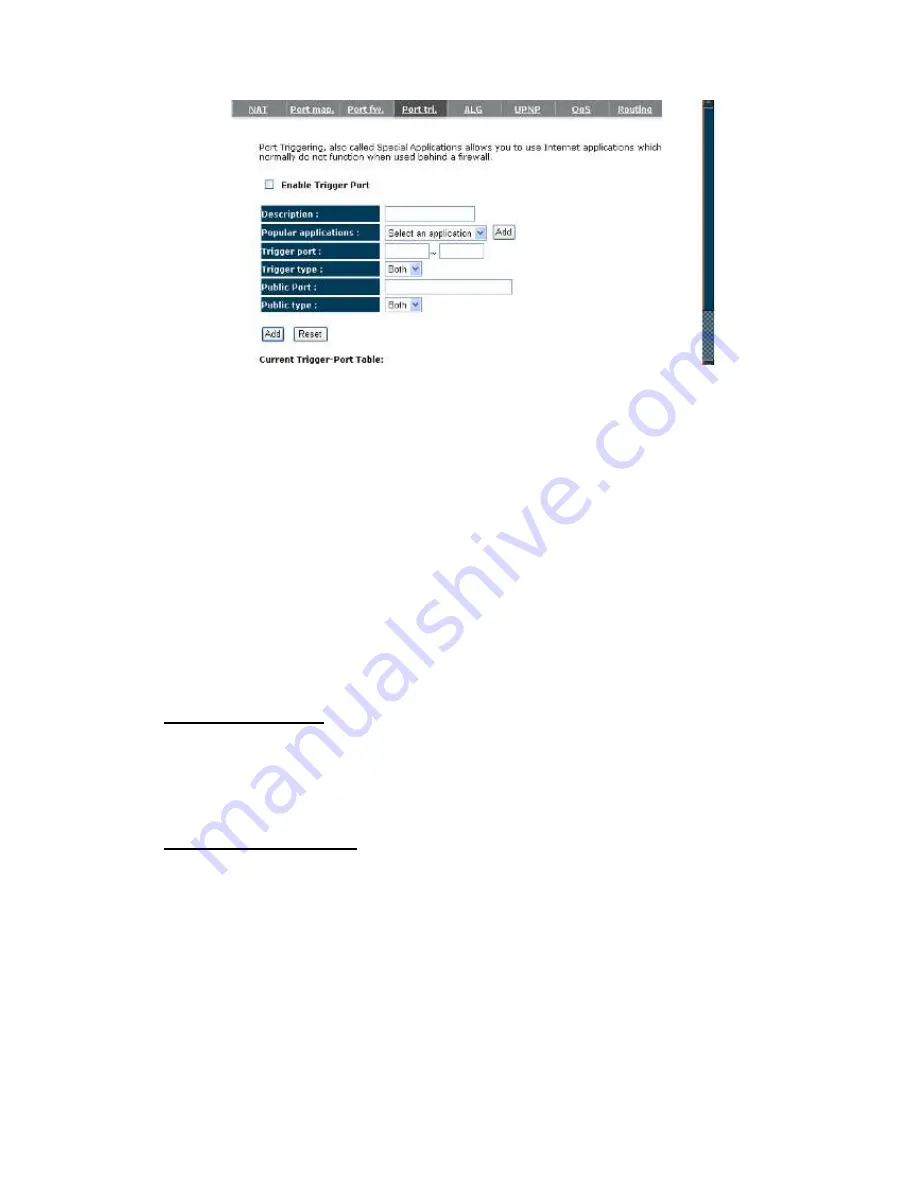
54
Enable Trigger Port:
Enable or disable the Port Trigger function.
Trigger Port:
This is the outgoing (Outbound) range of port numbers for this particular
application.
Trigger Type:
Select whether the outbound port protocol is “
TCP
”, “
UDP
” or “
BOTH
”.
Public Port:
Enter the In-coming (Inbound) port or port range for this type of application
(e.g. 2300-2400, 47624)
Public Type:
Select the Inbound port protocol type: “
TCP
”, “
UDP
” or “
BOTH
”
Popular Applications:
This section lists the more popular applications that require
multiple connections. Select an application from the Popular Applications selection.
Once you have selected an application, select a location (1-10) in the Copy to
selection box and then click the Copy to button. This will automatically list the Public
Ports required for this popular application in the location (1-10) you specified.
Add Port Triggering
Fill in the "
Trigger
Port
", "
Trigger
Type
”, “
Public
Port
”, "
Public
Type
", "
Public
Port
" and "
Description
" of the setting to be added and then Click
<Add>
. The Port
Triggering setting will be added into the "
Current
Trigger-Port Table
" below. If you
happen to make a mistake, just click
<Clear>
and the fields will be cleared.
Remove Port Triggering
If you want to remove Special Application settings from the "
Current Trigger-Port
Table
", select the Port Triggering settings you want to remove in the table and then
click
<Delete
Selected>
. If you want remove all Port Triggering settings from the
table, just click the
<Delete All>
button. Click
<Reset>
will clear your current
selections.
Summary of Contents for ESR7750
Page 1: ...ESR7750 Dual Band Concurrent AP Router IEEE 802 11 a b g n User Manual...
Page 2: ...Revision History Version Date Notes 1 0 2009 1 22 Initial...
Page 15: ...11...
Page 19: ...15...
Page 28: ...24 4 Wizard Please refer to Chapter 2 6 for Wizard Configuration details...
Page 29: ...25 5 INTERNET 5 1 Status This page shows the current Internet connection type and status...
Page 66: ...62 9 4 Power Saving power in WLAN Ethernet mode can be enabled disabled in this page...
Page 67: ...63 9 5 Diagnosis This page could let you diagnosis your current network status...
Page 73: ...69...






























