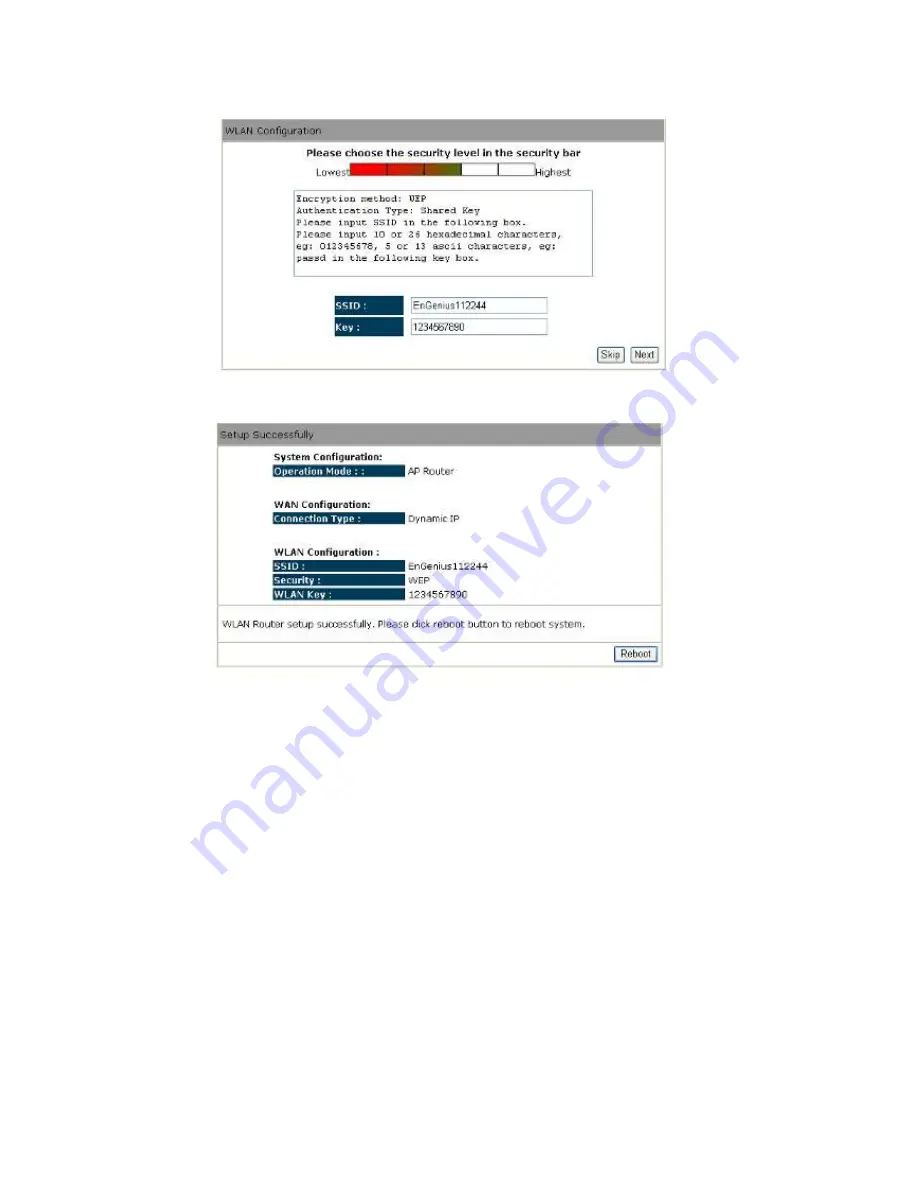
13
Smart Wizard has finished setting up
WAN Configuration
. Click
<Next>
to proceed.
Enter the name for your wireless network (SSID) and security key
Click
<Next>
to proceed
To apply the entire configuration, click
<Reboot>
.
NOTE:
After Wireless settings are applied, you need to connect from your WLAN client
with the security settings you just finished configuring. Remember the type of
security & security key.
Summary of Contents for ESR7750
Page 1: ...ESR7750 Dual Band Concurrent AP Router IEEE 802 11 a b g n User Manual...
Page 2: ...Revision History Version Date Notes 1 0 2009 1 22 Initial...
Page 15: ...11...
Page 19: ...15...
Page 28: ...24 4 Wizard Please refer to Chapter 2 6 for Wizard Configuration details...
Page 29: ...25 5 INTERNET 5 1 Status This page shows the current Internet connection type and status...
Page 66: ...62 9 4 Power Saving power in WLAN Ethernet mode can be enabled disabled in this page...
Page 67: ...63 9 5 Diagnosis This page could let you diagnosis your current network status...
Page 73: ...69...






























