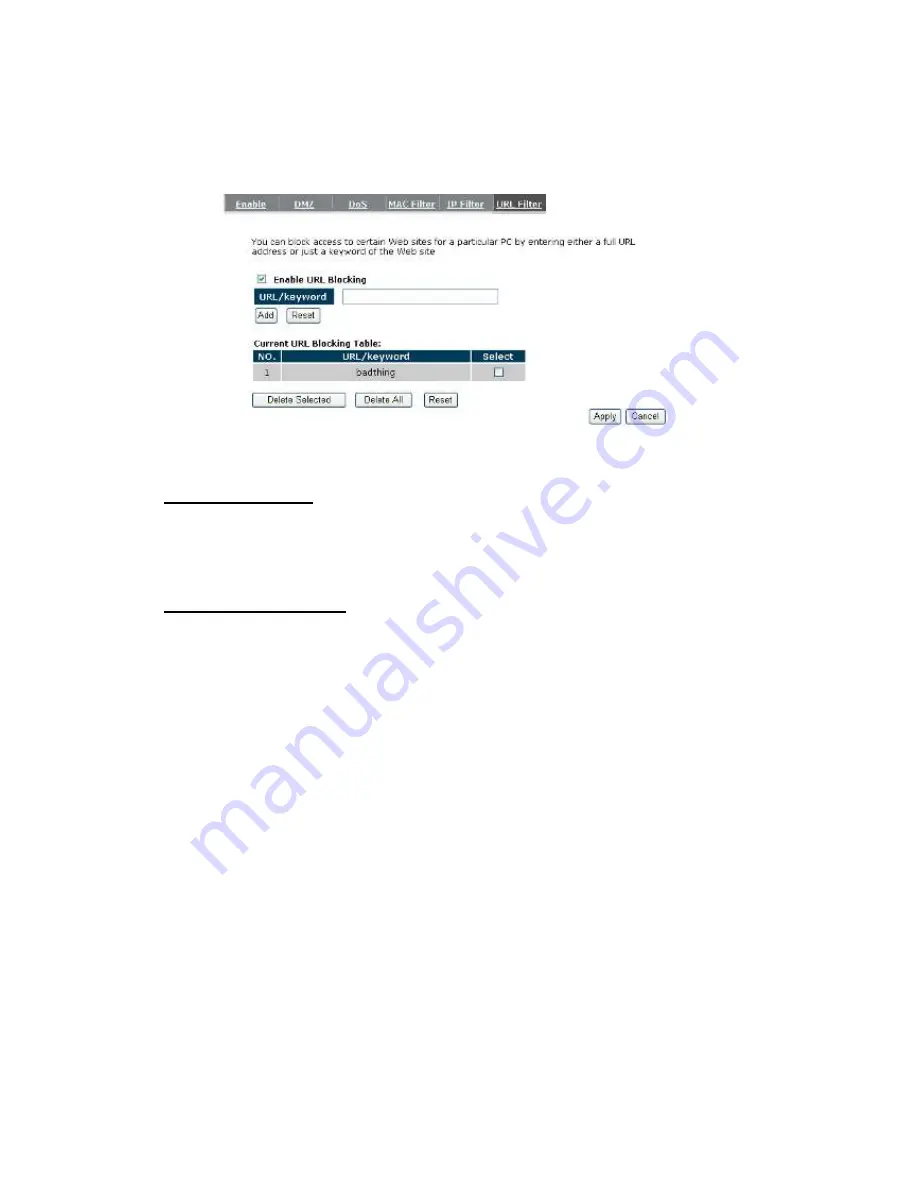
49
7.6. URL Filter
You can block access to some Web sites from particular PCs by entering a full URL
address or just keywords of the Web site.
Enable URL
Blocking:
Enable or disable URL Blocking
Add URL Keyword
Fill in “URL/Keyword” and then click
<Add>
. You can enter the full URL address
or the keyword of the web site you want to block. If you happen to make a mistake
and want to retype again, just click "Reset" and the field will be cleared.
Remove URL Keyword
If you want to remove some URL keywords from the "
Current URL Blocking
Table
", select the URL keyword you want to remove in the table and then click
<Delete Selected>
.
If you want remove all URL keywords from the table, click
<Delete All>
button. If
you want to clear the selection and re-select again, just click
<Reset
>.
Click
<Apply>
at the bottom of the screen to save the above configurations
Summary of Contents for ESR7750
Page 1: ...ESR7750 Dual Band Concurrent AP Router IEEE 802 11 a b g n User Manual...
Page 2: ...Revision History Version Date Notes 1 0 2009 1 22 Initial...
Page 15: ...11...
Page 19: ...15...
Page 28: ...24 4 Wizard Please refer to Chapter 2 6 for Wizard Configuration details...
Page 29: ...25 5 INTERNET 5 1 Status This page shows the current Internet connection type and status...
Page 66: ...62 9 4 Power Saving power in WLAN Ethernet mode can be enabled disabled in this page...
Page 67: ...63 9 5 Diagnosis This page could let you diagnosis your current network status...
Page 73: ...69...






























