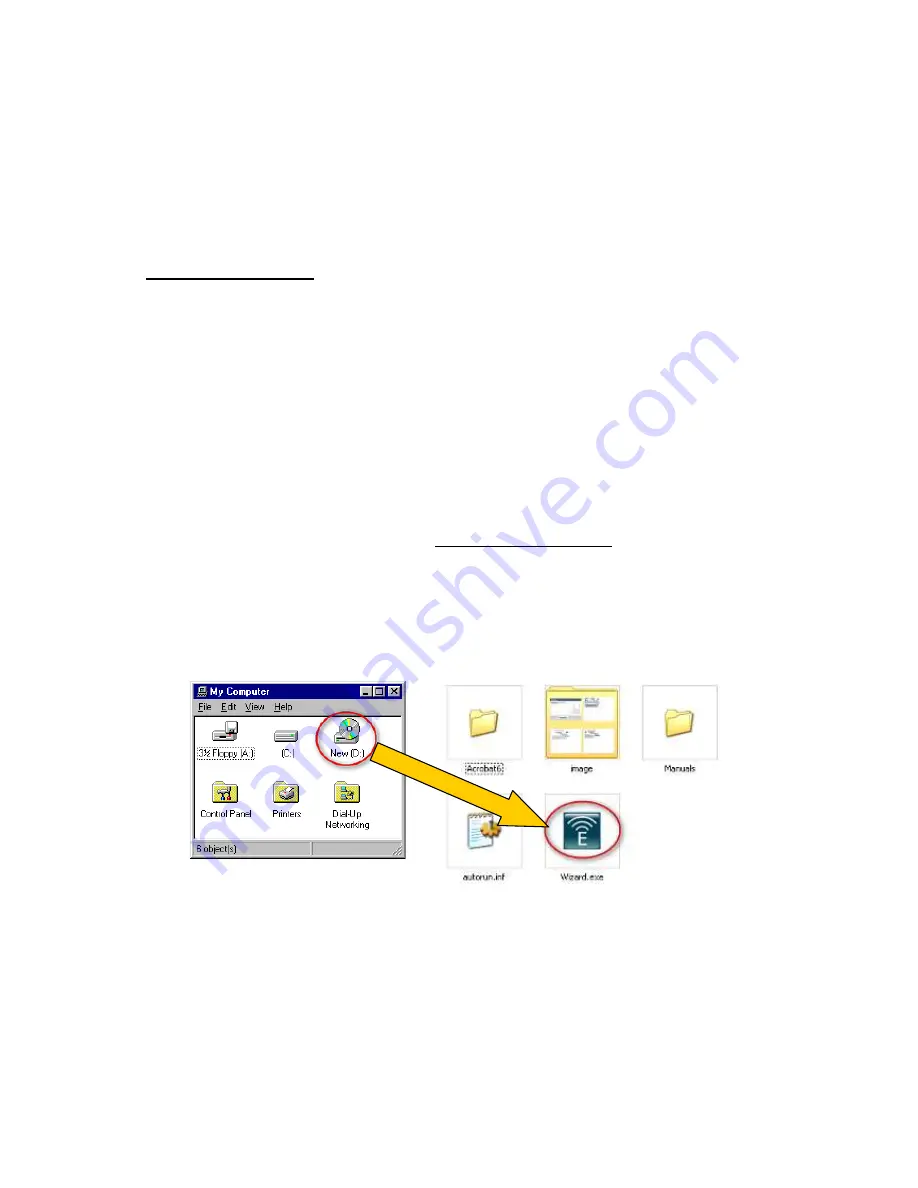
10
2.5. Smart Wizard CD
Connect the supplied power-adapter to the power inlet port and connect it to a wall outlet.
Then, the router automatically enters the self-test phase. During self-test phase, Power LED
will blink briefly, and then will be lit continuously to indicate that this product is in normal
operation.
Minimum Requirements
•
A standard CD-ROM drive
•
ADSL or cable modem should be ready for Internet connection.
•
Modem must provide RJ45 port to connect with ESR7750.
•
Microsoft Windows compatible PC/Notebook with UPnP enabled network adapter
•
CAT 5 network cable(s), RJ45 port on PC/Notebook.
STEP 1
Power up
the
device
.
Wait for POWER led on front panel lights up & remains stable.
STEP 2
Insert
Wizard CD
into your CD-ROM drive and browse it with Windows Explorer.
Click on “
Wizard.exe
” to activate SMART WIZARD
.
STEP 3
Click on [
Setup Wizard
] and follow the instruction given on the screen to complete the
initial device configuration.
Summary of Contents for ESR7750
Page 1: ...ESR7750 Dual Band Concurrent AP Router IEEE 802 11 a b g n User Manual...
Page 2: ...Revision History Version Date Notes 1 0 2009 1 22 Initial...
Page 15: ...11...
Page 19: ...15...
Page 28: ...24 4 Wizard Please refer to Chapter 2 6 for Wizard Configuration details...
Page 29: ...25 5 INTERNET 5 1 Status This page shows the current Internet connection type and status...
Page 66: ...62 9 4 Power Saving power in WLAN Ethernet mode can be enabled disabled in this page...
Page 67: ...63 9 5 Diagnosis This page could let you diagnosis your current network status...
Page 73: ...69...





























