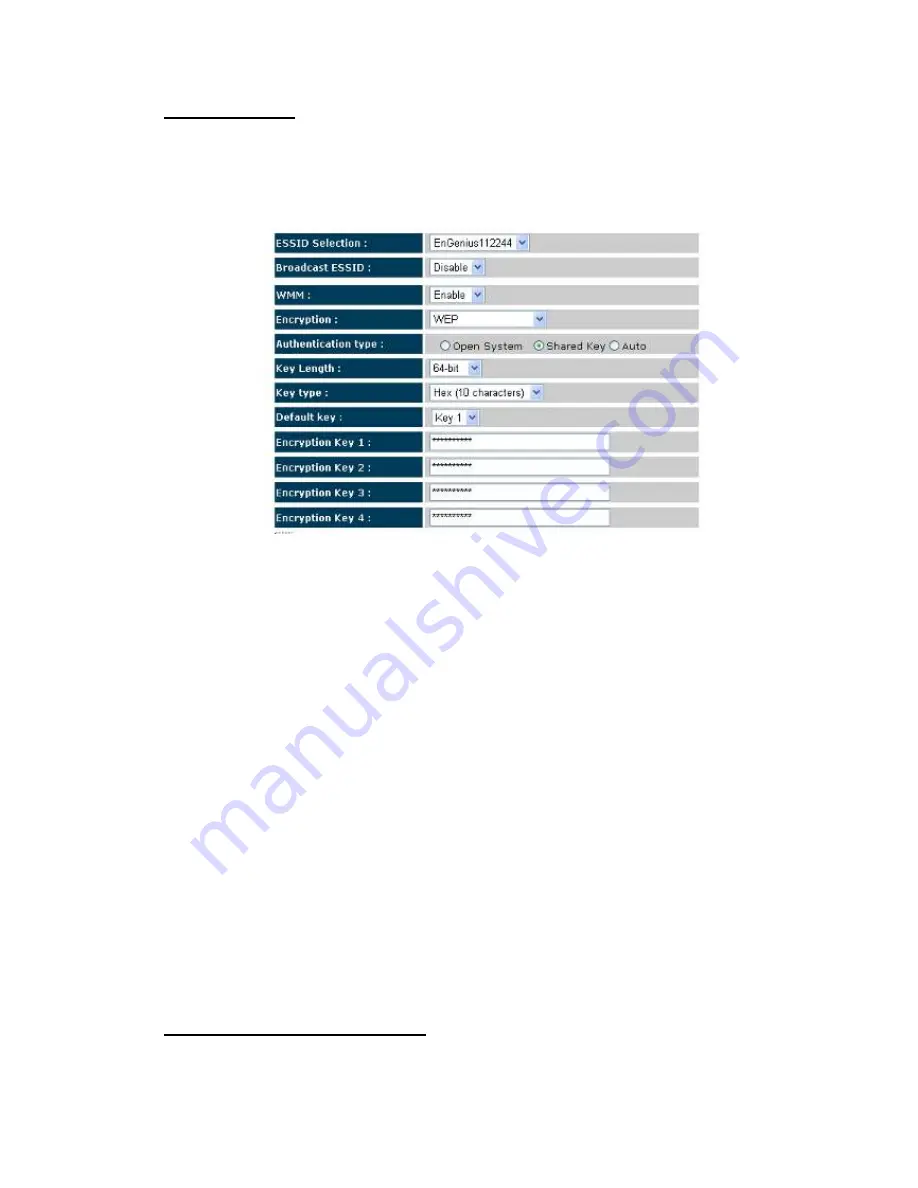
36
WEP Encryption
When you select 64-bit or 128-bit WEP key, you have to enter WEP keys to encrypt data.
You can generate the key by yourself and enter it. You can enter four WEP keys and select
one of them as a default key. Then the router can receive any packets encrypted by one of
the four keys.
Authentication Type:
There are two authentication types:
"Open System"
and
"Shared
Key"
. When you select
"Open System"
, wireless stations can associate with this
wireless router without WEP encryption. When you select
"Shared Key"
, you should
also setup a WEP key in the
"Encryption"
page. After this has been done, make
sure the wireless clients that you want to connect to the device are also setup with the
same encryption key.
Key Length:
You can select the WEP key length for encryption, 64-bit or 128-bit. The
larger the key will be the higher level of security is used, but the throughput will be
lower.
Key Type:
You may select ASCII Characters (alphanumeric format) or Hexadecimal Digits
(in the "A-F", "a-f" and "0-9" range) to be the WEP Key.
Key1 - Key4:
The WEP keys are used to encrypt data transmitted in the wireless network.
Use the following rules to setup a WEP key on the device. 64-bit WEP: input 10-digits
Hex values (in the "A-F", "a-f" and "0-9" range) or 5-digit ASCII character as the
encryption keys.
128-bit WEP: input 26-digit Hex values (in the "A-F", "a-f" and "0-9" range) or 13-digit
ASCII characters as the encryption keys.
Click
<Apply>
at the bottom of the screen to save the above configurations. You can
now configure other sections by choosing Continue, or choose Apply to apply the settings
and reboot the device.
WPA Pre-Shared Key Encryption
Wi-Fi Protected Access (WPA) is an advanced security standard. You can use a
Summary of Contents for ESR7750
Page 1: ...ESR7750 Dual Band Concurrent AP Router IEEE 802 11 a b g n User Manual...
Page 2: ...Revision History Version Date Notes 1 0 2009 1 22 Initial...
Page 15: ...11...
Page 19: ...15...
Page 28: ...24 4 Wizard Please refer to Chapter 2 6 for Wizard Configuration details...
Page 29: ...25 5 INTERNET 5 1 Status This page shows the current Internet connection type and status...
Page 66: ...62 9 4 Power Saving power in WLAN Ethernet mode can be enabled disabled in this page...
Page 67: ...63 9 5 Diagnosis This page could let you diagnosis your current network status...
Page 73: ...69...






























