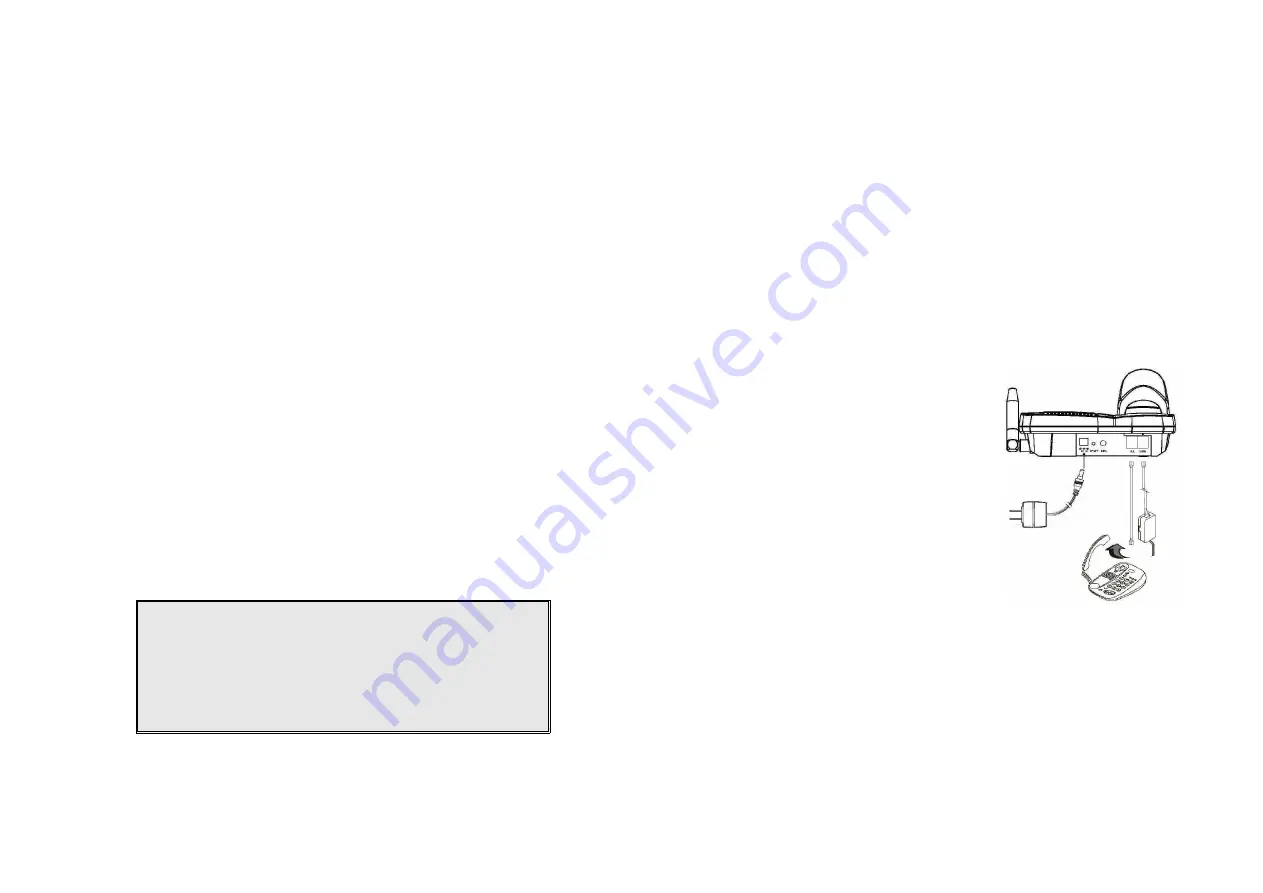
~21~
Charger Features
1. DC In
Connects to Charger AC Adaptor.
2. Handset Charging Slot
a. Charge handset battery when handset is placed in cradle.
b. Refer to the handset LCD for charging status
(1) Charging: battery status bar is running and the LCD screen showed:
Charging
(2) Fully Charged: battery status bar stands still and the LCD screen would
display “Charge Complete”
(3) Charge Fail: Should there be any error occurred during charging mode,
the LCD screen would display “Charge Fail”
3. Spare Battery Charging Slot
a. Charge spare battery when battery is placed in slot.
b. LED as the spare battery charging indicator
(1) Slot is empty and the power is on: LED is off
(2) Battery is in charging: LED is Green light
(3) Fully Charged: LED is off
4. It is impossible to overcharge the battery using this charger.
5. The adaptor for charging station can be used as travel charger as well.
However, you can’t turn off the power while you charge the handset via
travel charger. A warning message” “Unplug Travel Charger than OFF
the power” will be shown on the LCD.
Notes:
1. Fully charge battery packs before first use.
2. Both handset and spare batteries can be charged at the same
time.
3. Handset will be “power on” automatically when placing on the
charging slot.
4. However, if you run drain the battery, it will take around one
minute for handset to auto power on.
~22~
Getting Started
Base Station Installation
There are three possible base station setups:
Base station alone
Base station plus telephone answering device
Base station plus standard telephone
For best performance, maintain at least a distance of 1 meter (about 3 feet)
between the base station and other electronic devices (e.g., TV, computer,
stereo, fax machine, answer machine, cordless phone, etc.)
1. Install base station antenna.
The base station’s antenna port has a
normal-thread connector; to install
antenna or cable, turn clockwise; to
remove, turn counter-clockwise.
Improper installation may damage the
connector.
2. Plug the transformer end of the base
station AC/DC adaptor into a standard
AC electrical power outlet, plug the
other end into the “DC In” jack on the
back of the base station.
a. The base adaptor’s DC plug is
larger in dimension than the
charger’s DC plug. The charger
adaptor’s DC plug will not fit into
the base’s DC In jack.
b. The base station’s power supply
(DC Adaptor) and telephone line
should be plugged into a surge
protector with phone line protection.
3. Plug phone cord into the “LINE” Jack
4. A standard telephone or answering machine can be plugged into the
adjacent receptacle on the bottom of the base station marked TEL












































