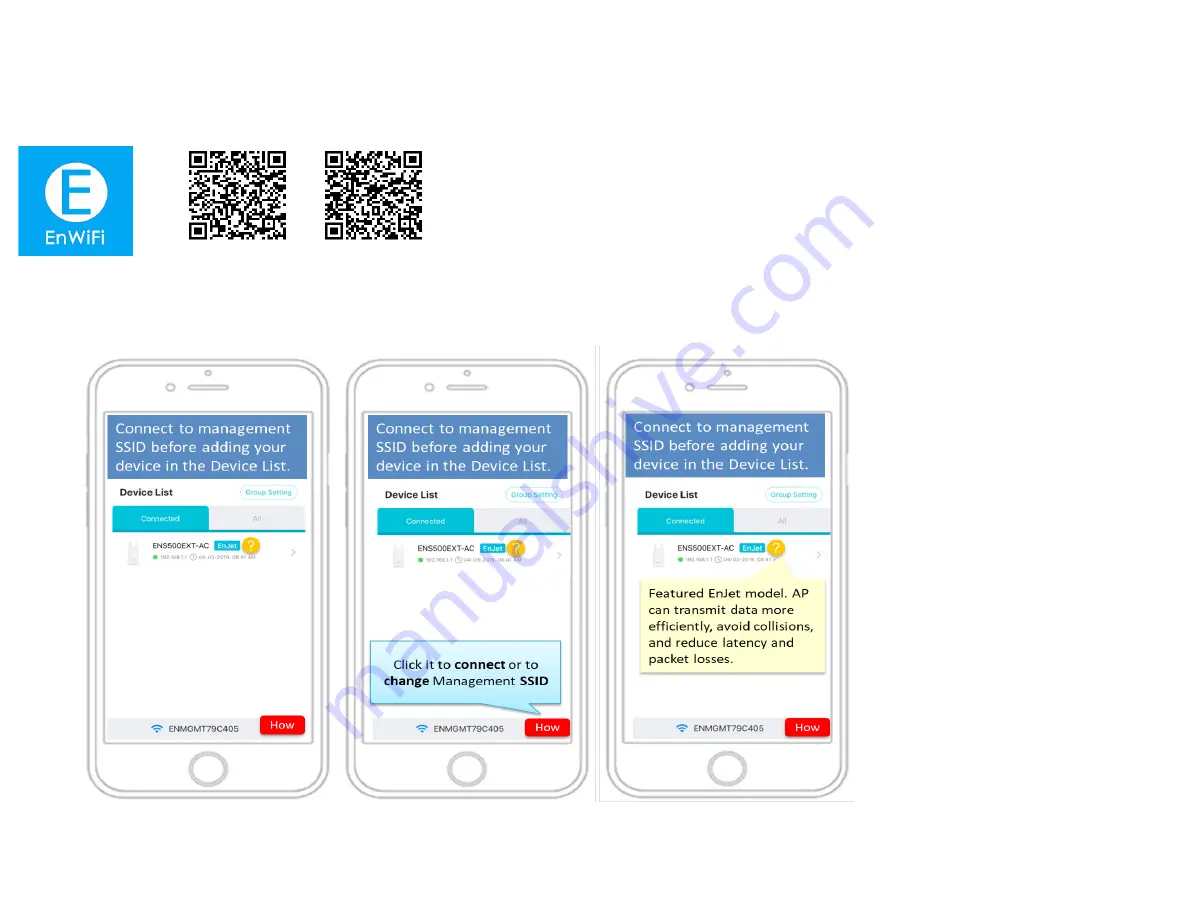
26
EnWiFi App Configuration
Download EnWiFi App
1.Please download and install EnWiFi App from Google Play or iOS App Market .
Android iOS
2.
Before access to device, you need to find Management SSID and connect to it first. Then you can see your device in the
Device List.
3. For more details of how to configure and management device via EnWiFi App, please see Chpater 9 EnWiFi App.
Summary of Contents for ENH500v3
Page 4: ...4 Chapter 1 Product Overview ...
Page 12: ...12 Chapter 2 Before You Begin ...
Page 24: ...24 Chapter 3 Configuring Your Access Point ...
Page 27: ...27 Chapter 4 Building a Wireless Network ...
Page 29: ...29 AP Mode CB Mode 5GHz ...
Page 31: ...31 WDS AP WDS Bridge 5GHz ...
Page 33: ...33 Chapter 5 Status ...
Page 38: ...38 Chapter 6 Network ...
Page 41: ...41 Chapter 7 Wireless ...
Page 52: ...52 Chapter 8 Management ...
Page 66: ...66 Chapter 9 EnWiFi App ...
Page 69: ...69 WDS Link Setting WDS links will assist users to setup peer to peer connection easily ...
Page 72: ...72 Proceed configuration on IP Subnet time Setting and account password under a group ...
Page 75: ...75 Discover Device Discover and Access to other EnGenius devices to manage their status ...
Page 77: ...77 Backup Backup current settings as a configuration file to apply to other devices quickly ...
Page 79: ...79 Appendix ...
















































