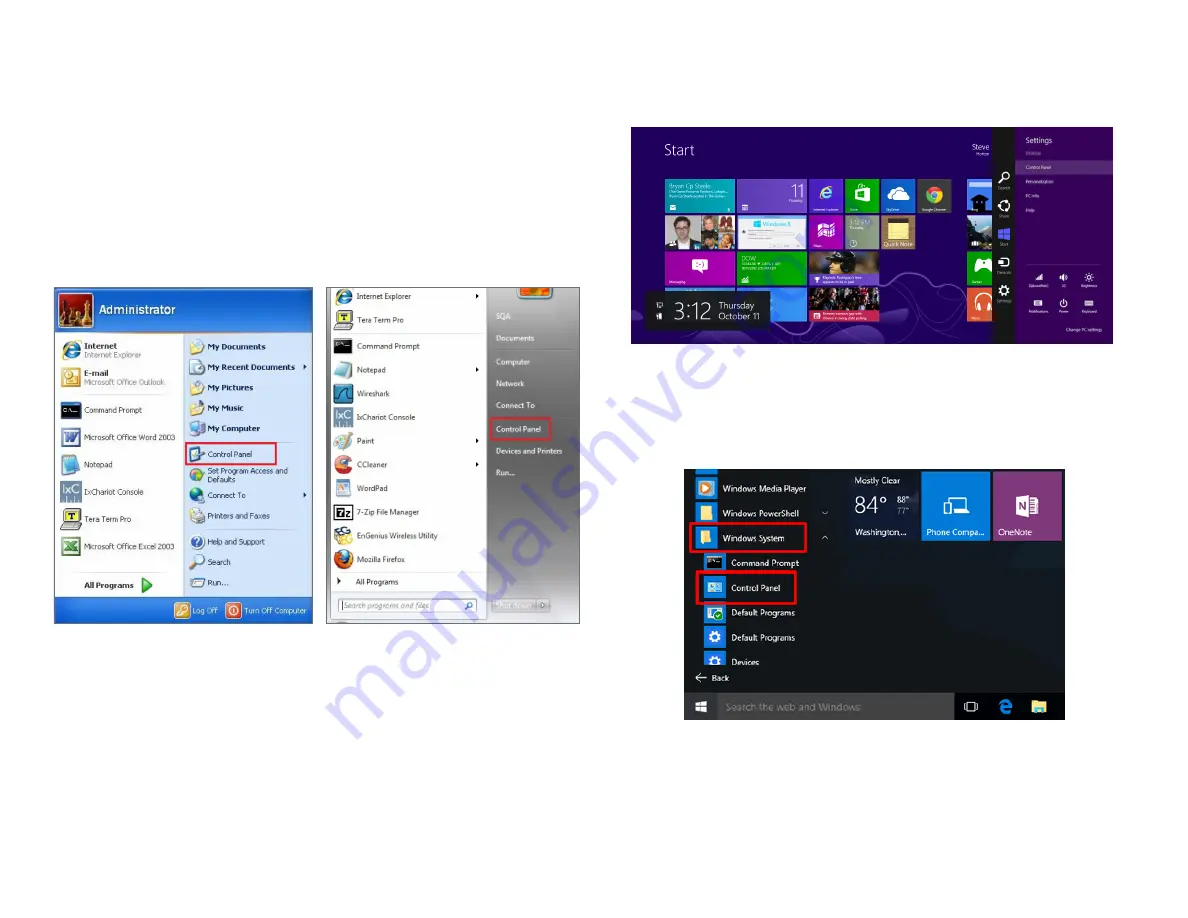
13
Windows XP/Windows 7/Windows 8/Windows
10
In order to use the Access Point, you must first configure the
TCP/IPv4 connection of your Windows OS computer system.
1a.
Click the
Start
button and open the
Control Panel
1b
. Move your mouse to the lower right hot corner to
display the Charms Bar and select the
Control Panel
in
Windows 8 OS.
1c.
In
Windows 10,
click
Start
to select
All APPs
to enter
the folder of
Windows system
for selecting
Control
Panel.
Computer Settings
Windows XP
Windows 7
Windows 8
Windows 10
Summary of Contents for ENH500v3
Page 4: ...4 Chapter 1 Product Overview ...
Page 12: ...12 Chapter 2 Before You Begin ...
Page 24: ...24 Chapter 3 Configuring Your Access Point ...
Page 27: ...27 Chapter 4 Building a Wireless Network ...
Page 29: ...29 AP Mode CB Mode 5GHz ...
Page 31: ...31 WDS AP WDS Bridge 5GHz ...
Page 33: ...33 Chapter 5 Status ...
Page 38: ...38 Chapter 6 Network ...
Page 41: ...41 Chapter 7 Wireless ...
Page 52: ...52 Chapter 8 Management ...
Page 66: ...66 Chapter 9 EnWiFi App ...
Page 69: ...69 WDS Link Setting WDS links will assist users to setup peer to peer connection easily ...
Page 72: ...72 Proceed configuration on IP Subnet time Setting and account password under a group ...
Page 75: ...75 Discover Device Discover and Access to other EnGenius devices to manage their status ...
Page 77: ...77 Backup Backup current settings as a configuration file to apply to other devices quickly ...
Page 79: ...79 Appendix ...













































